The Pomodoro technique is the best way to stay organized and productive. This technique was developed by considering the natural body cycle and helps to integrate work processes into your daily routine by dividing them into a 25-minute workflow followed by rest intervals. Initially, the Pomodoro technique was implemented with the help of a simple kitchen timer; it has become easier to apply in the digital era.
Today, we have many Pomodoro timer apps that help to organize work and make it more productive. In this post, we will be looking at the best Windows Pomodoro Timer that you can use to boost productivity.
1. Focus Booster

Focus Booster is a nice Windows Pomodoro timer that you can use to records your sessions and tracks your productivity. The app work with an account. However, you can create a 30-day trial account that offers 20 Pomodoro sessions. All your activities will be stored on the account, and you can get an insight into your productivity when you logged in to the website.
It also features a dark theme, and you can minimize it while keeping just the timer on the screen. The timesheet is updated every time you finish a Pomodoro, and you will also get report data. Focus Booster is just perfect for tracking activities and generate insightful data.
2. YAPA
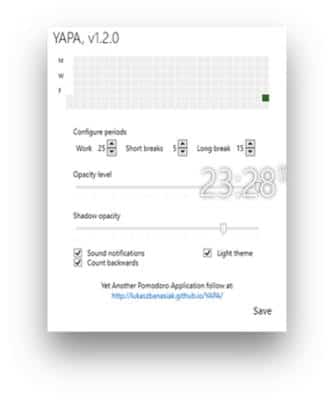
YAPA is a Pomodoro App that comes with a brilliant implementation of the Pomodoro Technique. The app has a Timer that counts down 25 minutes and keeps track of the number of Pomodoro sessions which you can find in the top right corner. You can easily drag it around on your Windows. You can choose the light or the dark theme and change your opacity to make it barely visible.
3. Focus Journal
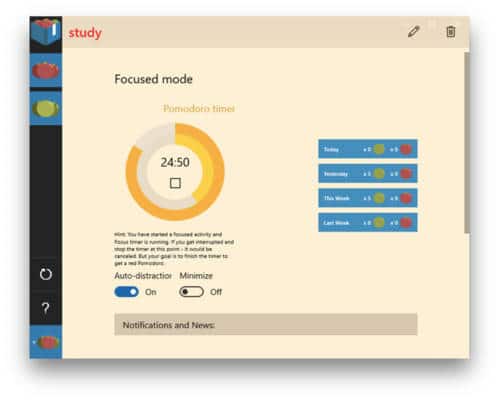
Focus Journal is another good Pomodoro app that implements the technique with some features and increases the app’s potency. It offers more than one profile, and you can create separate timers for different tasks. You will be greeted with two buttons on the bottom; Minimize and auto distraction mode.
The minimize button draws a tiny timer on the corner of the screen and auto distraction mode, which detects your distractions while the timer is on. You can run the app either for productivity or to calculate distractions. The productivity work is like a normal Pomodoro app, while the distraction mode counts when you get distracted. Focus Journal is free but does not offer To-Do list integration.
4. Focus To Do
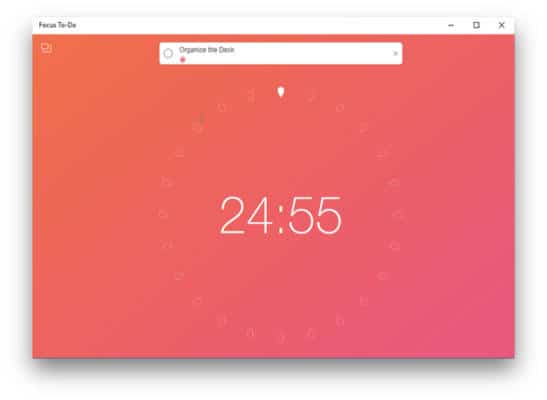
Focus To-Do is best for task management and report generation. It helps users to make tasks and execute them using the Pomodoro technique. You can set tasks for the day and the time required for them to complete. So it keeps both tracks of the time elapsed and tasks completed. There is a detailed report can be generated with the data gathered. Further, you can sync your tasks to different devices and share your report.
You can also create multiple tasks and add them to the inbox within a set time. You can also switch from one task to another by pausing the current task and focus on the second. The report generated is based on the daily task that you perform and the frequency of distractions. You can check the detailed report by clicking the report icon on the top right of the Window, and it displays daily, weekly, and monthly charts of Pomodoro and the completed tasks. Focus To-Do is free for Windows but comes with few in-app purchases.
5. Pomodone
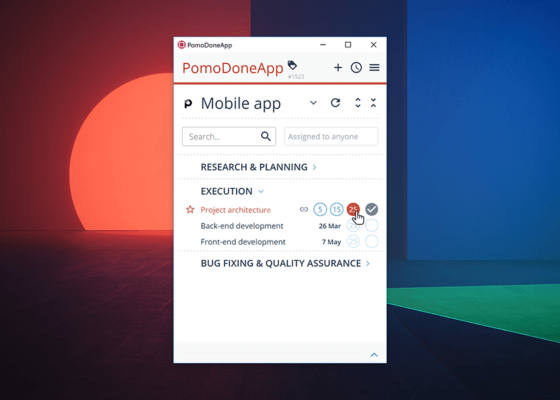
Pomodone is integrated with a task management tool that links popular tools like Todoist, Wunderlist, Asana, Trello, and Evernote. This is one of the most advanced Pomodoro timers for Windows. It comes with more than a Pomodoro timer; for example, it allows you to sync your tasks with most of the task management tools and encourages you to complete the tasks.
You will see all your active tasks display in the Window, and you can change the settings of how a timer should react and does when invoked and finished. You have the option to check the time log and see how much time you’ve spent on a certain task. Pomodone has a subscription-based plan that has advanced features. However, you can go for the free version but it comes with limitations like 1-month access and link with two apps.
6. FocusMe
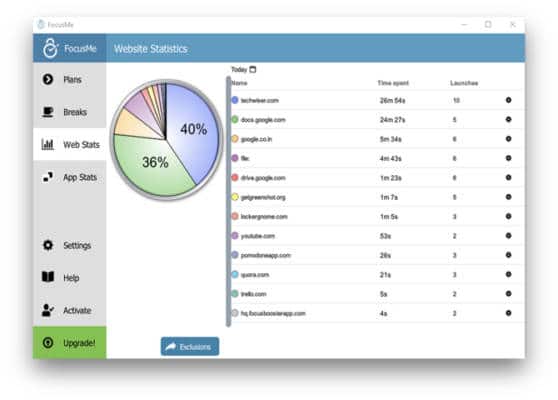
One good thing about this FocusMe is that it block distraction. Yes, the Pomodoro app is more than just a timer app because it sets the timer to make you more productive and keeps you away from any distractions. It has some plans and you can create plans or choose from existing plans. Some of the plans include social media block, block internet, Pomodoro Focus, and Time Limit News.
This app automatically minimizes some apps and also closes some tabs while running. It also encourages you to take breaks and has an option of forced breaks. It does this by taking over you’re screen rendering your computer unusable for the period. This is just the perfect way to force you to spend time away from your computer screen. You can also check your website stats and App stats about your usage habits.
7. Pomotodo

Pomotodo is a cross-platform Pomodoro timer that integrates a to-do list. This time management app is designed for creators. It syncs your activities and tasks to other devices linked with the account. You can set Pomodoro timers and to-do lists and add items to the list anytime. You can even prioritize the list items by pinning and adding hashtags.
The Pro version comes with extra features in the to-do list, such as creating sub-to-dos, setting reminders, repeating, and adding notes. There are statistics generated by the app that give insight into your daily productivity, top tags, and the best working time for you. This is the best way to achieve your goals using the integrated to-do list.
8. Focus 10
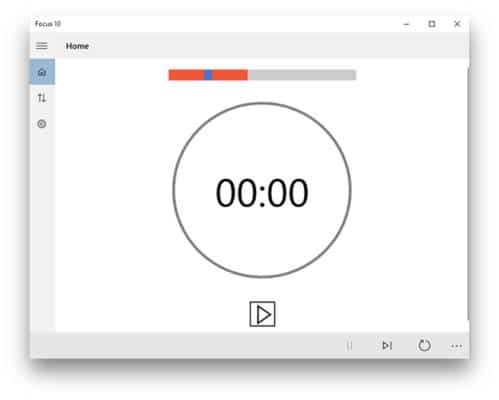
Focus 10 is a Windows app that allows you to set a Pomodoro timer on your desktop. This app has a simple design that focuses mainly on offering a nonintrusive experience while working. The default setting gives you 4 Pomodoros of 25 minutes each followed by 5 minutes break and there is a longer break at the end of all 4 sessions.
An alarm sounds will notify you after every completed Pomodoro and then the break starts immediately. You have the option to pause the timer in between or even jump straight to the next Pomodoro if you like. The settings page allows you to customize the Pomodoro and breaks length and you can change the alarm sound in the settings.
9. Timerdoro
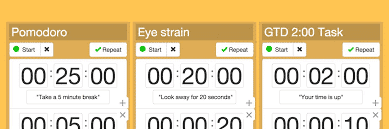
Timerdoro is a Pomodoro timer that helps you to stay focused on your studies. It gets rid of distractions at work and organizing efficient workouts. You can set up your cycles, add tasks and work on them till the timer runs out. You can give the app a try by signing up for a free account that offers multiple timers, and you can use it on several devices and get many guidelines on productivity and efficiency.
10. Clockwork Tomato
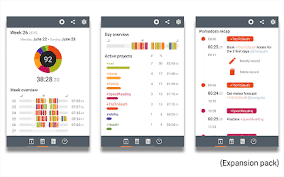
Clockwork Tomato is a nice app that combines both the functionality of a clock, a timer, and an activity log. It helps you focus on your tasks, beat procrastination habits, and stay updated with the result. It gives detailed activity logs and valuable data on productivity progress. You can customize it by setting up colors, sounds, behavior, etc. You can also create profiles and switch between them anytime. Clockwork Tomato allows you to sync and edit task lists through Dropbox when working from any device.
Conclusion:
If you are looking for the best on the list, then the Yapa Pomodoro Timer Windows app will be best, thanks to its intuitive timer. Both the Focus Journal and Focus Booster will give you insights into your activities, while FocusME blocks you from using any apps while running. All these apps on the list come with unique features that will help you stay focused and improve your productivity.

