If you’re reading this article, then it’s most likely your PC feels hot or is overheating. You haven’t noticed your laptop this hot before, and what makes you even more scared is the burning sensation you felt when your bare skin touched a certain part of your computer.
Is the overheating laptop a problem to consider? How hot does your PC have to be before it is declared faulty?
Optimum Temperatures for Laptops
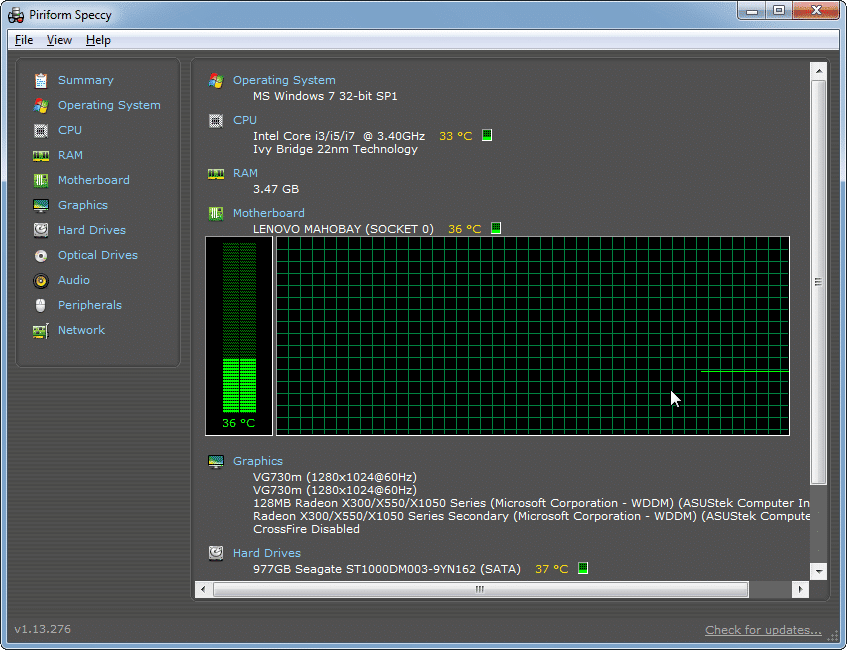
Laptops are a favorite gadget because of their mobility, unlike the Desktop computer which cannot enjoy a flight with you. Laptops are built on the same principle as Desktop computers and contain the same integral parts. Desktop computers generate a lot of heat too, even though they have so much space between the components of the machine.
However, the laptop has its components “squeezed” into as much tiny space as possible, with some of its components overlapping. Laptops have a seemingly overlooked disadvantage, which is, that it doesn’t dissipate heat as quickly and efficiently as the desktop version.
There are observable signs to look out for when you notice your laptop is extremely hot.
- The system suddenly starts to act sluggishly.
- Your Laptop would eventually shut down on its own.
- You may perceive the smell of burning plastic.
- The laptop freezes and no longer responds to input from the user. Even the mouse doesn’t respond.
- Your fan is making loud noises as it overworks to cool the system down.
- The button, sides, keyboards, and location of the CPU/GPU become extremely hot.
Laptops are meant to operate in a safe temperature range of 50 to 95 degrees Fahrenheit (10 – 35 degrees C). This temperature range relates to the outside environment’s optimal usage temperature as well as the temperature at which the laptop should be warmed before use.
So now you know how to detect an overheating laptop, but what could be responsible for the hell brewing inside the case of the system.
See also: How To Get Rid Of LCD Backlight Bleeding On Laptops, Monitors & TVs
#1 Blocked Fan vents

Laptops generate a lot of heat and need a way to rid the components of the heat. To solve this riddle, manufacturers made vents in critical areas that would enable heat built up in the motherboard to escape. The vents of a Laptop serve just like the windows of a house. They permit ventilation.
To check if the Blocked Fan vents are causing the system to overheat, you’d need to first identify the vents. After identifying the vents, you need to clean them to rid the “pore” spaces of dirt that is preventing the flow of air. Most of the time, there is a vent just adjacent to the fan which dispels most of the heat that the fan fetches from the system.
The first vent you’d want to check is that closest and serves as an outlet to the fan of the laptop. Next, you’d want to check the air vents under the laptop to check if they are clogged with dust. You should use a soft brush to dust the air vents. This should rid your laptop of dust, improve ventilation and prevent the laptop from overheating.
See also: The Best Business Laptops to Buy in 2024
#2 Too Much Work

How do you feel when you run 100m in one go? Exhausted, sweat dripping down your skin, and your body is overheating? Laptops also have a threshold for how much they can do, and believe it or not, and your laptop may be overheating because you’ve given it too much work to do.
Yes, there is such a thing as “overworking” your laptop. You have 20 browser tabs open in the background, you are also playing music too, and let’s not forget that windows are checking for updates in the background. That’s not all, you also have a lot of apps that startup on boot. All these many activities are going to contribute to turning your laptop into an oven.
Firstly, you should start by closing activities and windows you no longer need. Active or minimized windows still need computer resources to run, piling the number of activities you’re running causes the system or laptop to work for a long period.
If not many activities and apps are running on the main window, then you should check the processes running “behind the curtains”. To do this, you need to;
- Open your “task manager app”
- Click on the “processes bar”
- Go through the list of processes running, and end those that wouldn’t disrupt your system operation. For example, you can end third-party apps like Chrome, Facebook, etc.
- You can also download apps like CCleaner, which does the job for you.
#3 Virus Infection

Although rare, it is not uncommon for a viral infection to cause your computer to overheat. Viruses are minuscule programs with a specific task, some cause your files to duplicate, others change the file extension of your files. However, some viruses are built to put your computer under much stress as possible. These virus programs cause a surge in the application processes running in the background or foreground of your laptop.
Remember, the more work your computer does, the more likely it will overheat. The virus aims to make your computer unusable. It those this by force-opening random applications to the foreground, meanwhile, your computer might be unresponsive to input. Eventually, the apps would become too much, and your laptop would respond by overheating.
The golden rule of the 21 century is to never leave your laptop or any internet-related gadget without an anti-virus. Windows already has an inbuilt antivirus called “windows defender” however, it may not be as active and effective as some third-party applications on the Microsoft store. Popular antivirus software includes:
- Avg Antivirus
- Avast Antivirus
- Bitdefender Antivirus
- Norton Antivirus, and much more
Always ensure your Antivirus is active and running before surfing the mystical web. You are only a click away from the next viral infection. Okay, so how about you have already gotten yourself in trouble with a virus infection, the best step is to send your laptop to a repairer or you clean install another software on the laptop.
If you observe apps randomly opening to the foreground or the background, it’s most likely that a virus is causing your laptop to overheat. Ensure to take precautions as losing your files to a virus can lead you to depression. No Cap!
#4 Bad Battery

Most people are fond of living their laptops connected to the charger for 24 hours throughout the week. This is very unhealthy for your laptop, and that’s just one of the habits that’s lead to your laptop’s battery’s untimely death. Moreso, your battery can affect how well your laptop performs. A faulty battery may generate heat which would be transferred to the motherboard.
Even though a Battery does not directly cause your laptop to overheat, there are very few cases where a “dead battery” triggers a malfunction on the laptop. However, your manufacturer has put in place mechanisms that would stop the battery from heat from interfering with the laptop, as the laptop should turn off when it reaches a certain threshhold.
If you’ve mechanically tampered with the batteries, then that’s a different ball game altogether. Your laptop might just be a ticking time bomb, literally.
#5 Bad Fan

After blocked air vents, the most common culprit for an overheating system is a malfunctioning fan. The fan helps transfer heat developed by the CPU of the computer out of the laptop case and into the environment. It creates a sort of open windowed house ventilation effect, where hot air is pushed out, and cool air is drawn in from other air vents.
The speed of the fan is determined by how much work or stress the CPU is on. The more work the CPU does, the greater the heat generated; consequently, the speed of the fan is also increased to speed up the cooling process.
This ventilation process creates a suction that pulls dust and debris through the laptop’s vents. The debris and dust settle in the comfortable compartments of the laptop, especially the fan itself. Trapped debris like hair could hinder the fan from rotating at optimum speeds, consequently affecting the whole ventilation process. When the fan is not functioning properly, it is only normal for heat to build up in the system and its components overheating.
The Solution to this is to get rid of the dust:
- Use a brush to clean the air vent adjacent to the fan
- if that doesn’t fix it, then you need to utilize a more invasive means.
- Dismantle the PC just enough to be able to lean the fan. Make sure to remember where you took the screws out off.
- If the fan isn’t rotating properly even though it has been cleaned, then you need to consider replacing the fan. Otherwise, the laptop would continue to overheat.
#6 Malfunctioning Drivers
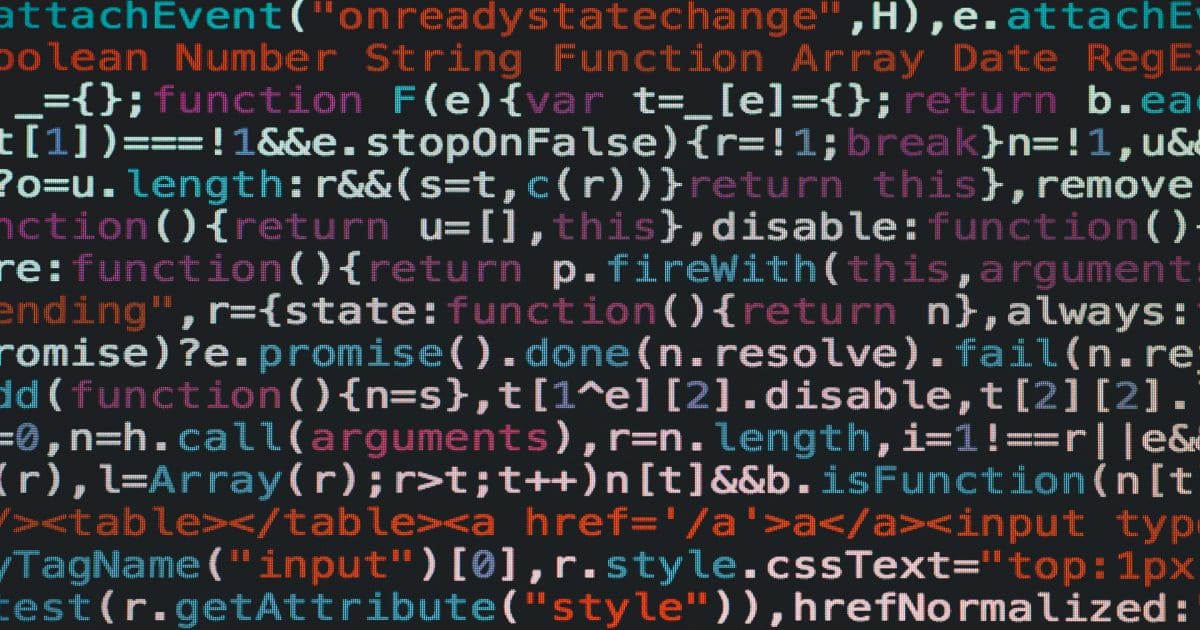
Malfunctioning drivers do not affect the temperature of a computer directly, but some laptop components which do not interact well with the operating system of the operating system may cause the computer to be under stress. One example of such a component is the GPU. The GPU is responsible for processing the graphics of the laptop.
When there is a mismatch between the drivers installed and the component it’s supposed to govern, the component will not function properly.
A GPU may not provide optimum performance when the driver (which is the link between the GPU and the OS) is not properly functioning. The GPU and CPU produce the most heat of any computer system components. While it is unlikely that the CPU would malfunction due to driver mismatch, the GPU, although rare, may suffer this problem.
To avoid this problem, I’d recommend you cross-check the compatibility of the drivers you install on your system with the computer components. This is important as a wrong driver would mean that the laptop component would not function properly or would be useless.
A mismatch of drivers may cause some of the programs related to a specific computer component to force stop, crash, or even freeze. For example, in a scenario where the GPU drivers are not functioning properly, and you’re trying to launch a program that relies heavily on the GPU- the program would run on the alternative integrated graphics but that would cause the system to overheat quickly as the integrated graphic unit is being overworked.
Check out: The Best Affordable Laptops for VR in 2024
#7 Old Laptop

Technology continues to evolve every day. With every innovation comes new computer components and OS. Consequently, more advanced programs are built to suit the new models of laptops. If you’re running a 2024 program like Adobe photoshop on a 2002 laptop, you should expect that your laptop will overheat.
Your old model laptop possesses inferior components and design that make it incapable of keeping up with the heavy-duty applications of today. The workload would cause the laptop’s CPU to overwork, eventually causing it to overheat, and the worst-case scenario would be that it shuts down.
If you’re going to be running heavy-duty applications on an old laptop, then you’d better get a new and suitable model. Forcing the CPU to overheat frequently would cause its components to wear out faster. One of the components that wear out first is the thermal paste.
#8 Worn-out Thermal Paste

Modern CPUs do a large number of operations per second, which produces heat. A CPU must be adequately cooled to perform at peak efficiency, which is normally accomplished via specialized cooling equipment. This is where the use of thermal paste comes into play.
Thermal Paste – A silvery-grey paste applied to a processor before a cooling solution is installed. It provides for effective heat conduction from the processor’s IHS to the CPU cooler’s base plate or water block, which is designed to dissipate that heat.
Final Thoughts
It is pretty normal for the laptop to overheat. No matter how sophisticated the laptop may be, it still suffers from a poor ventilation system. Laptops are known to be poor at dispersing heat, so when you see your laptop overheating, you shouldn’t panic.
Be sure to observe just how hot the laptop gets, and when it overheats. If the laptop overheats even when the laptop is idle, then you may need to investigate the cause of the heat.

