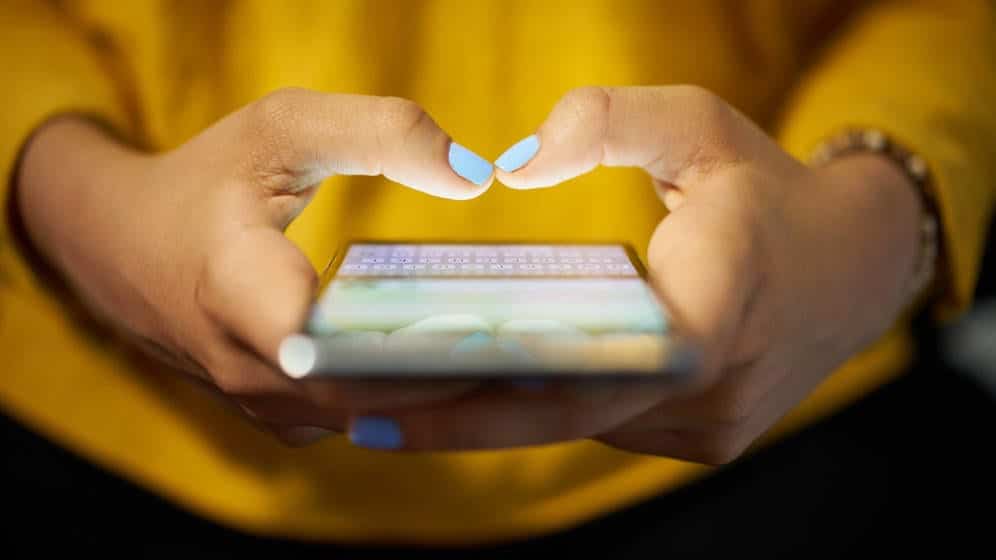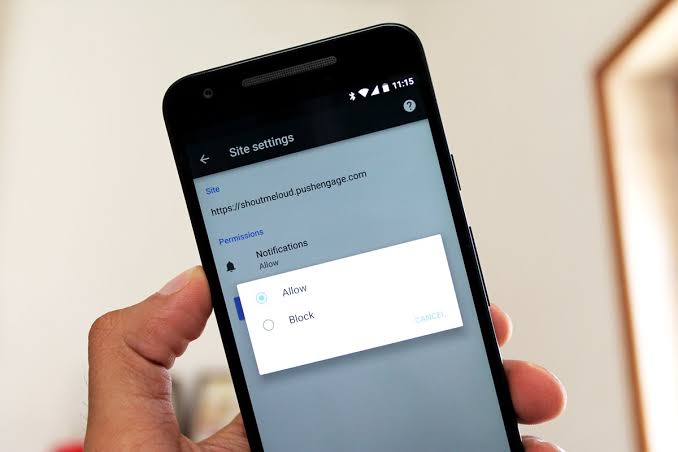One might think that locking the screen is far more than enough to secure your smartphone. With a PIN, screen patterns, face recognition, or anything else other than those who can open it. However, there is always the possibility that someone else will find the cellphone unlocked. For example when a child, partner, or friend borrows a cellphone. There must be sensitive content or applications that they don’t want others to know about.
Page Contents:
There are many reasons to hide or lock an application so others don’t see it or access it. For example, mobile banking applications, online payments, or even chat applications that contain confidential conversations that do not need to be seen by anyone except the cell phone owner. Or just so that children do not use it outside the knowledge of their parents.
The following are some proven effective ways to not display certain application icons or make them look like other unattractive applications.
Method 1- Use the application from Google Play

The easiest way is to use a third-party application that is safe, easy, and reliable. That does not require complicated settings from the application user. But there is one thing that is certain here, applications to hide or lock other applications do not necessarily provide 100% security. There are still people who are smart enough to outsmart.
Applock from DoMobile Lab
This is the most popular application on Google Play for matters locking the application lock. Also, the easiest to set. Lots of locking application options on Google Play, made by DoMobile, is one of the best.
The first time it is opened, Applock will ask the user to enter a pattern and email. Once the lock pattern is set, Applock will open the main screen that displays all the lockable applications. Just touch the icon to lock the application.
Applock has many other features besides just locking apps with patterns. For example, replacing pattern keys with numeric keys. Here Applock can randomize the position of numbers on the numeric board with the Random Keyboard feature. Another great feature is the different profiles for various scenarios, for example for home, guests, children, and so on. This application can also lock videos and pictures, thus providing security for data stored on mobile phones.
The drawback is that not all features are available in the free version. The non-paid version also displays advertisements that are sometimes annoying. To unlock all the features there is a paid premium version. There is also a basic option to remove advertisements but still does not display all features.
Hider’s App from Hide Apps (NO ROOT)
In addition to other application locking applications, data security on mobile phones can also be done by hiding the application icon so people will think that the application does not exist. App Hider is a popular application that is free but displays advertisements. And this application also hides itself by posing as a calculator. Anyone who flips through the phone with this application is less likely to suspect the calculator icon.
Setting up the App Hider is very easy, just install it from Google Play then open the application. Look for the + sign in the App Hider interface, then all apps that can be hidden will appear on the screen. Just touch the application you want to hide, then the icon will disappear from the phone screen. The App Hider menu also provides options to disguise this application icon as a calculator. There will be a PIN for this calculator, if the PIN is entered correctly then App Hider will open. But if it’s wrong, then the application will function like a normal calculator.
However, if the cellphone borrower looks for an application on Google Play, the hidden application will be found out. So maybe Google Play also needs to be hidden.
Method 2- Use Mobile Default Settings

Some smartphone brands have built-in features to block applications so that they cannot be accessed other than their owners.
Secure Folder on Samsung
On smartphones made by Samsung, there is a Secure Folder to store applications, images, and other files. Data here can only be accessed from the main account that is only known by the owner by entering a certain code. USB and PC cables also cannot be used to access anything stored in a Secure Folder. The tricky feature is that app notifications must be secured separately because they will be sent from the Secure Folder to the main profile. Guest profiles will not be able to access it.
PrivateSpace at Huawei / Honor
Huawei’s EMUI interface provides features similar to Secure Folder, which is PrivateSpace. But there is no need to save the application in a specific folder, just create a second user on Honor or Huawei and set a different fingerprint on the lock screen for users other than the main profile.
Dual Apps on Xiaomi
MIUI also provides a kind of second space in the cell phone made by the name Dual Apps. Once activated, this second space will only contain Google default applications and the default Xiaomi. To access the main room, use the key in the form of a pattern, fingerprint, or PIN.
Method 3- Secure Online Data

In addition to physical security, data accessed online also needs to be protected from piracy of data in public places. Because almost all smartphones are always connected to the internet at all times, securing online data is certainly very urgent. Always use VPNs for online activities on WiFi networks, cafes, airports, or other public spaces. With that data access on mobile phones will be protected with end-to-end encryption which makes it difficult for theft or misuse of sensitive data or privacy.





![Samsung Galaxy S8 “camera failure” error [Resolution Guide] Samsung Galaxy S8](https://techvaz.com/wp-content/uploads/2018/07/Samsung-Galaxy-S8.jpg)