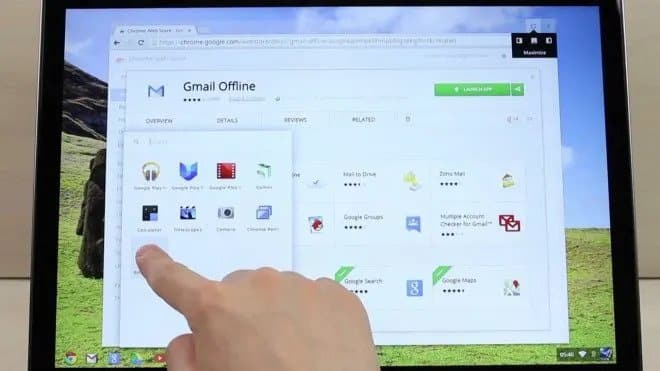Setting up a Chromebook VPN comes with a lot of benefits. Those who cherish security can be certain that their location will be secret, their activity will not be logged, and suspect Wi-Fi networks cannot monitor your activities.
Page Contents:
With it, users will also be able to avoid geo-restrictions, making it simpler to use services such as Netflix where unavailable. VPN means virtual private network, and it lets you connect your device to a PC/server in any country of your choice and have all web traffic go through the distant machine before reaching your device. See How to set up a VPN on your Chromebook:

You Might Also Want To Read: How To Download Puma Tunnel VPN Latest Apk for Android?
How Can I Set Up A VPN On My Chromebook?
How To Set Up VPN On My Chromebook Using The L2TP Protocol
If your Chromebook VPN provider does not provide a Chrome extension and your Chromebook doesn’t have access to the Play Store, you will need to type in all the needed information manually (L2TP protocol). It is simple to do and does not need any technical knowledge.
First things first, you have to import a CA certificate to your Chromebook VPN if it uses one. After you get the certificate from your provider and save it on your PC, enter chrome://settings/certificates into the address bar of the Chrome browser. Tap “Authorities” way up on the page, press “Import,” select the CA certificate, and then adhere to the onscreen instructions to wrap up the process:
- Get the CA certificate from your VPN provider and store it on your PC.
- Access Chrome and enter chrome://settings/certificates into the address bar.
- Tap “Authorities” way up on the page.
- Tap “Import,” select the CA certificate, and adhere to the on-screen instructions.
As soon as that is done, you should enter the VPN network settings. Tap on your account picture in the bottom-right corner of the display to access settings. Choose “Add connection” under “Network” and tap “Add OpenVPN/L2TP.”
Enter the info needed (Server hostname, Service name) into the form that is visible, choose “Connect,” and you have successfully set up your Chromebook VPN. If you use ExpressVPN, the required information can be found here. If you use a different VPN, you will need to reach out to your provider or access its website to locate it.

You Might Also Want To Read: Smart TV VPN- set up a VPN on your TV
How Can I Set Up A Chromebook VPN Manually?
- Tap on your account photo in the bottom-right corner of the display.
- Access “Settings.”
- Choose “Add connection” under “Network.”
- Tap “Add OpenVPN/L2TP.”
- Enter the information needed into the form that will be seen and choose “Connect” (The information can be gotten from your VPN provider).
That is that.