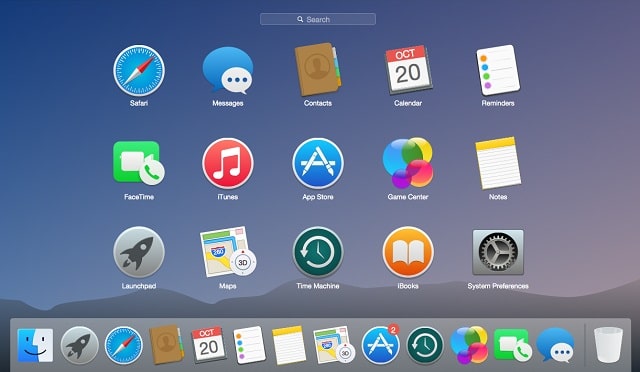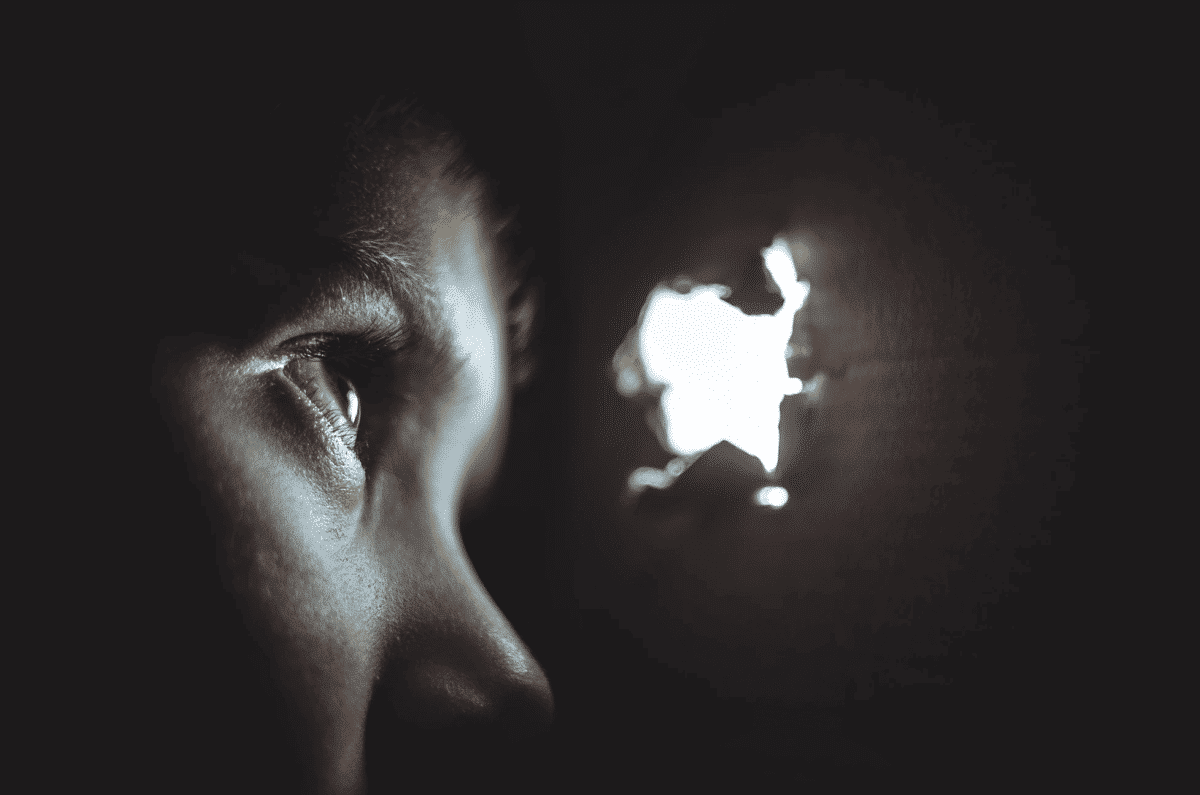It is no news that laptops are amazing for working on the go. They are massively portable and powerful, and they get the job done even when you are outside the comfort of your home. However, if you wish to settle into the comfort of your home office, working on a laptop can make you feel like you’re trying to work out of a hotel room.
Page Contents:
If you absolutely desire the benefits of a big display, a full-size keyboard, and a proper mouse, why spend money on another machine when your laptop can cope with all your computing needs? Well, the answer is simply to use your laptop like it was a desktop and configure it in such a way that you can easily switch between the two. Let’s show you How To Use A Laptop As A Desktop:
How Can I Use A Laptop As A Desktop?
What you’ll need:
- A laptop dock.
- A keyboard and mouse.
- A laptop stand (not compulsory.)
- An external monitor (not compulsory.)
The truth is that several modern laptops are almost as powerful as desktops. They come with just as much RAM, comparable processors, and with discrete GPUs, therefore there is no reason why they cannot be used as a desktop. You just have to make it a little more comfortable, and the accessories below can make that happen:
1. Laptop Dock:
This one is really key as it offers power and connectivity to the laptop. It usually comes with a LAN port, USB, DVI, power, audio, and so on, depending on what you require. Just connect your laptop to it alongside everything else, and you’ll be good. Be aware that there are 3 main types of laptop docks- The click-in type that supports the rear of the laptop, the pluggable type that sits just behind it, and the type that doubles as a laptop stand.

You Might Also Want To Read: How to improve battery life in Windows 10 laptops and tablet PCs
2. Keyboard And Mouse:
If you have been using your laptop for years, you should already be used to the cramped confines of its keyboard, and it gets the job done. However, it is not so comfortable to use. For better comfort, simply go for the popular Das Keyboard 4 which makes use of Cherry MX key switches that typists appreciate. For more options, you can also go wireless, even if it’ll require batteries.

3. Laptop Stand:
This one is just cool to have and it is not that essential. A lot depends on the desk you own, seat height, preferred ergonomics, and whether you use a computer monitor or not. It basically helps to raise the entire laptop off the desk and offers a solid base to use an external monitor, while hiding cables.
If you use a separate display, depending on your laptop’s graphics capabilities, a laptop stand can also help you to position your laptop to use as another display, thereby increasing your screen real estate.

4. External Monitor:
This is very optional as well, but it comes with its benefits. A decent PC monitor costs less than a larger laptop, therefore it is a good investment. Be aware that if you have the right HDMI ports, you can even use a Television as a secondary monitor as well. Combined with the Laptop Dock, a secondary monitor will plug right in and connect automatically.

You Might Also Want To Read: How To Turn Any Non-Touch Laptop Screen Into A Touch Screen
There you go, just combine all of this and the benefits of a desktop PC are yours, with the added bonus of being able to take the computer anywhere you go.
You are done.