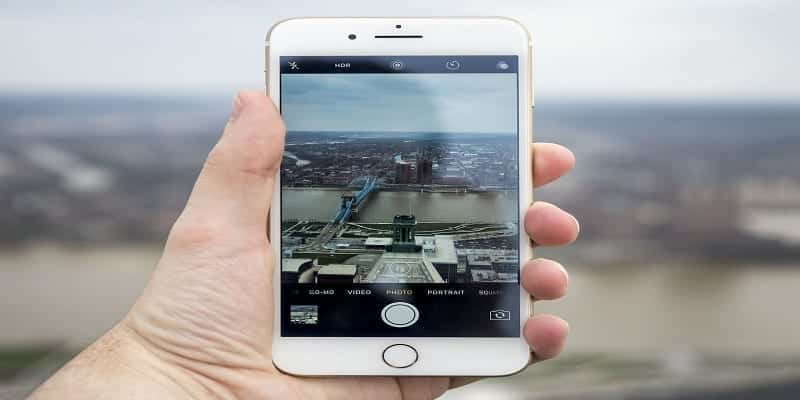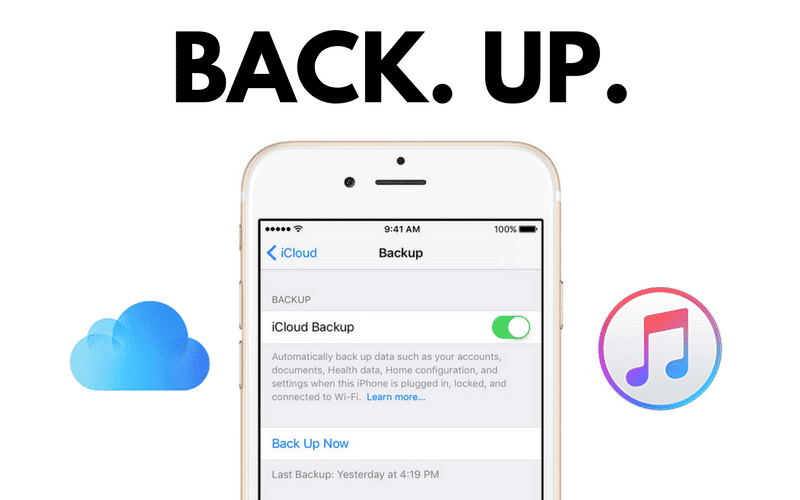Autocorrection, also known as Text Replacement is simply an automatic data validation function commonly found in word processors and text editing interfaces for mobile devices, PCs and tablets. Its main aim is to correct common spelling or typing errors, thereby saving time for users.
It is also used to automatically format text or insert unique characters by recognizing specific character usage, preventing the user from having to use more exhausting functions. Interestingly, almost all sites have a different approach to how they use this feature, while Google tries to help users find the right word by suggesting words and correcting grammatical errors, Amazon concentrates more on the commercial aspect of Autocorrect.
Expatiating on Amazon’s stance, Gredevogo, n.d had this to say in a recent Data Science article, “In terms of Amazon’s autocorrect implementation it consists of all the previously mentioned components, but since it’s a marketplace its suggestions ranking formula seems to include the factor of how attractive a suggestion can be to you in terms of sales”. And it is not just Amazon that uses a different type of autocorrect. Pinterest, for example, also uses its own algorithm with autocorrect “based on internal domain/pins/pinners relevance.”
We can all agree that Autocorrect can be a brilliant feature to have. As you already know, the fact that it can pick up on what word you mean to use, even if your spelling is not correct is very impressive. Having said that, it is not foolproof, and sometimes, Autocorrect gets it very wrong, and this can be annoying and disastrous. On top of that, some users don’t just like the feature and prefer if it is disabled. If you are one of those people, seee How To Disable Autocorrect On Your iPhone Or iPad:
How Can I Turn Off Autocorrect On My iPhone Or iPad?
- Launch the Settings application on your iPhone or iPad and choose “General.”

You Might Also Want To Read: How To Fix Apple TV Freezing Issue
- Under “General,” swipe down and choose “Keyboard.”

- Under “All Keyboards,” find “Auto-Correction”
- To deactivate Autocorrect, click the Auto-Correction button, and turn it from green to grey.

You Might Also Want To Read: How To Activate Snapchat’s Dark Mode On Your iPhone
Be aware that you might also need to deactivate “Auto-Capitalization” and “Check Spelling” to make sure that your text is visible precisely as you type it. Check “TextReplacement” to get rid of specific automatic corrections like when your phone changes “OMW” to “On My Way.”
To reactivate Autocorrect, just head back to this page and scroll the relevant buttons to turn them green again.
That is that.