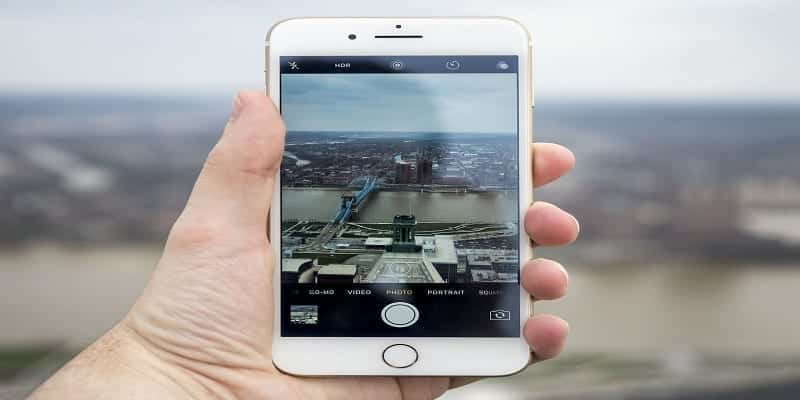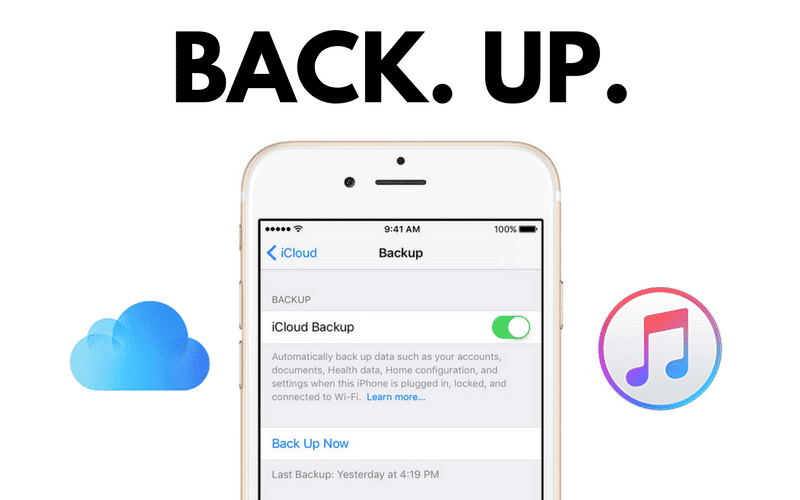Over the years, Instagram has been innovating in new functions such as Reels. This novelty is about short videos of about 15 or 30 seconds, a function that has become very viral lately. However, no matter what cell phone you have, they may not appear, but we will solve that today.
Page Contents:
What is causing your Instagram application to not work with Reels?
This can be caused by various aspects, since your application is outdated or the servers are down, etc. Whatever the error is, it is something you must solve since this Instagram option is too useful.
Either to publish them or save Instagram Reels on your iPhone, it is best that you take advantage of this new feature. Next, we will give you the reasons why the application is malfunctioning and how to fix it.
Your application is not up to date
Today many applications need to be updated to function properly and Instagram is no exception. The most used network to view photos and follow people, many times it can present failures for things as simple as that the App is not updated to the most recent version.
The cache is full
Cache memory is responsible for temporarily storing data and information from applications. If you tend to use the Instagram application often, it is very likely that the cache will fill up and that will cause you failures. That is why it is important to know how to clear or delete the cache on your iPhone.
Your mobile data has been left behind
Another reason that this can produce is that your mobile data has been left behind, which can happen when you have slow internet, whether it is a Wi-Fi network or mobile data. This can cause certain options in various applications not to appear because the apps take a long time to receive the information.
The servers are down
Although not much usually happens, there is still the possibility that the servers of the Instagram application are down. When this happens, many application options stop responding/working or do not appear at all. You could take a look and find out if this is the current case.
What is the way in which you can activate the Reels in your Instagram account?
The most common way to solve this error is to update the Instagram application since it usually occurs when the application is out of date. There is also the possibility that it will be solved by deleting all kinds of data from your application that are stored on your iPhone.
Update your App
Updating the Instagram application on iPhone is simple. You have to search the App Store for the Instagram application, once the app is found and marked, 2 things can come out. The first thing is to open the program, in this case, we would already have the latest version and if not, it will come out to update.
Delete all kinds of stored data
Another option that can solve this problem is to erase all kinds of data stored on the iPhone. To do this you will have to go to “Phone Settings” and look for “Applications” And from there it will allow us to delete the storage. Once that is done go back to Instagram and see if it worked.
How can you solve this error if your Instagram is already up to date?
If you have already tried updating the application and deleting the stored data and the error keeps appearing, do not despair and be calm, since there are more options to solve this error on our iPhone device. They can certainly be more extensive options, but they will undoubtedly solve your problem.
Clear the cache
Another alternative that can solve the problem is by clearing the cache since it can cause failures when saturating. To be able to delete it, follow the following steps. Open the “Settings” of your iPhone, look for the option to “Manage applications”, and select the Instagram one and several options will appear, including clearing the cache.
Uninstall and reinstall the App
This option should be the last you try, but if you did everything and the problem is still there, it would be good if you do. In ‘Settings’ and ‘Applications’ find ‘Instagram’ and select ‘Uninstall’. Once you have done the above, open the App Store application and download Instagram, finally, log in again and see if the error is solved.
Force stop from settings
As explained in previous steps, doing this is straightforward. Forcing the application to stop from the settings allows the application to start from scratch and thus be able to fix any errors that occur. This option is located next to the option to clear application data or clear cache whose options were explained previously.
Turn your device off and on again
Lastly, try turning your iPhone device off and on again. Many times doing this can solve any error that appears on your cell phone, both in the Instagram application and in others, in addition, this process is very simple. Once you have restarted the mobile, open the Instagram application and check that the error has disappeared.