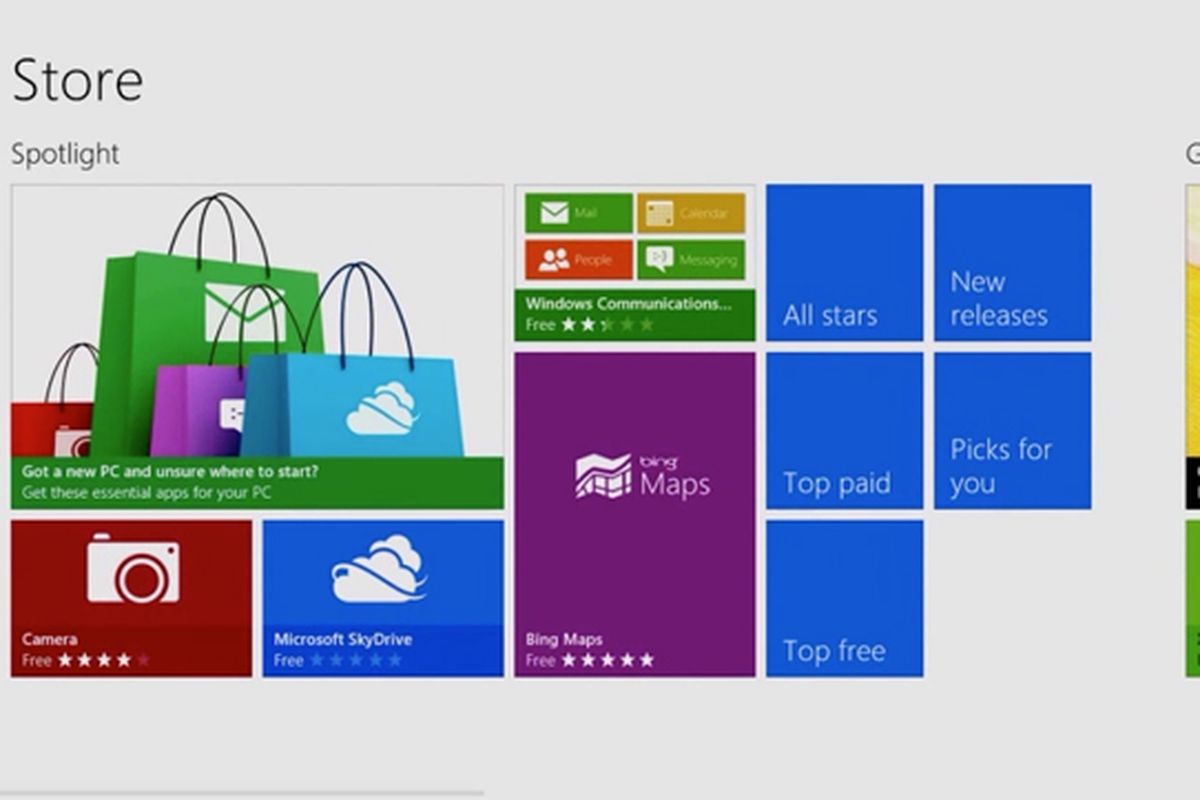Windows 10’s Battery Report feature analyzes whether your PC’s power source is ready to fail or if it still has some life left. Here’s how to check the battery status of your Windows 10 laptop. Batteries power our favorite electronic devices, but they’re not meant to last forever.
With a few simple commands, you can generate an HTML file with battery usage data, capacity history, and life estimate. If it needs to be replaced, this report will tell you, long before the battery dies forever.
How to check the battery status of your Windows 10 laptop with PowerShell
The battery report is generated through Windows PowerShell, a built-in command-line tool that you may never have used before. The easiest way to access it is to right-click the Start icon and select Windows PowerShell (administrator) from the menu that appears. A pop-up window may ask for permission to make changes to your device; say yes.
This will bring up the blue PowerShell command window, allowing you to enter commands to automate certain tasks within Windows 10. Type or paste powercfg / batteryreport / output “C: \ battery-report.html” into the window and press Enter to execute the command.
PowerShell will then tell you the name of the generated battery life report HTML file and where it was saved on your computer. In this case, it’s called battery-report.html and has been saved in drive C. Now you can safely close PowerShell.
View the battery report
Open Windows File Explorer and access drive C. There you should find the battery life report saved as an HTML file. Double-click the file to open it in your favorite web browser.
The report will outline the health of your laptop’s battery, how well it performed, and how long it could last. At the top of the battery report, you’ll see basic information about your computer, followed by the battery specifications.
In the Recent Usage section, make a note of each time the PC was on battery power or connected to AC power. Each consumption of the last three days is recorded in the Battery Usage section. You can also get a complete history of battery usage in the Usage History section.
The Battery Capacity History section shows how the capacity has changed over time. On the right is the design capacity, or how much it is designed to handle the battery. On the left, you can see the current full charge capacity of your laptop battery, which will likely decrease over time as you use your device.
This brings us to the Battery Life Estimates section. On the right, you will see how long it should last based on the design capability; on the left, you will see how long it actually lasts. A final estimate of battery life is at the bottom of the report. In this case, my PC would last 6:02:03 at design capacity, but it will currently hold up for 4:52:44.
If you don’t like what the battery report has to say, these simple tips can help you extend the battery life of your current laptop.