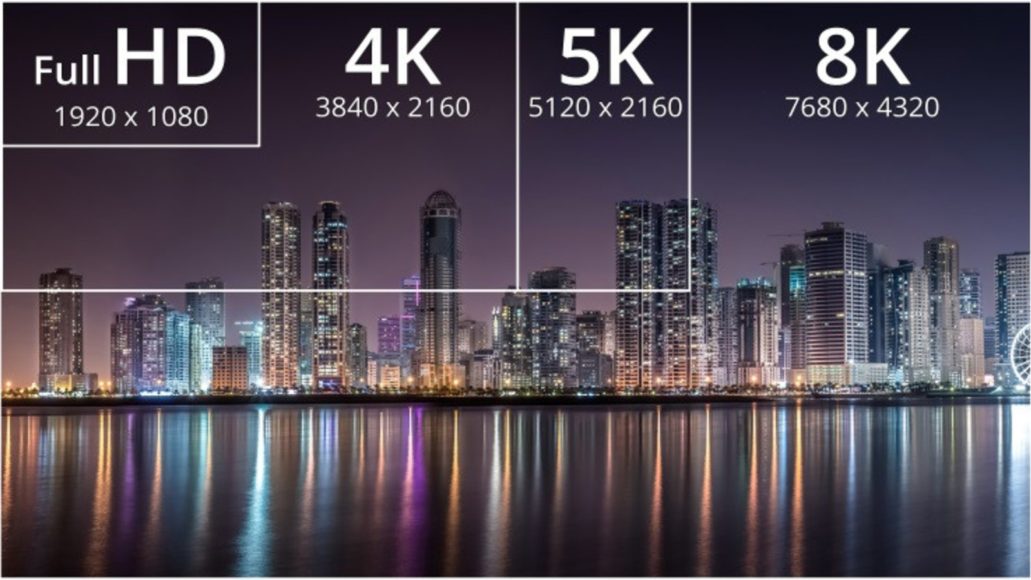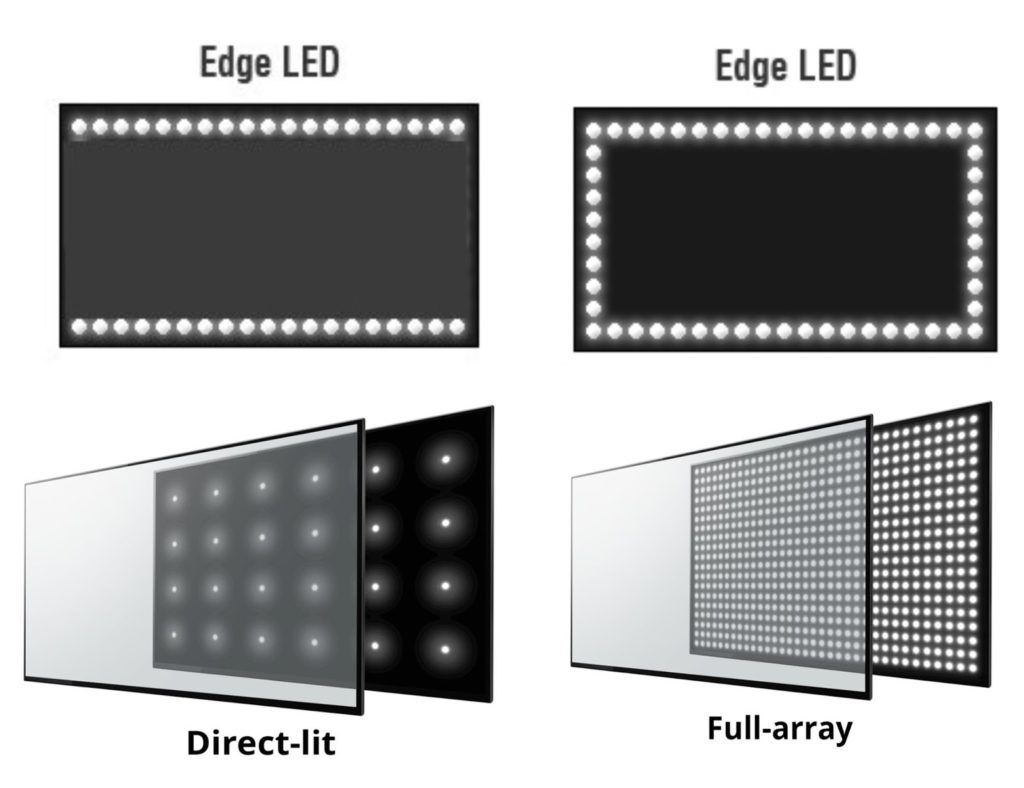Credit and debit cards arrived and cash was relegated to the background in many aspects now it seems that these cards are left behind thanks to the possibility of paying with the iPhone or any other mobile. In this article, we tell you all about Apple Pay, available on iOS, iPadOS, macOS, and even watchOS. We also highlight the countries in which it is operational as well as the banking entities that accept it.
Page Contents:
What is Apple Pay
Apple Pay is a digital payment system that allows transactions to be made from devices such as an iPhone, iPad, Apple Watch, and Mac. It was presented and launched in 2014 and since then it has spread to many countries, reaching agreements with many banking entities of all kinds.
Its operation is really simple since it is similar to payments made with a contactless card, taking advantage of NFC technology. It is possible to make these payments in physical stores, places such as buses or trains, airports, and even in digital stores through their corresponding application or the Safari browser of Apple devices. A payment function between individuals is even available, although at the moment it is operational in a few countries.
In terms of security, Apple ensures complete data privacy, without anyone being able to access them and transactions can be carried out safely without fear of someone obtaining the card data. In fact, with each payment, a new random card number is simulated that will only be used for that payment, preventing the linked card number from being visible to the recipient of the payment.
Compatible devices

iPhone
- Iphone 6
- iPhone 6Plus
- iPhone 6s
- iPhone 6sPlus
- iPhone SE (1st generation)
- iPhone 7
- iPhone 7Plus
- iPhone 8
- iPhone 8Plus
- iPhone X
- iPhone XS
- iPhone XSMax
- iPhone XR
- iPhone 11
- iPhone 11Pro
- iPhone 11 ProMax
- iPhone SE (2nd generation)
- iPhone 12
- iPhone 12 mini
- iPhone 12 Pro
- iPhone 12 ProMax
iPad
- iPad (5th generation)
- iPad (6th generation)
- iPad (7th generation)
- iPad (8th generation)
- iPad Air 2
- iPad Air (3rd generation)
- iPad Air (4th generation)
- ipadmini3
- ipad mini 4
- iPad mini (5th generation)
- iPad Pro (all models)
Mac
All Mac models that have Touch ID support Apple Pay out of the box. So are models released in 2012 and later have this functionality available, though not natively, as they require an associated iPhone or Apple Watch that does have this service activated.
Apple Watch
All models are supported, i.e. the following:
- Apple Watch (1st generation)
- Apple WatchSeries 1
- Apple Watch Series 2
- Apple Watch Series 3
- Apple Watch Series 4
- Apple Watch Series 5
- Apple Watch Series 6
- Apple Watch SE
How to add cards in Apple Pay

To add cards on an iPhone or iPad you must follow these steps:
- Open the Wallet app.
- Click on the + icon to add.
- Click on continue.
- If you have the card nearby you can scan it with the camera. If not, you will have to click on “Enter the data manually”.
- Follow the steps indicated to verify your card.
To pay using Apple Pay on an iPhone or iPad with Touch ID, you must double-click the Home button and enter your fingerprint. If your device has a Face ID you will have to press the side button twice and place your face to be detected. In both cases you can also pay by entering the device’s security code (the same one used to unlock it).
The previous steps will also allow you to have the service enabled on the Apple Watch, although if you want it to be only available on the watch you can follow these instructions.
- Open the Watch app on your iPhone.
- Head over to the My Watch tab.
- Go now about Wallet and Apple Pay.
- Tap Add Card.
- If you have the card at hand you can proceed to scan it with the iPhone camera. If this is not the case, you must click on “Enter the data manually”.
- Follow the steps indicated to verify your card.
To proceed to pay with the Apple Watch using Apple Pay, you just have to press the side button of the watch.
In the case of Macs, we refer again to the fact that it will be necessary to have a computer with integrated Touch ID since otherwise, it will be necessary to have linked the card through the iPhone. In these mentioned teams you must follow these steps:
- Go to System Preferences.
- Click on Wallet and Apple Pay.
- Tap Add Card.
- Enter your card details.
- Follow the indicated steps to verify the card.
Trouble adding cards
During the process of adding cards to Apple Pay, problems may arise that prevent them from being added correctly. Most of them are associated with the card issuer, either because they are not compatible with this service because they have exceeded a limit to add services of this type or for any other reason related to the conditions of the same. In order to solve it, you will have to contact your entity to explain the problem and suggest a satisfactory solution.
Countries where Apple Pay is available

- Spain
- Germany
- Saudi Arabia
- Australia
- Austria
- Belarus
- Belgium
- Brazil
- Bulgaria
- Canada
- Croatia
- mainland china
- Cyprus
- Czech Republic
- Denmark
- United Arab Emirates
- Slovakia
- Slovenia
- USA
- Estonia
- Finland
- France and Monaco
- Georgia
- Greece
- Hong Kong
- Hungary
- Iceland
- Ireland
- Italy, San Marino, and Vatican City
- Japan
- Kazakhstan
- Latvia
- Liechtenstein
- Lithuania
- Luxembourg
- Macau
- malt
- Mexico
- Montenegrin
- Netherlands
- Norway
- New Zealand
- Poland
- Portugal
- The United Kingdom, Isle of Man, Guernsey, and Jersey
- Romania
- Russia
- Serbian
- Singapore
- Sweden
- Swiss
- Taiwan
- Ukraine
Why is Apple Pay not in my country?
Unfortunately, this service is not available in all territories. In fact, there are some countries where Apple even has physical stores but does not have collaborating entities for Apple Pay. This is fundamentally due to the fact that this service is not only implemented by the Californian company but also has to reach agreements with banks in the country and even with government entities since sometimes the conditions could vary depending on the laws in force in these places.
Just because a country or bank isn’t listed for Apple Pay doesn’t mean it won’t ever be available. Since its inception, this service has been gradually reaching a multitude of territories and entities, so nothing is ruled out, especially knowing that the intention of the apple firm is to reach as many countries as possible.
Apple Pay Compatible banks
Apple Pay works with many of the major credit and debit cards from the top banks. Just add your supported cards and continue to get all the rewards, benefits, and security of your cards.
they’re working with more banks to support Apple Pay. If you don’t see your bank on the list, then, you can check back soon.
Some cards from participating banks might not be supported in Apple Pay. Contact your bank for more information.
See: All Apple Pay participating banks in Canada, Latin America, and the United States
You can check the operating banks in other countries through the Apple website.