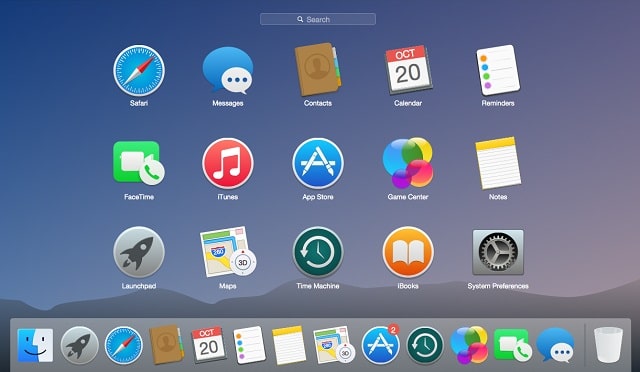How to Force Quit Apps on iPhone X Using A Quick Gesture
Sometimes my iPhone or iPad ends up running a bit slow and what I do in such cases is to kill or force quit all the apps opened in the background to make my iPhone or iPad speed up. This simple trick works almost all of the time, and it helps me fix apps which become unresponsive.
Page Contents:
On older versions of iPhones, one would need to double press the Home button to bring up cards which represent apps which are opened on the iOS device. To close an app on the iOS device, all you need to do is swipe up the card of the app.
Now that Apple’s latest flagship smartphone, the iPhone X, has no Home button, a lot of people are wondering how they will be able to close apps on the device. Well, the iPhone supports a quick and easy gesture which helps you force quit apps on the iPhone X, you have nothing to worry. Read on in this guide to learn how the feature works.
How to Force Quit Apps on iPhone X with Quick Gesture
- Simply swipe upwards from the gesture bar at the bottom of your screen and the hold it.

- Your iPhone will enter into app switcher mode. When it does, tap on the app you wish to force quit and the hold it.

- A red close button will appear on the app card. Tap on the close button to force quit the app on your iPhone X.

Note – Swiping an app you want to close upwards doesn’t work on the iPhone X.
That is all!
If you also want to force quit apps on other iPhones or iPads including the iPhone 8/8 Plus, simply double press the home button and then swipe up the card of the app you wish to force quit.
Wrapping Up
Thanks to swipe gestures on the iPhone X, multitasking is more convenient and easier than ever before. However, due to the changes that the device comes with, it is still going to take some time for users to get used to it. So, what is your take on Apple’s removal of the Home button on the iPhone X? Share your views in the comment section below. Thank you.