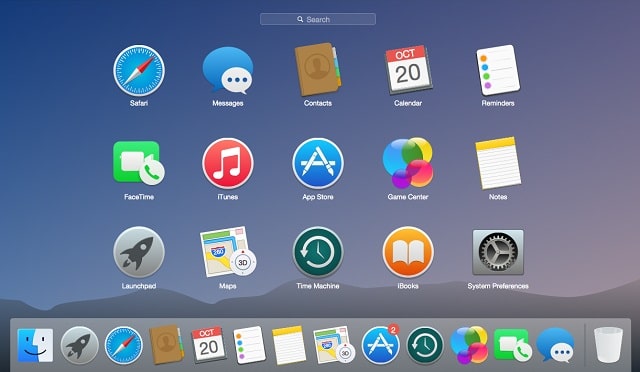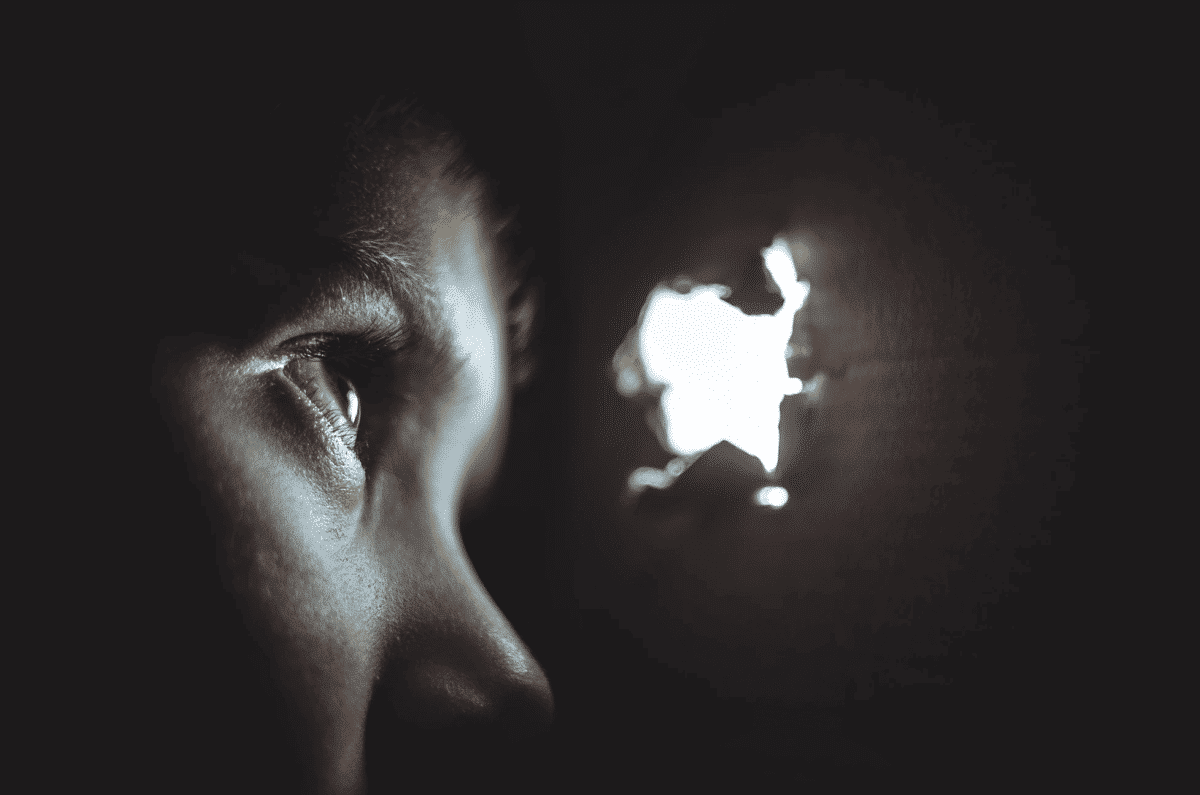I know learning how to use your laptop as mobile hotspot sounds somewhat unnecessary, but you never know when your router, Wi-fi or Mi-Fi or any other wireless connection you have might start acting up and this tutorial might come in handy.
The world is gradually going wireless and everyone seems to moving with it. Ethernet wired connection is still around but people Hardly use and I’m pretty sure it would not be around for long, Thanks to the numerous wireless connection devices we have out there. From Routers, to Wi-Fi and Mi-fi devices.

The wireless trend did not stop there, it has made its way over to other tech sphere. We now have wireless streaming using to your HDTV using Chromecast and Wireless Fast charging. The wireless charging can be found on the iPhone X, Samsung S9 and a lot of other devices out there.
Up until their Windows’ 10th anniversary update, Windows powered Laptop users had no way to turn their laptops and PCs to a mobile hotspot. From Windows 8 down to the very first version of windows had no mobile hotspot feature. But that did not stop people from using their laptops as a mobile hotspot.
Old windows users have had no option than to install different softwares to achieve using mobile hotspot on their laptops. Although, that is also a very good alternative for those who have not or can not update their windows OS to the latest version. It can also be harmful as one of those software might end up being a malware or spyware that will tamper, erase or even steal your files.
Thankfully, windows have taken the numerous complaints into consideration by adding the mobile hotspot feature in their Latest windows OS. By using your laptops in built Wi-Fi chip to broadcast your laptop connection, letting other Wi-Fi enabled device connect to your laptops’ mobile hotspot.
Note: You can not be connected to a Wi-Fi and turn on mobile hotspot on your laptop. If you turn on your mobile hotspot while connected to a Wi-Fi, you Wi-Fi will automatically turn off before the mobile hotspot will be turned on. You can only share a wired connection. Internet Connection from an Ethernet or a Modem.
How To Use Your Laptop As Mobile Hotspot
This process only works for windows powered Laptops running the latest windows Os.
⚫ Make sure your Laptop Is Turned On
⚫ Click on the Windows Logo at the bottom left corner of the screen.
⚫ Click On Settings
⚫ Select Network and Internet
⚫ You should see the Mobile Hotspot on the left navigation menu.
⚫ Toggle On the mobile hotspot.
This will share your Ethernet connection wirelessly using the Wi-Fi chip in your laptop.
If you are on unable to upgrade your windows OS or your laptop does not support the latest windows. You can download a software called Connectify which basically helps you turn your laptop to a mobile hotspot. But trust me, it is nothing like an inbuilt feature which is easy to use.
Conclusion
Using your laptop as a mobile hotspot is not idle but there will definitely come a day when you would be happy you read this article on how to use your laptop as mobile hotspot.
Now that you know how to use your laptop as mobile hotspot, let us know if you would be using this feature anytime soon and what you think about it.