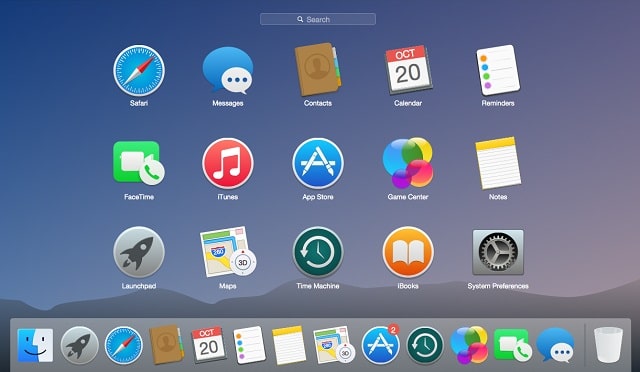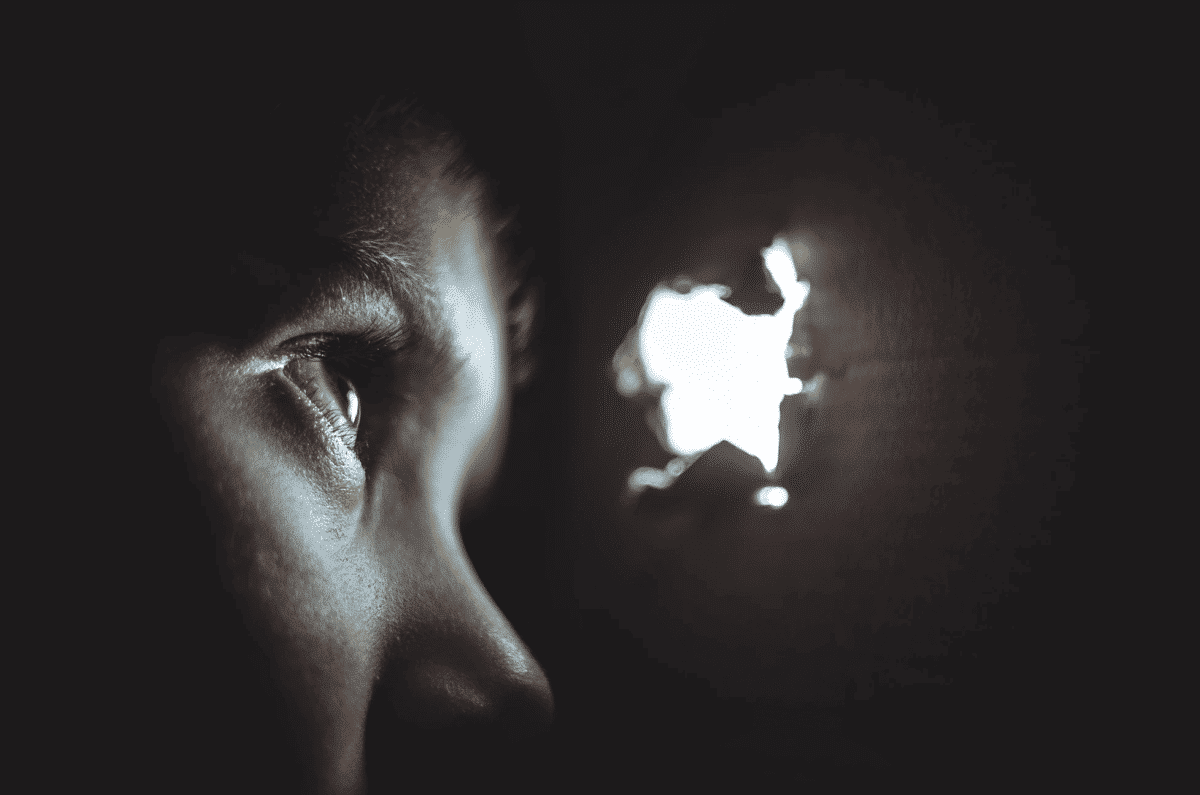Gaining access to a web page or opening any web page at all requires an internet connection. But there are certain times you don’t have access to the internet and you need to access a web page for maybe, school work, office research purpose.
Page Contents:
Whenever you are on a web page and you feel you might need the content to the web page in future, the best option is to convert the web page to a PDF file. Converting to a PDF file means you can access it at any time on your computer without an internet connection. Advantages of converting to PDF includes; you can edit the PDF file, highlight passages important to you, and also share with friends.
In this article, we will show you platforms that allows you to convert web pages to PDF files and how to convert it.
Using the Google Chrome browser
- Once you’ve gained access to the web page you want to convert to PDF, click the menu button and select “Print” (shortcut Ctrl +P) to display the print dialog page.
- On the print page, click on the drop-down button on the “Destination” option and select “Save as PDF”
- Once that is done, Click on the “SAVE” button and you will be prompted to choose where you want to save the file on your computer.

Using Safari browser for Mac
- On the Safari browser, once you’re on the web page you want to convert to PDF, select the Safari “file” menu at the top-left of the screen.
- On the drop-down menu, click on the “Export as PDF” option. A new window will appear and you can give the PDF file a name and select a location to save it on your computer.
Using online PDF Converter
There are certain web browsers that do not come with a built-in-tool to convert web pages to PDF files, but there are third-party platforms that allow you to convert web pages very quickly.
- WebpageToPDF
- WebToPDFconverter
- PDFmyURL
- Zone
- OnlineToPDF
To convert your web page using any of these online tools, all that is required is for you to input the URL of the page you want to convert to a PDF file. Immediately, a link to download the PDF file will be available.
Using PDF Readers
Some PDF readers allow users to read PDF files and also create them. One of such PDF Readers is “SODA PDF”. Just like the online PDF converters, all you need to do is to input the URL of the web page in intend to convert to PDF.