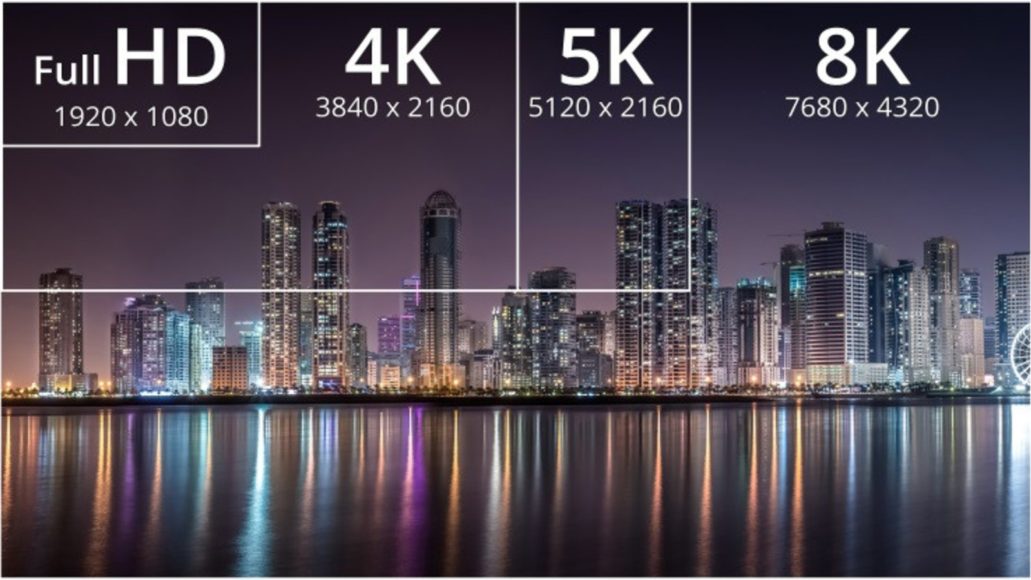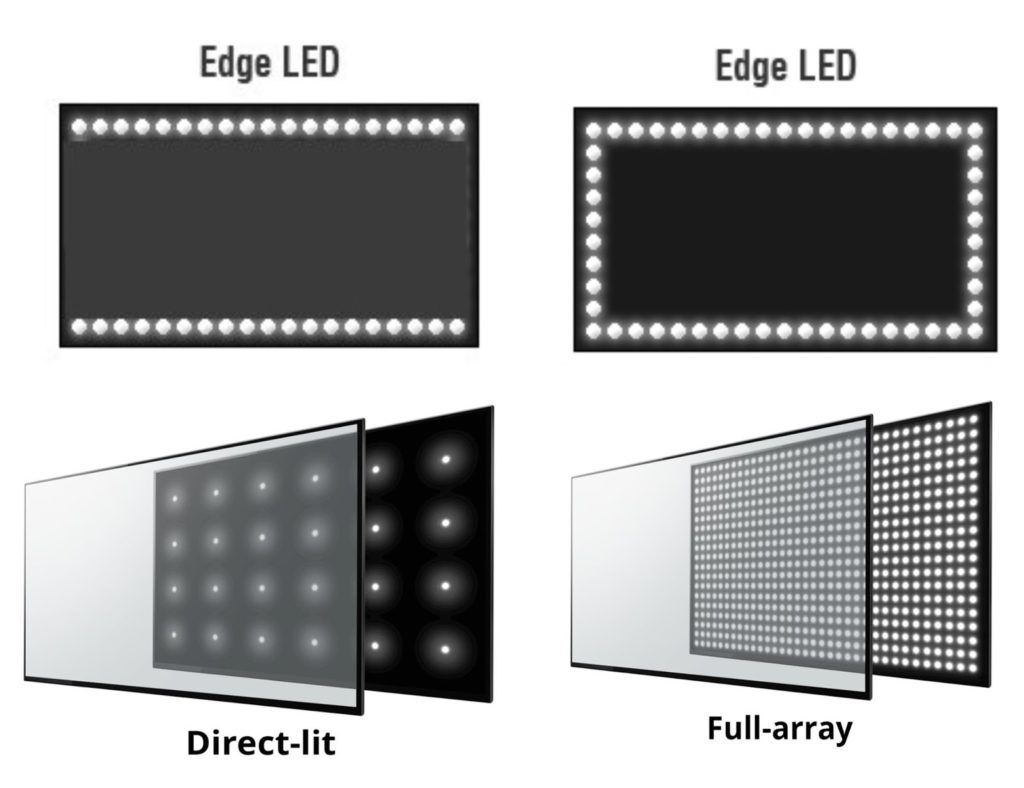Many people buy an Amazon Fire Stick because it offers almost unlimited access to TV channels otherwise not visible with cable TV. However, there is much more that Fire Stick can do and if you are not aware of its power, you might miss some really cool features. Here are ten things you can do with the Fire Stick that you may not know.
Page Contents:
1. Watch TV
Amazon Fire Stick gives you access to TV channels that you may not be able to find elsewhere. This is the main reason why many people choose to buy a thumb drive as it can be used on any TV that has a USB port. You just need a key to use on every TV in your home and the same content can be viewed regardless of the TV you are using.
2. Use Alexa
Fire Stick lets you use Alexa and you can ask many of the same questions you would ask an Eco. If you have a subscription to Amazon music you can let Alexa play music for you. If you need to search for something online, asking Alexa can often be much faster than accessing the Internet on another device.
3. Use Voice Search
You can search for Fire Stick content quickly and easily using voice search. This can save you a lot of time if you know that the content you want is on the system but you are not sure which menu you will find it on. You can simply search by saying the name of the show or song you are looking for.
4. Take it on vacation with you
Fire Stick will work wherever there is a wifi connection, so you will be able to take it on holiday with you. This is especially useful if you have small children as it is a great way to entertain them during times when you are away from home. It also means that you don’t have to worry about losing your favorite shows while you’re away.
5. Set your position for more accuracy
If you use Alexa to get information on local news and weather, the location will give you more relevant information. It is also useful if you need directions from your home to another location.
6. Turn off automatic playback for suggested programs
You will receive suggestions about programs that may interest you based on other shows you’ve seen. By default, advertisements for these shows will start playing automatically when you look at the menus, but some people find it quite distracting. This automatic playback feature can be turned off so you can still view the list of shows but they won’t start showing trailers.
7. Activate Parental Control
If your children also use Fire Stick and are worried that they will look at something dedicated to adults, then you can implement parental control. This means that you can be sure that your children can watch TV without you having to supervise them.
8. Use your photos as a screensaver
You can add your photos to Fire Stick so they can be used as screensavers. You can choose to have only one photo or add several to create a presentation. If you choose the presentation option, there are many ways you can customize the presentation so you have it as you wish, how to choose the speed of the show and the duration of each photo on the screen.
9. Delete the apps you don’t want
Fire Stick will come with preloaded apps. It is possible that some of these apps are very useful, but there may also be apps that you don’t need. You can delete these apps so you have more space for the things you want.
10. Use Miracast on the TV
If you have an Android device, you can use Fire Stick to run Miracast on your TV, ie to transmit the screen of your phone to Fire TV Stick. This allows you to use your device to choose an online video but then transmit it directly to the TV. This can be a good idea if you have something on your device that you want to share with everyone.