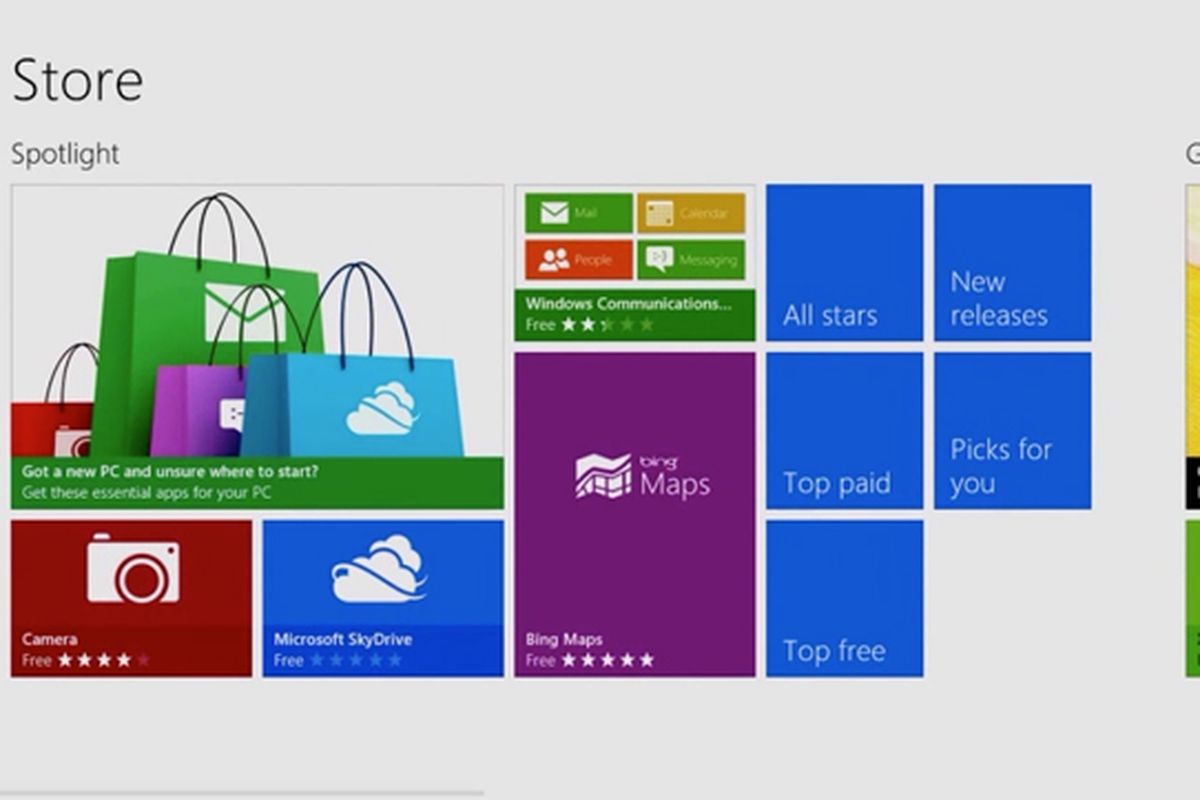Want to know everything about the version of Windows 10 installed on your PC? You’ll see, it’s very simple. With this small guide, you will learn about the edition of Windows 10, the version number (eg 1511, 1607…) and the build of Windows 10 as well as the architecture of the processor (32 bit or 64 bit).
This information is useful when you have problems with your operating system. In fact, depending on the version of Windows 10 you have, the problems to be solved are not the same. All the necessary information is in the System Information tab.
Know the version of your Windows 10- edition, build, 32/64 bit…
- To get there, click on the Start button and select Settings.
- Click on System.
- Then on System Information in the left column.
In the right column we have all the information on our version of Windows 10 :
- Edition: Windows 10 Professional
- Version number: 1511
- Serial number: 10586.14.98765
- System architecture: 64 bits
DONT MISS- Open the command prompt on Windows 10, 8 and 7
Quick alternative
- A faster alternative- you can open the Run window (press the Windows + R keyboard keys simultaneously to open it).
- Write Winver.
- The Windows Information window opens with the following version number, operating system version, and Windows 10 edition.
That’s it, your Windows 10 has no secrets for you.