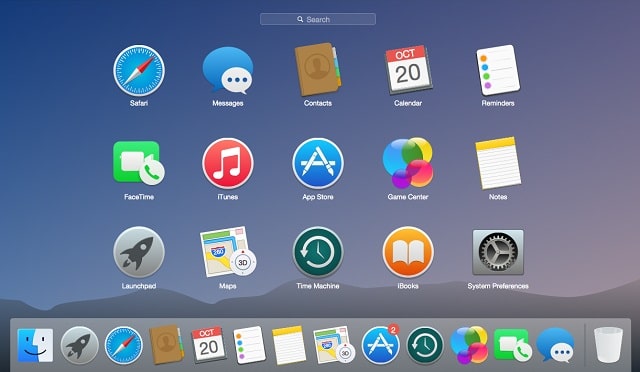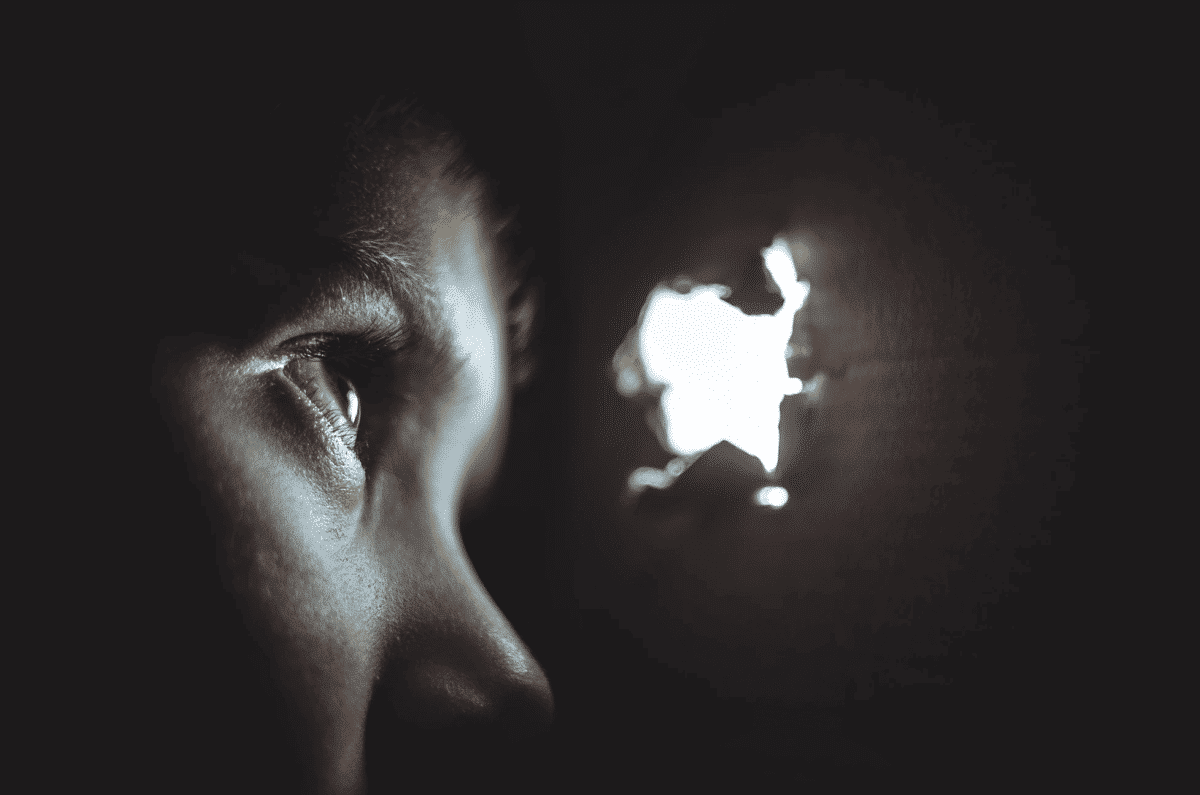Skype is a telecommunications app that concentrates on offering video chat and voice calls between mobile devices, computers, tablets, Xbox One console, and smartwatches through the internet. Skype also provides instant messaging services and users are allowed to transmit SMS, video, audio, and pictures.
Skype to Skype phone calls will cost you nothing anywhere across the globe. The app can be used on a PC, smartphone or tab and all calls are totally free. Users only have to pay when they use premium features such as voice mail, SMS texts or making calls to a landline, cell, outside of Skype, are used.
2 years ago, Skype added a feature that drastically enhanced the platform, call recording. These days, just by clicking a mouse, you will be able to record the audio from a call or video call session, preserve an interview for future review, make a meeting shareable with customers or enshrine that funny moment you and your buddies shared.
Skype call recording is fast and simple, every participant will know about the recording and will be invited to save it when the recorded audio or video has reached its end. It is advisable to tell those you are on the call with before you start to record because of possible legal problems.
How Can I Record Skype Calls?
- Start your Skype call as you always do on your Personal Computer or Mac computer, then tap “+” at the bottom-right corner of the display.
- Tap the circle close to “Start recording.”
- Your Skype session will now be recorded, with every participant instantly notified by a banner at the top of their display.

You Might Also Want To Read- How To Share Your Screen On Skype On Desktop Or Mobile
- Tap “Stop recording” way up on the display to end the recording before the call ends, or just end the call.
If you want to save the call, head to the chat and tap the 3 dots, then choose “More options” and then choose “Save to Downloads.”
That is that.