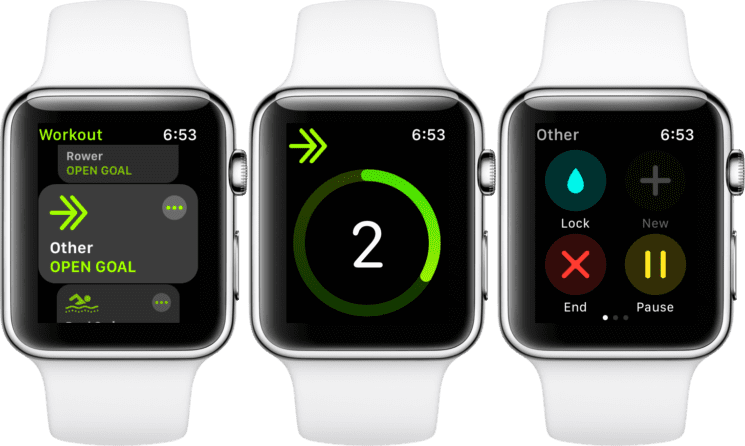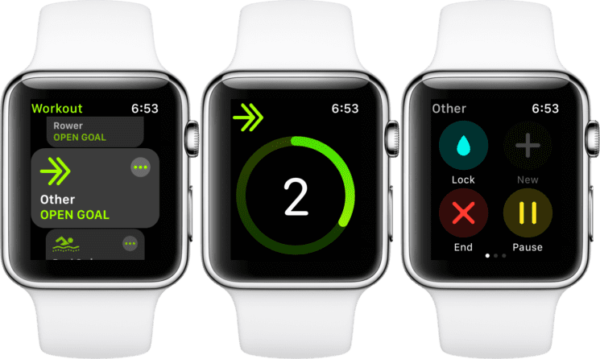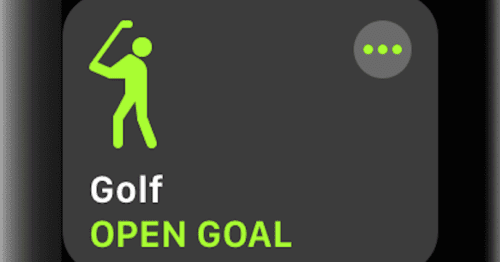I am probably not tipping you off on a secret talking about the new sports categories and icons Apple added to the workout app in the early autumn of 2017. After all, these additional workouts have bee released for some time now.
With that said, have you ever tried to make sure that all the icons you are looking at are the right ones when opening the workout app on your wrist? Are those green, quirky stickman truly geared to your past time activities or are you sometimes falling back on the ‘Other’ icon to track any sport slightly less conventional than, say, an indoor run?
If it so happens that I have caught you out, let us put a stop to it now. The fact of the matter is that there are a whole lot of unique workouts you can use on your Apple Watch The way you can use to pin them to the front of the workout interface is to drag them out of the woodwork and you only need to do this once. It is known that exercise is not just a visual gimmick but also– more practically – creates a new category to use to filter inside your iPhone’s activity app.
So are you golfing, sailing or hiking on the weekend? Then make sure to bring your Apple Watch along. Here we go!
How to add your favourite activity to the Workout interface
Before you will be able to choose your tailor-made workout, you will still need to start the ‘Other’ workout one more time.
- First off, launch the Workout app on your Apple Watch
- Scroll down the screen until you see the Other activity. Tap on it.
- Start the Other activity.
- Once you are done with the Other activity, wrap it up as you would normally – swipe right and End the workout.
- Next up, do not fully pass the workout summary and tap on Done. Instead, tap on the grey tab reading “Name Workout” at the top of the summary screen.
- Next up, it is time to sift through the (alphabetically ordered) list and tell your Apple Watch what you have actually been up to all the many times you have selected the Other activity option.
- Tap on it. Once you are locked in, scroll down the screen to save the workout. Tap on Done to save the workout. Right now is when the magic happens.
Boom! As touched on in the opening, This category you just created is going to stick around as a workout option from now on, and it will also be available to filter as a category inside the activity app on your iPhone. If anything, tapping on the green stick man actually matching your activity in past time will, therefore, make for a terrific (sports) diary to review.
So, how many weekends was I able to get onto the golf course last year? When did my pal and I go hiking again? When did my brother and I hit the slopes again? It is all recorded in the Activity app on your iPhone and it can be easily accessed.
There is not a whole lot of information out there in the public sphere about whether these icons are capable of much more accurate readings with respect to calories burnt than the generic ‘Other’ equivalent. Anyway, it feels very nice to have activities of your own represented when you are going through the workout app on your device. So, go set up your Apple Watch properly now!
Wrapping Up
If your recreational sport has not been covered by Apple yet, make sure to let us know in the comments section below.
So what do you think about this feature? Share your feedback in the comments section below. Also feel free to shoot your questions in the comments.
You might want to check out these posts as well:
- How to Share Live Videos on Instagram Direct on iPhone
- How to Go Live With a Friend on Instagram on iPhone or iPad
- How to Fix Weather Widget not Working on iPhone and iPad
- How to Prevent iPhone X OLED Screen Burn-in Issues