Finally, also the Galaxy Tab S4, the most powerful tablet from Samsung stable receives the latest distribution of the Android 9 Pie operating system that brings many new features including the new One UI graphics as well as all the features of the latest version of Android designed by Google.
Page Contents:
The update weighs a lot, has codename- T835XXU2BSD1 and also brings with it the ability to use the Android Pie features on the Samsung tablet.
It also arrives through the French Android 9 Pie firmware but that works perfectly on any local device for the Galaxy Tab S4 with model code SM-T835 so only in the Wifi + LTE version.
Let me remind you that manual updating of an original and official firmware does not void the warranty. The operation is simple and will allow you to remove all operator customizations and have a Galaxy Tab S4 in effect updated to the latest firmware available. Although distributed in France, it has the English and Italian languages and works perfectly with all SIMs.
You will need to flash the official Samsung original ROM via ODIN with the procedure now known to flash all Samsung official firmware and will not void the warranty.
Firmware details for Galaxy Tab S4 based on Android 9 Pie
| Model | SM-T835 |
| Model name | Galaxy Tab S4 |
| Country | France (XEF) |
| Version | Android 9 |
| Changelist | 15659493 |
| Build date | Thu, 04 Apr 2019 06:14:55 +0000 |
| Security Patch Level | 03/01/2019 |
| Product code | XEF |
| PDA | T835XXU2BSD1 |
| CSC | T835OXM2BSD1 |
Install Android 9 Pie for Galaxy Tab S4 model SM-T835
Requirements
- Samsung Galaxy Tab S4
- You have to install Samsung SmartSwitch or the Drivers of the Galaxy Tab S4 so that your PC correctly recognizes the Smartphone
Required files
Step by step guide to install Android 9 on Galaxy Tab S4
- Download the necessary files
- Make sure you have installed SmartSwitch or at least the drivers of your Galaxy Tab S4 so that it is correctly recognized by your PC
- Now turn off your Galaxy Tab S4.
- Put it in Developer Mode (Press Volume Down + Power at the same time)
- Confirm dates with Continue (Volume Up)
- Unzip the ODIN folder and open the Odin 3 tool
- Connect the Galaxy Tab S4 to the PC via USB

- Start ODIN and wait for the Galaxy Tab S4 to be recognized (the word COM will appear in yellow)
- Put the ROM files in AP (MD5) (Bootloader -> BL, PDA -> AP , PHONE -> CP, CSC -> CSC) after unpacking the ZIP file you will have obtained a file with extension MD5. If you have only one .TAR or .MD5 file you have to put it on AP.
- Make sure that re-partition is NOT flagged
- Click on Start and wait for the REBOOT of the Galaxy Tab S4
- Finished, you have updated to the original firmware with Android 9 Pie on Galaxy Tab S4 with the latest official ROM available.
- If you run into problems with reboots or blocks, I suggest you do all the wipes (wipe/factory reset) or repeat the flash procedure.
If you have any doubts or questions comment on this article for assistance.




![Samsung Galaxy S8 “camera failure” error [Resolution Guide] Samsung Galaxy S8](https://techvaz.com/wp-content/uploads/2018/07/Samsung-Galaxy-S8.jpg)


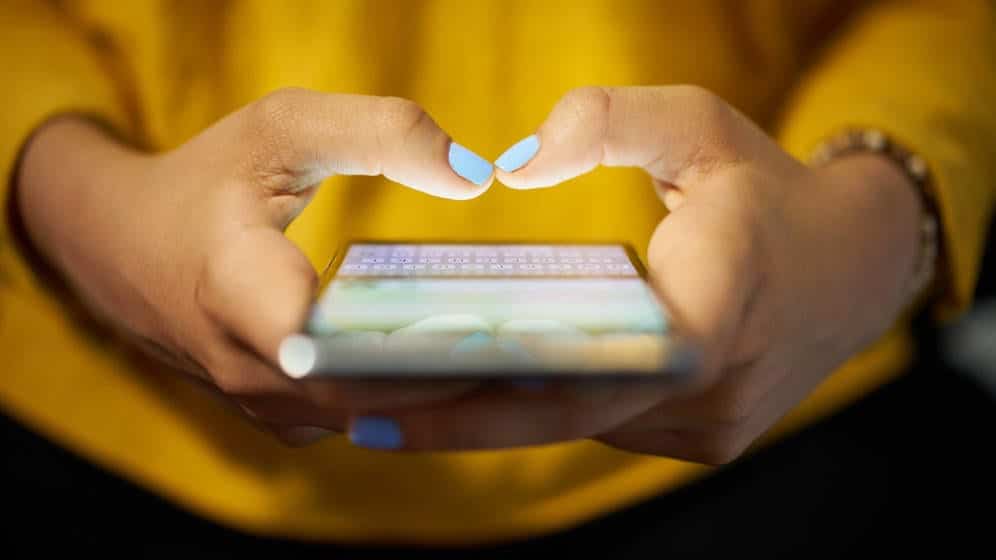

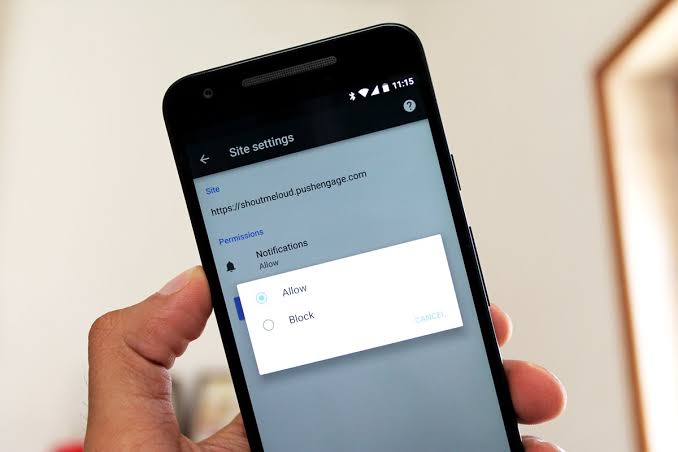

The S4 doesnt have a home button.
Hi,
Thank you, the error has been corrected. Good luck with the installation.