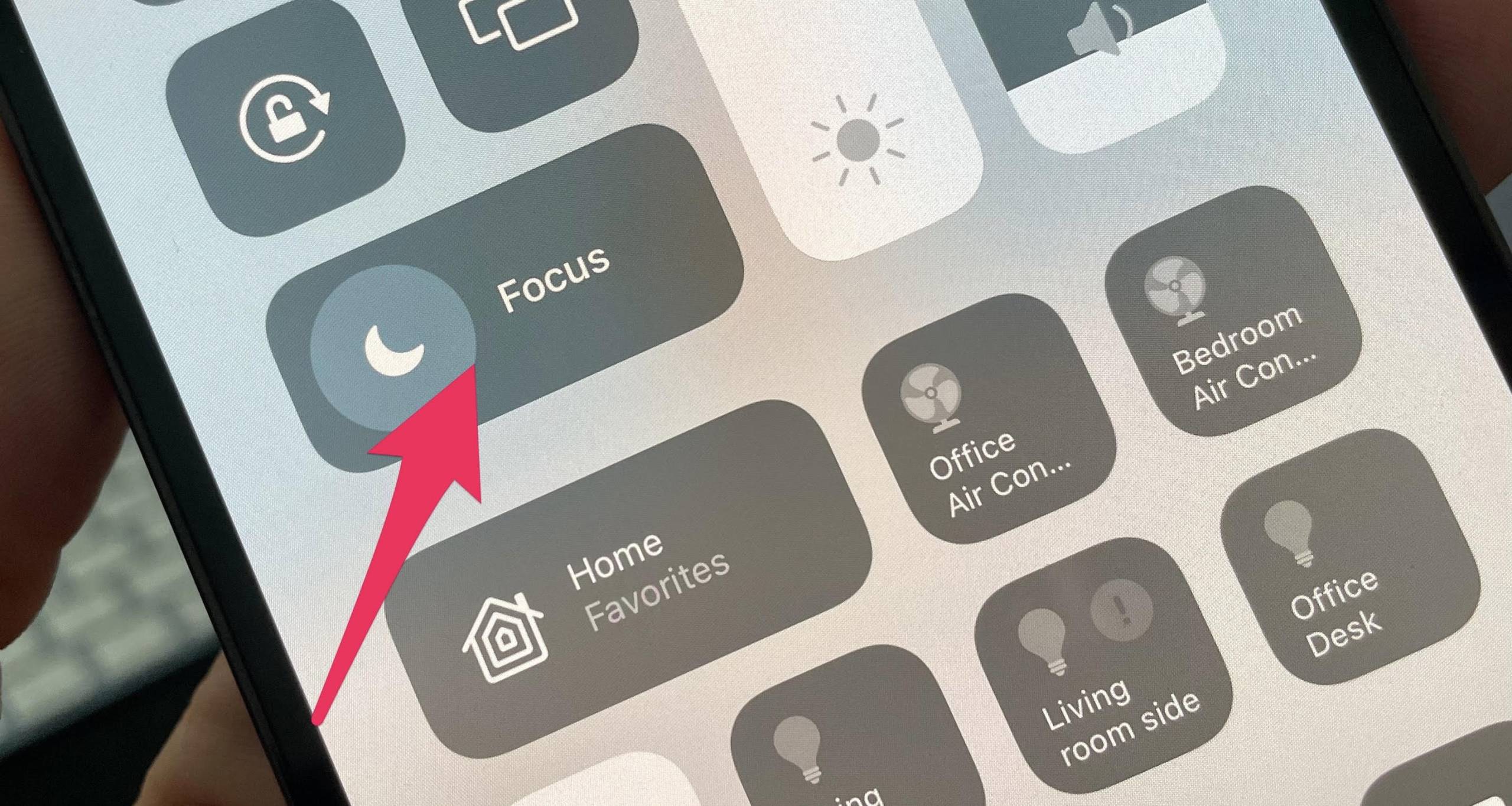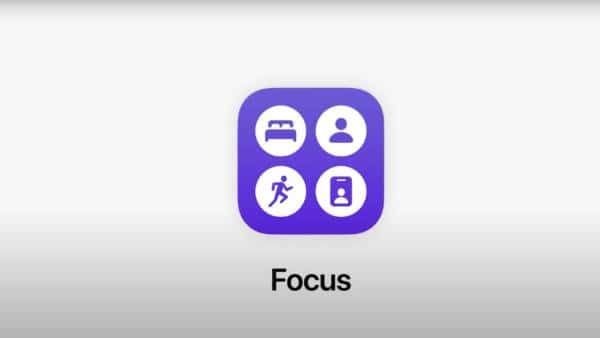There are many things a modern person has to handle every day. Smartphones, tablets, TV, laptops, and other gadgets have made life complicated for many of us; hence the need to find time to accomplish the essential tasks we face every day of our lives.
Apple has created clutter and is also helping to make sure that our entire life is not spent dealing with all the tasks and chores we have to face every day. One such is Apple’s Focus Feature.
What is Apple’s Focus Feature and how does it work? Read on to know more about this feature.
What is Apple’s Focus Feature?
This is a feature that will come around to iOS devices this September. Apple is making frequent new announcements, and these features will reach iPhones, iPad, Mac, and Apple Watch. The Focus feature will help you to manage your busy life in a sensible manner.
One way it will do that is by automatically filtering notifications and apps on your Apple device. It will do this based on the status you set it to. This is needed so that you can find focus every day.
The Apple device can be set to a certain Focus, such as Personal, Work, Exercising, Gaming, or Sleep. The device will take it up from there and hide distractions that could come from friends or acquaintances. Your device may tell them that you’re not available at the moment.
How Apple’s Focus Feature Works
The feature works by taking note of your Focus. Let’s say it is Work. Based on your context, the device learns your activities by taking note of the time you use in doing those things. If you work from 9 am to 5 pm, your device notices that, and then the Focus feature helps you to select or suggest people or apps that are allowed to notify you when a Focus is set.
You may set up home pages with the apps and widgets that apply in your case. Of course, you can fine-tune the feature if at first, it doesn’t work exactly the way you want it. It is best to choose only the relevant apps so that you can reduce the interference from notifications.
To take things further, as the feature blocks messages, contacts on your phone can send urgent as a reply if the notification is of utmost importance. If you have the Focus feature set up on your iPhone, and you also own an iPad, or Mac, or even Apple Watch, it is instantly available on all your Apple devices.
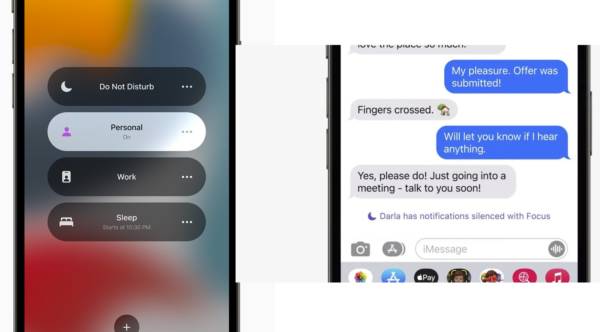
Set Up the Apple’s Focus Feature
- Your device must be running iOS 15 to get things done easily.
- Launch Control Center on the iOS device. The Focus tile should come up instantly.
- Long press to show Focus menu.
- Tap on the desired option to begin.
- Or you may create a new Focus not listed.
- Follow the instructions as the show.
That’s it. Take note that you can also access the Focus area through your device’s Settings. During the setup, you’ll be able to choose which contacts can still notify you when the feature is on, which apps can still buzz, and whether you want urgent notifications to come through.
Conclusion
Apple’s Focus feature is set to begin this September. It is one thing you may first try out if you’ve been bothered lately about blocking out unnecessary notifications from your device and from your life.