I always make sure to keep track of the battery life of my devices so that they are always readily available whenever I need them. The battery widget has been a big help in monitoring the power status of the connected Bluetooth devices like headphones, speakers, and Apple Pencil. Recently, I discovered that the battery widget was missing on my iPhone running iOS 11. I looked for the widget everywhere but I could not find it. So where had it gone?
In my case, the battery widget reappeared where it was supposed to be when I gave it a fresh stance and rebooted the device. But if this solution does not work on your device, there are a few other tricks which are equally effective that you can use to bring the weather widget back. So if you can’t find the battery Widget on your iPhone or iPad running iOS 10 or iOS 11, check this out.
Battery Widget Missing on iPhone or iPad in iOS 11 or iOS 10
Is the Battery Widget missing on your iPhone or iPad running iOS 11 or iOS 10? Try out the tricks below to bring it back.
Step #1. Swipe across the screen from left to right to access the Lock screen.
Swipe right from left on the lock screen
Step #2. Next, scroll down the screen and tap on the edit button.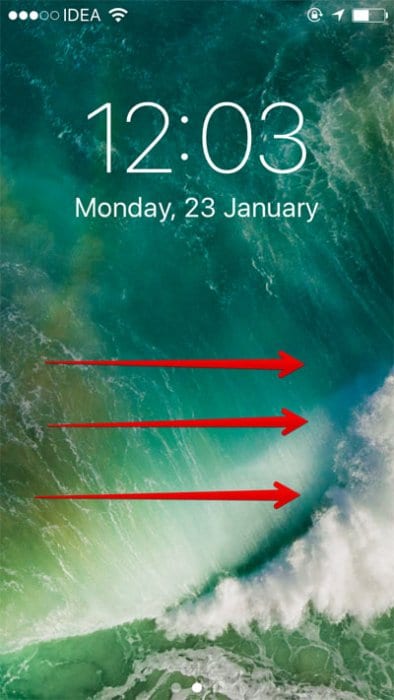
Tap on Edit button
Step #3. Next, tap on the red button on the left side of the batteries widget and then tap on “Remove.”
Tap on the red button then tap on Remove
Note – In case you have not already enabled it, tap on the plus button on the left side of the battery widget below MORE WIDGETS. And then, tap on Done at the top right corner of the screen.
Step #4. Tap on Done at the top right corner of the screen.
Step #5. Now, follow the same steps describes in steps 1 and 2 and then tap on the plus button on the left side of the batteries widget. Tap and hold on the rearrange button and drag it to the top and then tap on Done to confirm.
Make sure that you enable Battery Percentage as well as it might be disabled. (Settings -> Battery -> Battery Percentage)
Step #6. Now, you need to reboot your iPhone or iPad.
If you are on an iPhone 6S, iPhone SE or earlier, simply press and hold the Home and Power button at the same time for a few seconds.
If you use an iPhone 7 or 7 Plus, simply press and hold the ON/OFF button and the volume buttons at the same time.
On an iPhone 8/8 Plus or iPhone X, quickly press and release the volume up button, press and release the volume down button and then press and hold the side button.
Step #7. Once your iPhone or iPad restarts, you need to unlock it and go to the Lock screen. Here you should find the battery widget.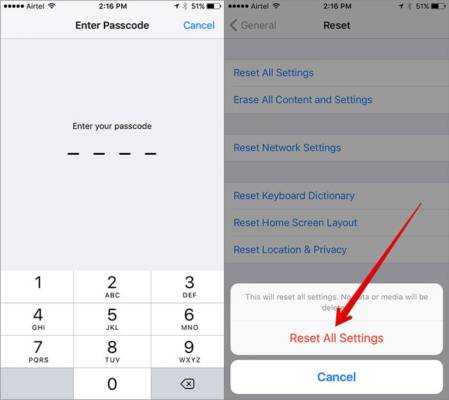
Reset Your iOS Device
Just in case you still can’t find the battery widget after following the steps above, you should reset your device. Follow the steps below.
Step #1. Open the Settings app on your iPhone or iPad.
Step #2. Next, tap on the General option and then tap on Reset,
Step #3. Now, tap on Reset all Settings and confirm it.That is all. Hopefully, these tricks should help you bring back the missing battery widget on your device.
Update iOS on Your device
Do you have a long pending software on your device? You should update the device as the latest software can remove all the bugs that might be playing the dubious role.
Step #1. Open the Settings app on your iPhone or iPad.
Step #2. Next, tap on the General option and then tap on Software Update.
Step #3. Next, tap on Download and Install.
That is all! Hopefully, the issue should be fixed now.
Wrapping Up
So, which of the three solutions worked for you? Share your feedback in the comments section below.
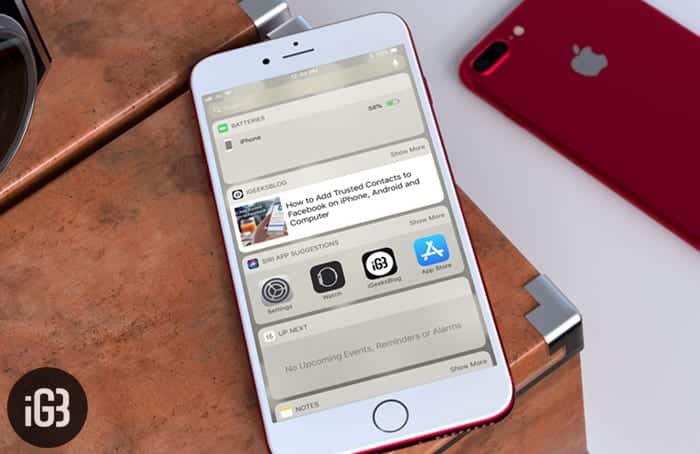

Keep us posted if you find success or another method that works for you. I love to learn and hear from all of you TechVaz Authors.
Apps is not working at iphone 7 plus at IOS 10.2. Please solve.