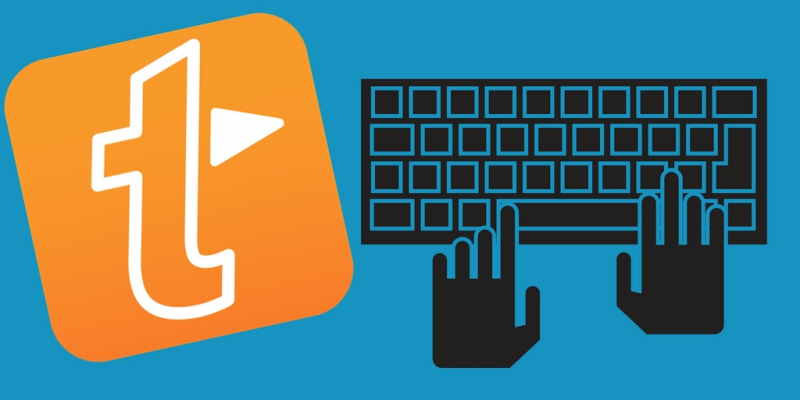Granted, when typing, most of the work is done on the keyboard. This is why Text Expansion apps are useful. For example, instead of taking you 8 hours to finish an article, it can take you just less than 5 hours to finish the article using the text expander app. All you need is to set up the snippets within a text expander app, and you are good to go. We have already listed the best text expander apps for Windows. In this post, we will be looking at the best text expander apps for Ubuntu.
1. Autokey
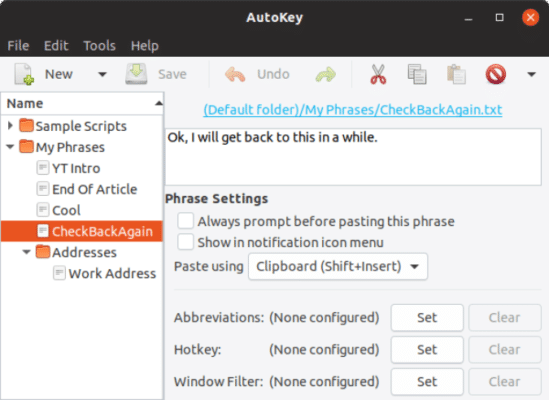
Autokey is a powerful text expander app that is available for Linux. It comes with an automation tool that allows setting up macros with your keyboard, and it also doubles up as an expander app. Autokey features a GUI where you can set up text abbreviations and phrases. Once you type in the abbreviation, Autokey replaces it with the text phrase. You can also use the shortcut key Ctrl+Alt+F7, and it will show you a pop to choose from your list of saved text phrases.
Further, you can manipulate hotkeys to change app launches. For example, if you have Mozilla Firefox in Linux and you make use of the Incognito mode, which is triggered by Ctrl+Shift+N, you can still use the Autokeys to remapped the Incognito mode to be triggered with Ctrl+Shift+N.
Autokey packs a steep learning curve that slides well in your typing routine. However, there is some downside here; you may sometimes experience random app freeze and crashes. The good thing is that the app works well on browsers, webpages and you can easily modify the keyboard shortcuts to remap app launches.
2. TextExpander
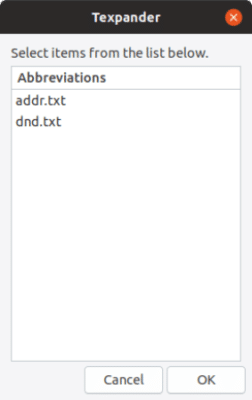
TextExpander is an ideal app for those that love typing within a webpage. TextExpander is one of the best extensions that are compatible with most websites. It works well on Gmail, Slack, WordPress, Sticky Notes, Google Keep, etc. However, it stopped working on Google Docs and other of the GSuite apps.
One of its little downsides is that you can not opt-out of cloud storage. It is a premium extension that costs $3.33/month. Furthermore, TextExpander is not available for Firefox and doesn’t work within Docs, Gmail, WordPress. Alternatively, you can try Auto Text Expander for your Firefox browser
3. Texpander
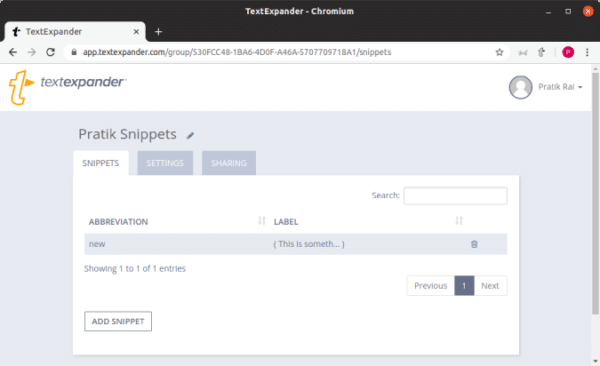
Texpander is a text expansion script written in bash. It does not have a GUI nor a command line. It’s just a single shell script file, and the setup requires some configuration. You will have to manually create text files under the “/home/ubuntu/.texpander” directory. The name of this file will have to be abbreviated, and the content of the file has to be the phrase.
For example, if you want ASAP to be expanded to “As Soon As Possible” you will have to create a text file in the “.texpander” directory. Name the file as ASAP.txt and then the file contents will be “As Soon As Possible”. Another method is to use the following command. Replace “As Soon As Possible” with your required text phrase and “asap.txt” with the intended abbreviation.
echo “Do Not Disturb” >> ~/.texpander/dnd.txt
After that, you will head to the downloaded “texpander.sh” script file to “/usr/bin/” directory. You will then set up a keyboard shortcut within “Keyboard preferences” to open the file whenever you hit the hotkey. Texpander is a simple expander app and will be perfect for many users.
4. Espanso
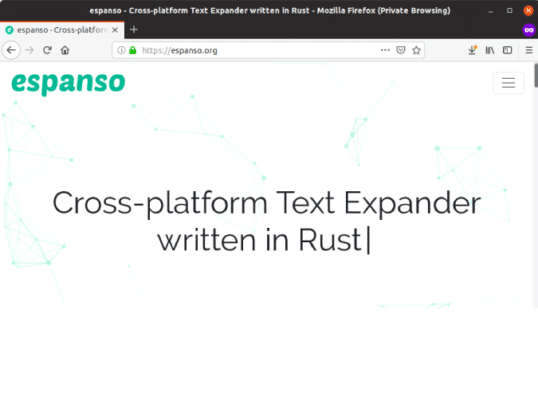
Espanso is another simple text expander app that you will love to have if you are a code lover. The app doesn’t have a GUI. All the configuration is done using the command line. So you will put all your shortcuts in the Espanso.
“default.yml” configuration file using the following command – trigger = “dnd”
– replace = “Do Not Disturb”
One of the best things about this app is that it works on every app, browser, and website. Just type a colon(:) followed by the abbreviation, and the text will get replaced. It runs in the background with minimal interference. Espanso has a steep learning curve, and you will also find documentation on its official website that will guide you through the process. One little disadvantage is that you will have to restart the app every time you make changes to the configuration file.
Conclusion:
The Espanso and Texpander are both minimal apps that work on standalone as well as web apps. Autokey on the other hand provides a variety of options like Hotkey remapping, macros, text expansion, and many more.