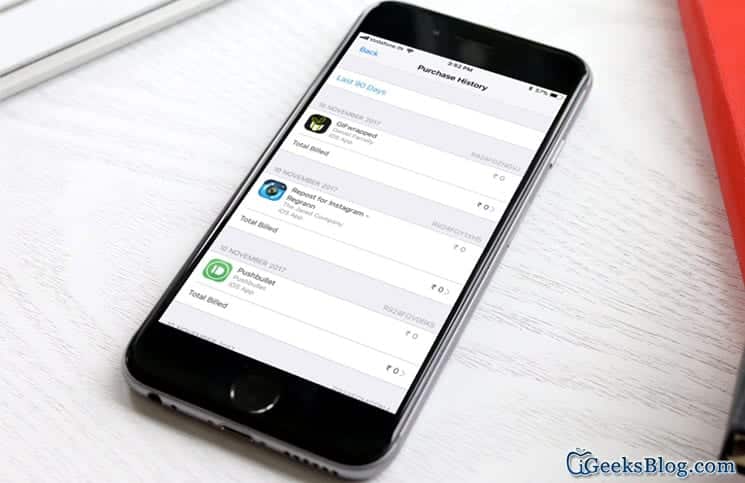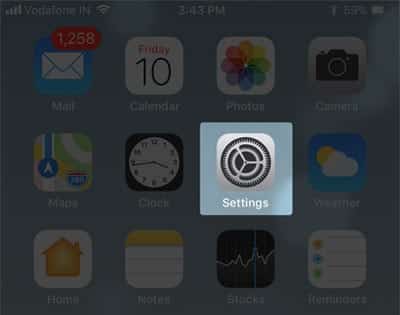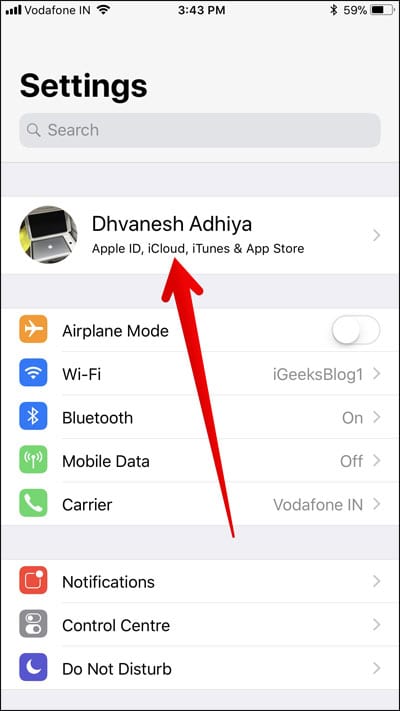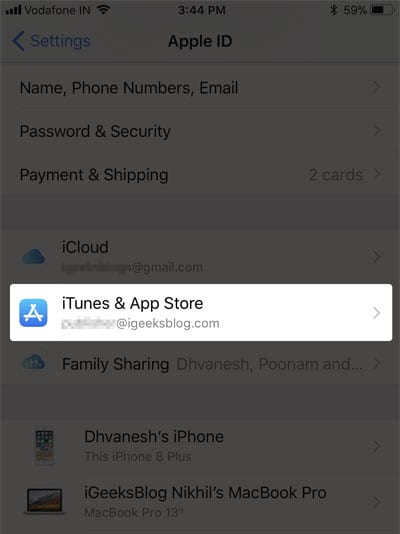How To Check Detailed App Store and iTunes Purchase History Directly From iPhone and iPad Running iOS 11.
On previous versions of the App Store and iTunes, users were not able to view their iTunes and App Store purchase from their iPhone or iPads. Users had to go to iTunes on a Mac or PC to view their detailed purchase history. Well now, you can easily view your iTunes and App Store purchase history directly from your iPhone or iPad.
Previously, you could only view items you had` downloaded on your iPhone or iPad and redownload them.Now, you can check the details of an invoice along with the billing date and order ID. Now, you also have the option to report cases where there is an accidental or duplicate purchase.
How To Check Detailed App Store and iTunes Purchase History Directly From iPhone and iPad Running iOS 11
- First of all, open the Settings app on your iPhone or iPad.
- Next, you need to tap on your name and then tap on “iTunes & App Store.”
- Now, you need to tap on your Apple ID.
- A pop up will appear on your screen. There you need to tap on “View Apple ID.” When you are asked to sign in to your Apple ID, do so by entering your password.
- Note – If you use Family Sharing with your Apple ID, you will be able to view only your purchase history and only what you bought. You will not be able to view what other members of the family bought. If you want to check what they bought, you will have to sign into iTunes using their own Apple ID.
- Next, tap on Purchase History.
- If you want to check the details of an invoice along with its billing date and order ID, tap on the Total Billed option.
- All your purchases are grouped by date.
- All purchase items which are yet to be charged to your account can be found in the Pending section at the top of your history.
- By default, the page shows all the purchases you made in the last 90 days.
- You can also choose a range of purchases you want to view. To do so, tap on “last 90 days” at the top of your device screen. Next, choose the range of purchases you want to view.
- If the total charge was more than zero, tap on Resend at the bottom of the of the invoice details screen to get a new email receipt.
- If you want to check the date you purchased or downloaded a particular item, simply go to an invoice and tap on the item.
- In case you want to get help with billing for a single item in your purchase history, simply tap on “Report Problem.”
That’s all.
So what do you think about this new feature? Have any suggestions on how they can make it better? Share your feedback in the comment section below. Thank you.