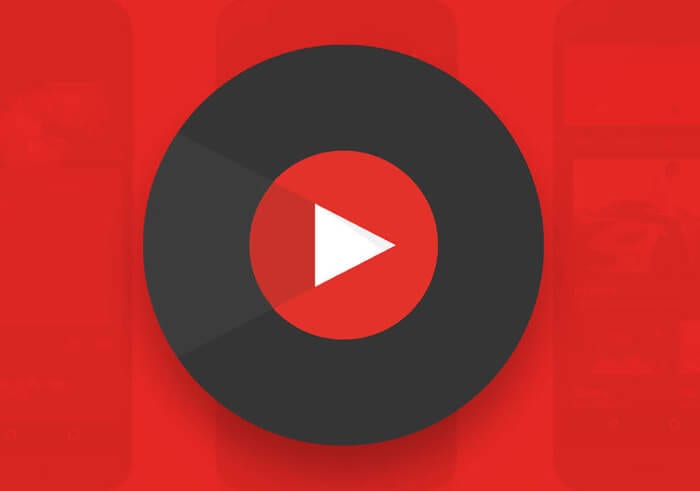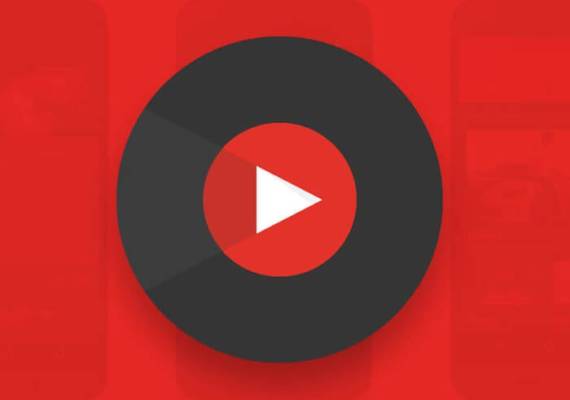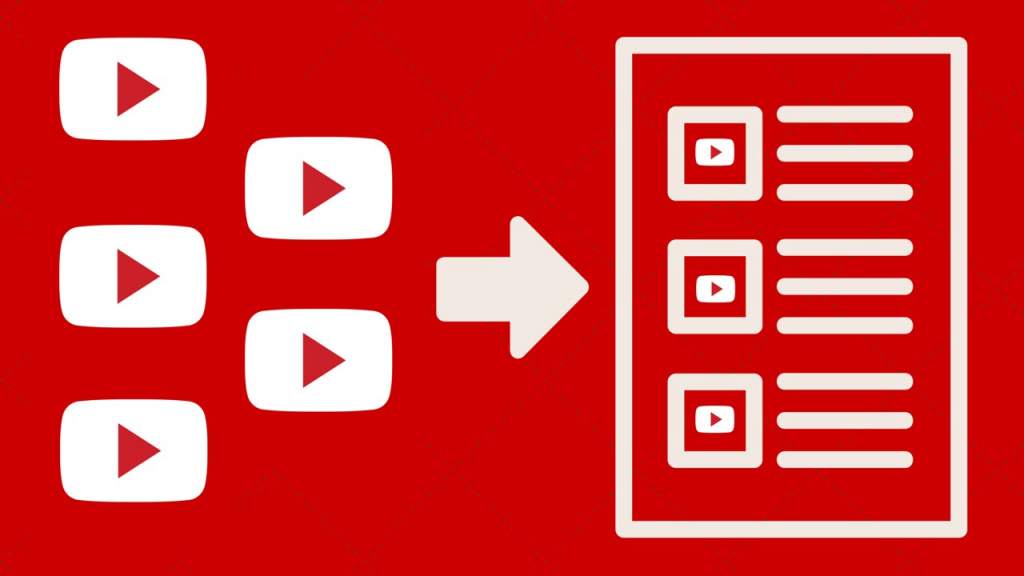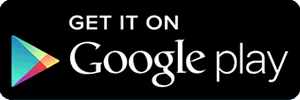At present there are many options to listen to music from our mobile. We have streaming music services, local tracks that we can download and store on our device, services such as Soundcloud and another much better known as YouTube. All of them allow us to listen to our favorite music in one way or another. One of the most used by millions of people around the world is YouTube. The platform has hundreds of millions of music videos and allows us to watch them again and again without having to pay a single cent. Today we’re going to show you how to create playlists on YouTube for Android, something very necessary if you use this platform as the primary source of music.
MUST READ: How to Play Youtube Videos in Background on Androids
Although there are already thousands of lists created by users and YouTube itself, you may want to have your own or several with different musical genres. It may be more intuitive from the computer, but from the mobile, it is the same or easier to create the playlists that you want. You can do as many as you want and include the videos you want. This way you will have all your music ordered, and you will be able to listen only to the songs that you like, without having to leave YouTube the decision of which song is the following.
Create your playlists on YouTube for Android
It is not necessary to access from the computer or anything like that since only with your mobile you can do everything in an extremely simple way. The first thing is to create the lists, something very simple that you can do from the first song you want to include. You just have to look for it and in the results click on the 3 points that appear on the right. If you click on the ‘Add to list’ option, it will show you the playlists you currently have. To create one is as simple as clicking on ‘Create new playlist.’
Once you click, another pop-up window will open that will let you include a title for the list and the status of the list. The second is a bit indifferent, although if you want it to be totally private, simply choose that option. For the simple fact of being public does not mean that someone can modify it, but they can access it to listen to its content. It is not a very important option, but you can choose the one you like the most.
Once we give ‘OK’, the list will be created. Right after, a message will appear in the lower part of the screen to be able to visualize it. Getting videos to that list is very simple, since you only have to repeat the step of ‘Add to list,’ but instead of creating a new one, add the song to the one you have already created, which will appear with the name you have put.
Where do I see and manage my playlists?
In the section of ‘ Library ‘ appear all the lists that you have created and others that YouTube has defaulted. From this point, you can enter and rename the list or remove videos that you no longer want to see there. From here you can also reproduce it in a very simple way. You just have to click on the red button, and the list starts.
Once you are on this list, you can select to repeat some videos or a random playback, something very interesting when you are listening to a music list. From this section, you can also share the list for other users to listen to, although this will not be possible if in the first steps you have selected the list to be private.
DONT MISS: YouTube App Now Allow Users Double-tap To Rewind or Fast-forward Videos
It is one of the most interesting features for those who are all day listening to music on YouTube and are fed up with the recommendations of the platform itself. In this way, you can choose exactly what music to listen to and have it on all your devices since these lists are synchronized between computer, mobile, and tablet. Of course, remember that your Google account must be open.
You can download the latest YouTube app for your Android phone below: