So did you mistakenly send a wrong message to a wrong person? Wish you could unsend it immediately before the person reads? Well, good for you because the new Whatsapp update comes with a feature which lets you delete messages which have been sent and even delivered from the recipient’s phone. This life saving feature is known as “Delete for Everyone.” With this cool feature, you can now delete wrongly sent messages sent on Whatsapp on your iPhone, Android and Windows phone even after it has been deleivered. In this guide, we will be learning how to delete sent Whatsapp messages on iPhones and Android phones.
The “Delete for Everyone” feature on Whatsapp lets you delete messages, images, voice messages,GIFs, locations, contacts, quotes, status replies, etc which you didn’t send intentionally. This feature works only if the sender and receiver both have the latest version of Whatsapp installed. You can also use this feature in both individual and group chats.
One thing you need to know is that you can delete sent messages on Whatsapp only seven minutes after it was sent. Once its over seven minutes, you will not be able to delete it anymore.
How to Delete Sent WhatsApp Message on iPhone and Android Phone After Delivered
Note – Before you proceed with this guide, you need to make sure you have downloaded the latest version of Whatsapp on your device. If you use an iPhone, open the App Store and the tap on Updates. Now, tap on the icon beside Whatsapp to update it. If you use Android, go to the Play Store and search for Whatsapp. Tap on Whatsapp among the search results and then tap on “UPDATE.” When that is all done, proceed with the steps below.
- Open Whatsapp on your Android phone or iPhone.
- Go to the chat from which you want to delete a message.
- Next tap and hold on the message which was wrongly sent

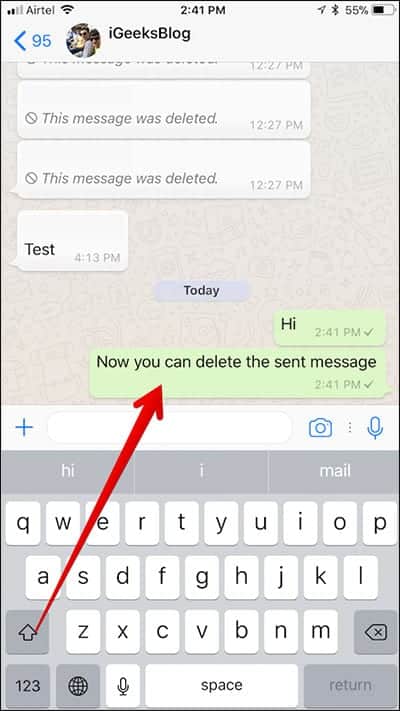
- Note – if you want to delete more than one message at a time, simply select them all by tapping them. However, remember that you have only seven minutes to get rid of them.
- To delete on an iPhone, tap on Delete on the pop-up window that comes up. On and Android device, tap on the trash icon at the top of the screen.
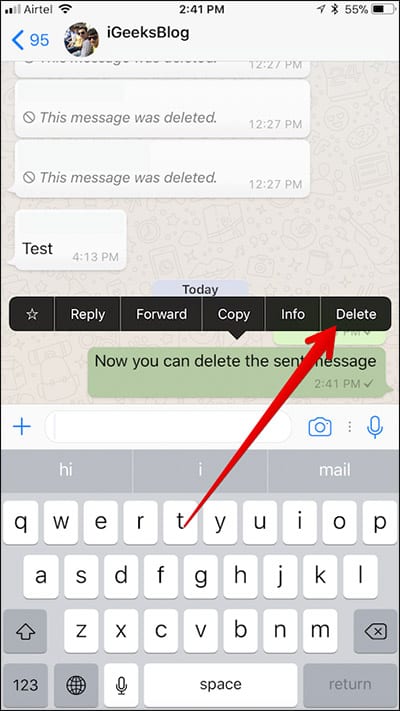

- Next, you will be presented three options.
- Delete for Me – This will delete the message only on your device.
- Delete for Everyone – This will delete the mesage from both your device and the receiver’s device. If it is a group chat, it will be eleted from the device of all members of the group.
- Cancel – Lets you leave the process in case its a mistake.
- Tap on the “Delete for Everyone” option.
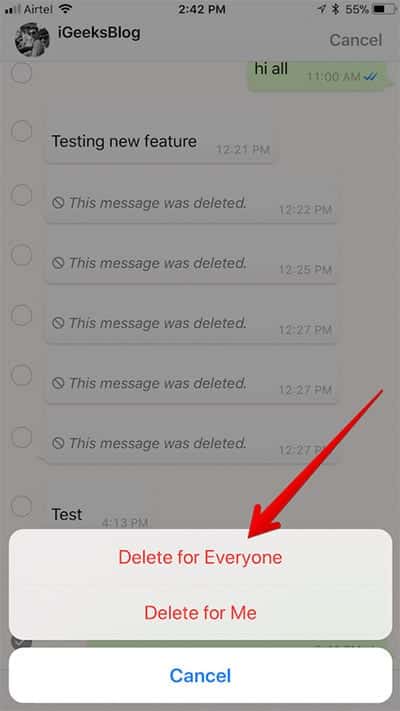

That is all. You have successfully deleted the sent message from both your phone and the receiver’s phone. The message which you sent will be replaced with a “This message was deleted” message in your recipients’ chats. The message will also be replaced on your phone too just so you can know if the message has been deleted on the receivers’ phone too. You can also use this features to delete other media, contacts, and any other message you send.

