Are you looking for how to delete someone from messenger? In this article, I will give you several ways to achieve just that.
Last year, Facebook users did not compulsorily have to be friends before messages can be sent to and fro. Like Instagram, you can send a message to a Facebook user without needing to add them up as friends. And it is the same for receiving messages.
Although, how about if you intend to delete someone from messenger? What if you need a messenger contact gone? This can be done and it depends on if the individual is a Facebook friend or not.
How To Delete Someone From Messenger?
Like I said previously, there are lots of ways to get this done and it depends on certain circumstances.
If the contact you intend to get rid of is also in your Friends-list, these are the instructions to follow:
- Get yourself logged into your Facebook account via the web or the mobile app (Android or iOS).
- Head to the individual’s profile page. That is, the person you plan to get rid of from your messenger contact.
- Tap the friend option and select Unfriend. What this means is that you have just unfriended the individual from Facebook.
You Might Also Want To Read- How to add Amazon Alexa to stereo and Bluetooth speakers
Another way is to delete the same individual on Messenger.
- Open Messenger. A dedicated desktop messenger client also exists.
- Click on People Contact. This will reveal all the active friends on messenger.
- In the Messenger tab, scroll down till you find the individual you intend to remove from your contact.
- When you locate the person, click on Info. It is near the call button.
- Click Remove Contact.
- Accept the option to get rid of contact.
You are done. You have successfully deleted the person from messenger. As soon you are through with that, the person will still be able to send you a message, but it will be shown to you as a message request.
Under Message Request, the person who sent the message will not be aware if you’ve read it or not. If you decide to accept, then they will know and will now be able to converse with you. If you decide to delete, they will not even realize that you viewed their message.
You Might Also Want To Read- How to create an Online Questionnaire for free
How To Delete Someone On Your Contact That Is Not In Your Friend List?
Now, let’s say this person you plan to get rid of is not on your friends’ list, this is how to delete them on messenger.
- Launch Messenger.
- Click on People Contact. Once more, this tab reveals all your active friends on messenger.
- Under Messenger, go down and find the friend you intend to get rid of on your messenger contact list.
- On the profile, click on Info. It can be seen near the call button.
- Click Remove Contact.
- Accept the option to get rid of the contact when you are prompted.
You are done. After this, you will no longer see them active.
The messages you will receive from them after this will be in the message request session. So you can decide to accept or delete.
How To Delete Someone From Messenger Android App?
- Open the Messenger app.
- Click on active tap.
- Scroll down to locate the user you intend to delete.
- Click on the profile to view the chat conversation.
- Click Option seen at the top right side of the page. Close to the video icon.
- Among the options, go down and click Ignore Messages.
Anytime you decide to ignore messages, you will not receive notifications when the person sends you a direct message, plus all conversations get moved to message requests. The person will not even be aware that he or she is being ignored.
If No Delete Option Is Not Available?
If your messenger is not showing the option to delete a contact, do this:
- Open Messenger.
- Tap on People.
- Tap All Contacts.
- As you view the All Contacts list, tap Info close to the context you intend to get rid of.
- Tap Remove Contact.
If you are seeing #5900 error as you attempt to delete a contact, the person blocked you already or you did not add them directly from the messenger.
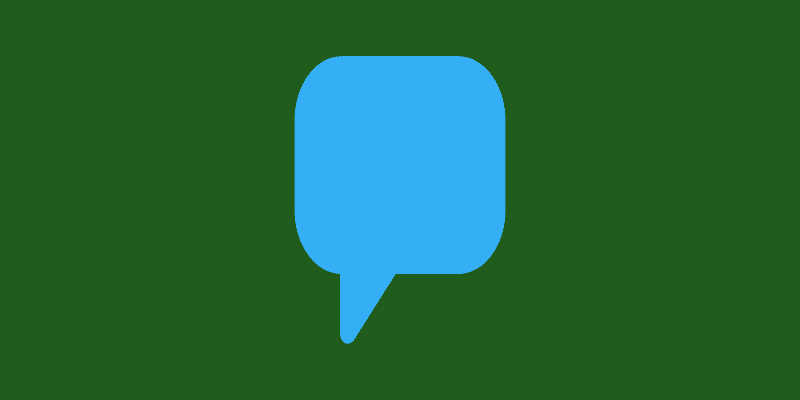
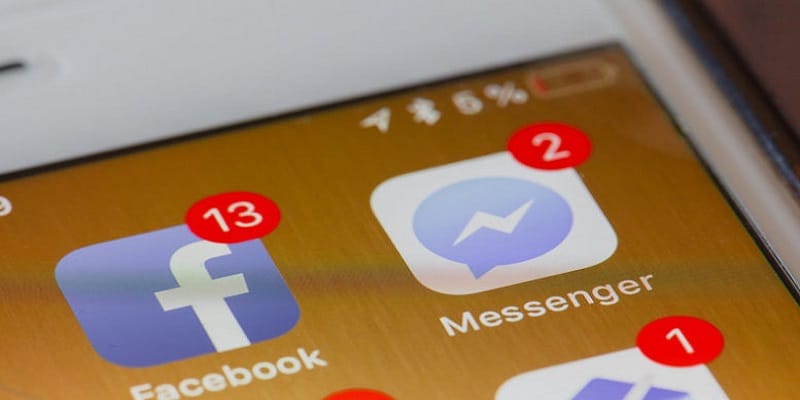
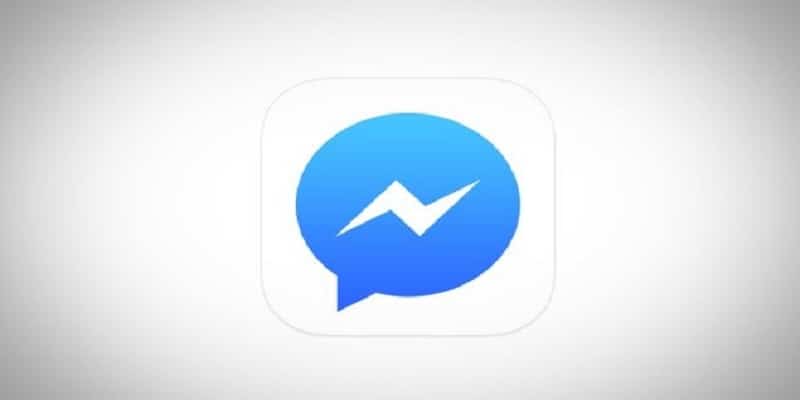

This does not work. The remove button disappears after confirmation however going back to your main contact list the user is still there. You can even go back to that remove button and it will be available again to be pressed again.