You already know how important it is to post beautiful pictures on social media. It’s a known fact that using pictures on Twitter and Facebook makes people more interested.
Why type a thousand words when a picture says it all?
We know that it’s not easy to make beautiful pictures. Color theory and graphic design are things that not everyone understands.
But technology has made making beautiful and unique images easy, quick, and free. Today, we’ll talk about 52 tools you can use to make your images. Not everyone can use every tool, so we included important details about each one we discussed.
Let’s get started.
Best 52 Free Design Tools For Creating Social Media Images & Infographics
Canva
- Design Skill Needed: None
- Pricing: Free, $12.95/user/month (monthly), 9.95/user/month (annually)
- Useful For: Infographics, Social Media Images, Logos, Quotes

Canva was the first tool that made it easy and fun to make beautiful images in a browser. It’s a design tool that does everything that anyone can use.
Canva has a large library of assets and thousands of designs you can use as ideas. Canva lets you make posts for social media, banner ads, quotes that can be shared, and even logos.
Crello
- No design skills are needed.
- Pricing: Free. Pay only for premium elements.
- Useful For: Social media images and animated images
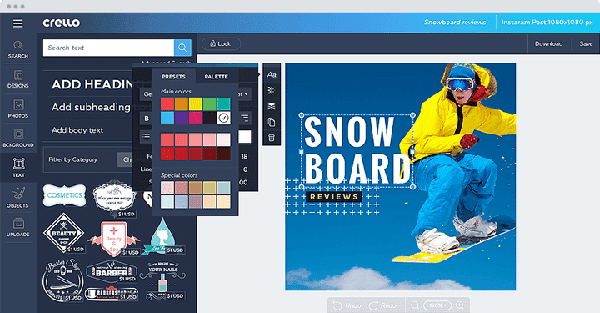
Crello is a free program that can be used to make different kinds of graphics.
Crello is special because you can make animated pictures right in your browser.
Hundreds of ready-made templates can be used to make posts for all social media sites. You can also give an image you want to make your dimensions.
In Crello, making an image or an animated one is easy. Choose one of the hundreds of templates with beautiful designs and change the text on it. Even making images that move is easy.
You can use Crello for free, but some parts and templates cost a small amount. If you want to use a premium element in your design, you’ll have to pay for it.
Pixlr
- Design Skills Needed: High
- Pricing: Free
- Useful For: Image composition, image, and photo editing.
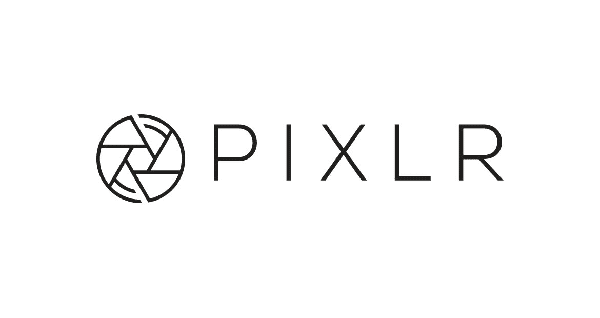
Pixlr is a full-featured online image editor and maker. You can upload an image or start with a blank canvas to use Pixlr. Pixlr has a lot of tools and settings that can be used to make or change photos.
Pixlr is a complicated program that isn’t for everyone. To give you an idea of what this means, the tools in Pixlr are like those in professional programs like Photoshop. Use Pixlr only if you know how to make or edit images well.
PicMonkey
- Design Skill Needed: none to moderate.
- Pricing: a 7-day free trial
- Premium Pricing: $47.88/year (effective monthly cost would be $3.99 per month), $7.99/month (when paid monthly).
- Supremium Pricing: $99.99 annually (effective monthly cost would be $8.33 per month).
- Useful For: Image editing, collages, portrait touch up, social media images
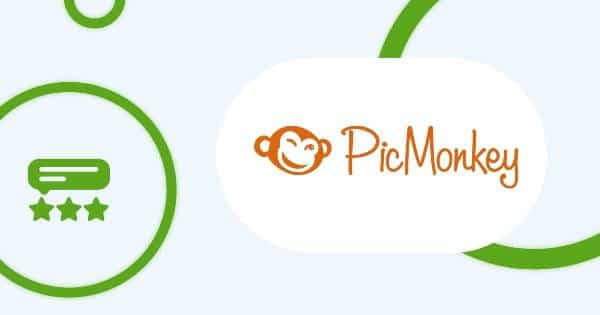
PicMonkey is a full image editor and creator that lives in your browser. PicMonkey lets you change all kinds of images, make portrait faces look better, and make banners, images for social media, and beautiful collages.
PicMonkey also works with the print-on-demand company Gooten. Using Gooten, you can have your designs printed on many different items that you can sell worldwide. Gooten takes care of all shipping and customer service.
Stencil
- Design Skill Needed: None to Moderate
- Pricing: Free
- Pro Plan: $9/month paid annually
- Unlimited Plan: $12/month paid annually
- Useful for: Social media images, Banners
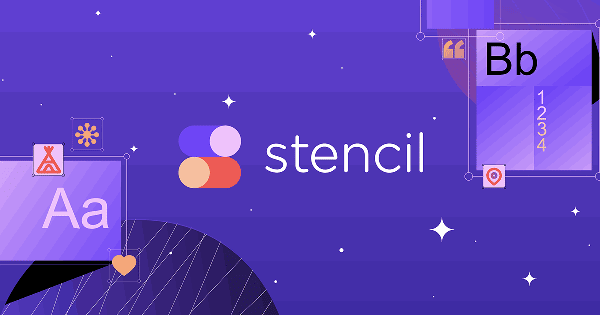
Stencil is a tool like Canva but doesn’t have as many features. On the other hand, Stencil’s text and image tools have many more options than the other tools.
Stencil also gives you access to a big media library with thousands of images and icons licensed under Creative Commons Zero (CC0). You can use these assets to make quote images, banners, and posts for social media.
Adobe Spark
- Design Skill Needed: None
- Pricing: Free
- Premium Plan: $9.99/month, $99.99/year
- Useful for: Social media images, Web stories, Animated videos

Adobe Spark is a tool for making images and videos to share online. With Adobe Spark, you can make graphics for all social networks that look great. With the Spark Page tool, you can also make web stories. Web stories are stories that read as if they belong in a magazine.
You can also use Adobe Spark to make videos that move. Adobe Spark has several motion graphics and professional soundtracks that can be used to make these videos.
To Try Adobe Spark, click here.
PicApp
- Design Skills Needed: None
- Pricing: Free for a low-resolution image, $5 for a high-resolution image
- Useful for: Mobile mockups
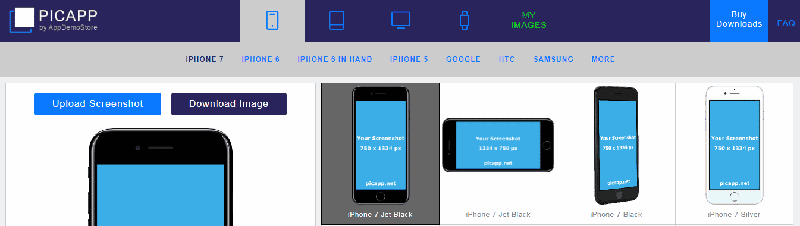
PicApp is a unique tool for making images that lets you make mockups of devices in your browser. For your mockup, you can choose from many different devices. You can choose from several mockup orientations in PicApp.
All you have to do to make a mockup is upload an image, and PicApp will make the mockup for you. A low-resolution file can be downloaded for free, while a high-resolution file will cost you $5. Here’s an example of a mockup we made with PicApp:
Pablo
- Design Skills Needed: none
- Pricing: Free
- Useful For: Social media images
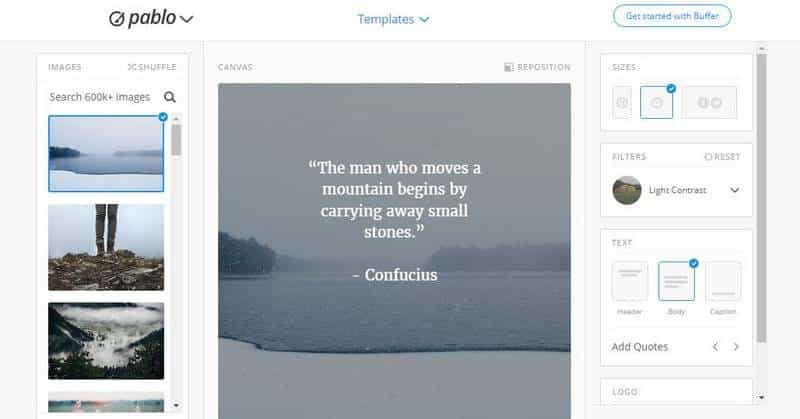
Pablo is a very easy way to make images for social media. The people at Buffer made it. You can make quotes, add logos to pictures, and resize pictures for Facebook, Twitter, and Pinterest with Pablo.
The best thing about Pablo is how easy it is to use. There is no need to sign up, and there are no complicated steps. Just choose an image and put a quote on top of it.
Subtle Patterns
- Design Skills Needed: None
- Pricing: Free
- Useful For: Background patterns
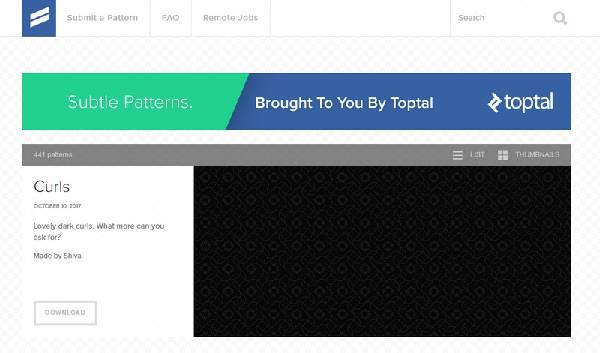
To make images, you can use hundreds of free background patterns from Subtle Patterns. There are a lot of patterns to choose from, and the preview feature makes it easy to find the right one for your picture.
You can download the chosen pattern right away in PNG format and use it as a background image or as part of another image you make.
To Try Subtle Patterns, click here.
Ribbet
- Design Skills Needed: Medium to High
- Pricing: Free, $4.95 per month, $19.95 every 6 months, $29.95 every year
- Useful For: Image editing, Image resizing, Collages
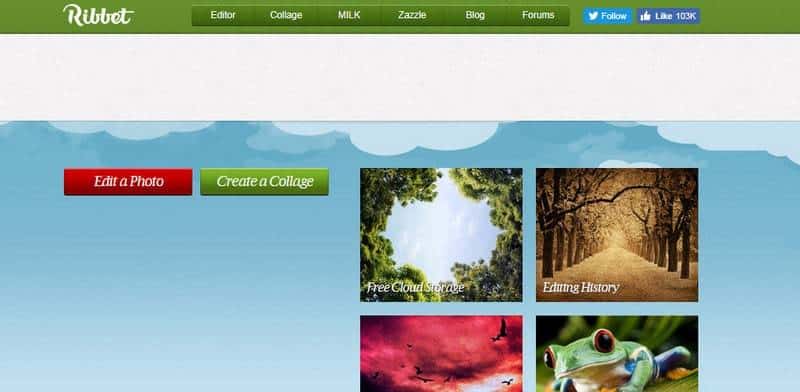
Ribbet is another cloud-based image editor and collage maker. Ribbet is more about improving images than making new ones. You can add effects, text, stickers, and frames to make your pictures look nicer. Ribbet also lets you use curves and other tools to edit images in a more advanced way.
Ribbet is free to use, and you can pay for a premium version that gives you access to more assets and doesn’t show ads.
BeFunky
- Design Skills Needed: None
- Pricing: Free, $4.95 per month, $34.92 per year
- Useful For: Social media images, Collages, Quote images, Photo effects
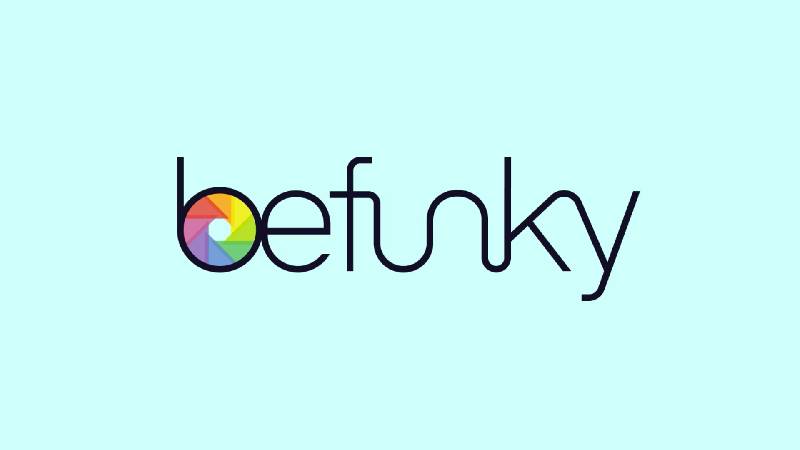
BeFunky is a tool for editing photos, collaging, and designing all in one. You can easily make menus, brochures, flyers, cards, posters, invitations, and more with BeFunky.
BeFunky has many backgrounds and media assets that can be used to make and style beautiful images. You can save the images you make on your computer or in the cloud, or you can share them right away on social media.
ArcSketch
- Design Skills Needed: High
- Pricing: Free
- Useful For: Painting, Free sketching
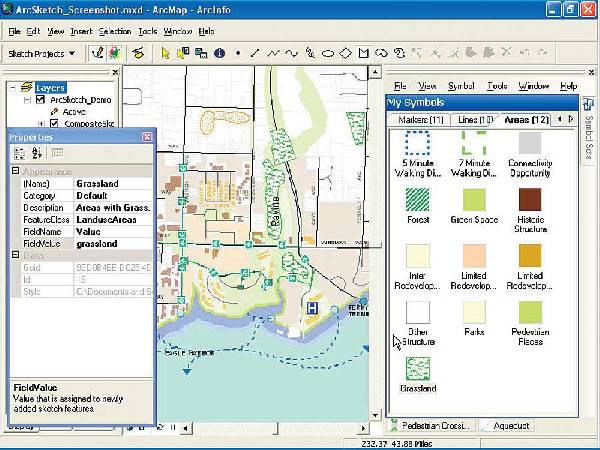
ArcSketch is a free, blank canvas that lives in your browser. It is a simple tool that lets you draw freely with a pencil.
ArcSketch is a simple tool that only lets you choose the color and width of the pencil tool. You can start with a blank canvas or upload an image and work from there.
Design Wizard
- Design Skills Needed: None to Low
- Pricing: Free, $9.99 for 60 monthly credits for premium content, $16.95 for 150 monthly credits for premium content
- Useful For: Social media images
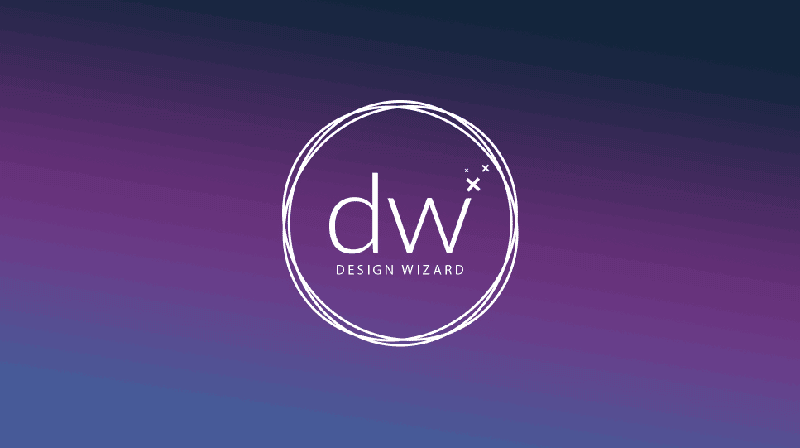
You can use Design Wizard to make images for all of your social networks. You can upload your images and logos and make and save your color palettes. You can also use the Design Wizard to make images that are ready to print (300 dpi).
You can save the images you make with Design Wizard to your computer or share them directly on your social media networks through their integration with Buffer.
To Try Design Wizard, click here.
iPiccy
- Design Skills Needed: None to Low
- Pricing: Free
- Useful For: Image editing, Collage making, Image compositions
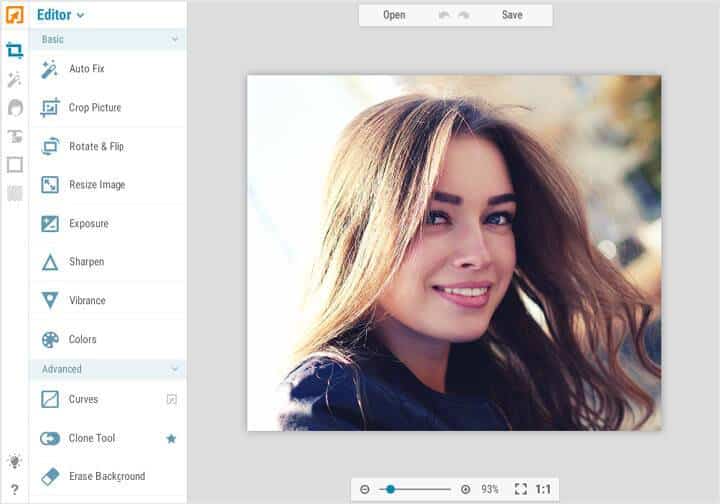
iPiccy is a software you can use in your browser to edit photos, make collages, and design graphics. The image editor in iPiccy is very powerful, and you can easily crop, resize, and rotate photos. There are also more advanced options like correcting the exposure, changing the curve, dodging and burning, and liquifying. The number of features is pretty great for a free tool.
On the other hand, the graphic designer part of iPiccy is not very good. There are a lot of tools to choose from, but the asset library is small compared to the other tools we looked at.
Photovisi
- Design Skills Needed: Low
- Pricing: Free, $4.99 per month
- Useful For: Creating cards, Image editing, Collages
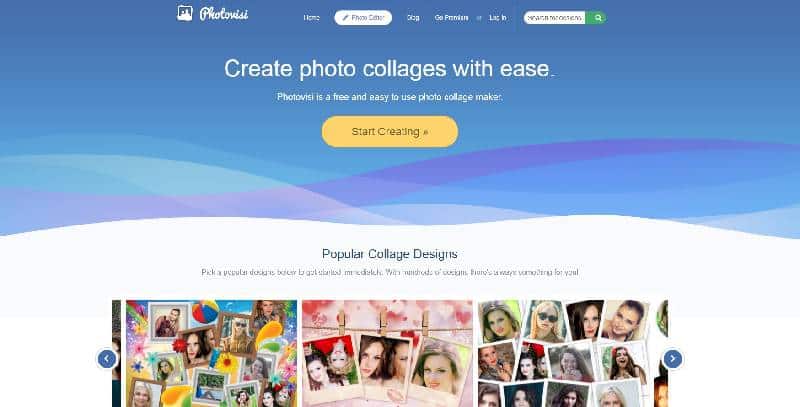
Photovisi is a website where you can make cards and collages. These cards can be used for many different things, like party flyers, birthday invitations, etc. You can choose from many beautiful templates that have already been made. After you choose a template, you can change the parts of the template to make a new image.
Photovisi does have a large library of assets, but it can be hard to find the right one.
Pagemodo
Plan Upgrades: Basic: $4.25/2yrs (pay biannually), $6.25/mo (pay annually) or $9/mo (pay monthly). Pro: $10.95/2yrs (pay biannually), $13.25/mo (pay annually) or $19/mo (pay monthly). Agency: $23.95/2yrs (pay biannually), $33.25/mo (pay annually) or $59/mo (pay monthly).
Other Features: Image Design, Quotes, Profiles, Resizing
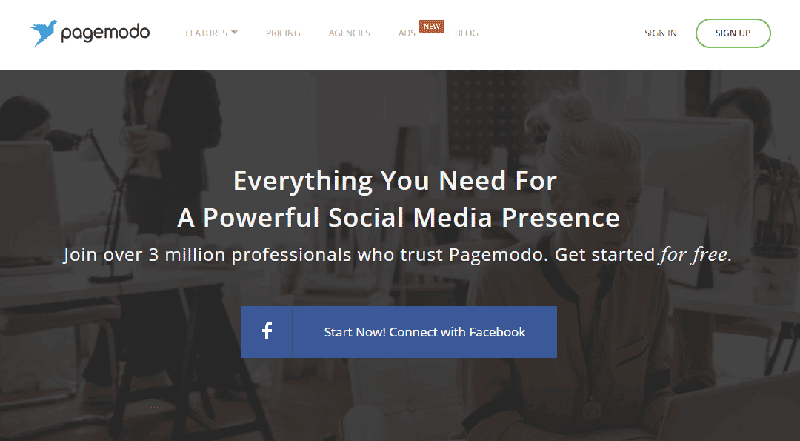
Pagemodo boasts more than a million users and has many great features, like professionally designed themes, access to thousands of free stock images and shapes, and the ability to upload your images. The cover photo tools start for free but allow users to upgrade to professional tools.
Picture2life
- Design Skills Needed: Low
- Pricing: Free, Multiple pricing for printing
- Useful For: Image decorating, Collages, Gifs, Printing images

Picture2life is a tool for decorating and improving pictures. You start by giving the editor an image to work with. There are many tools you can use to style the image. You can blur parts of the picture, add decorative borders, captions, emboss effects, painting effects, and much more. You can play around with and have fun with many different effects.
Picture2life also lets you make collages and gifs that move.
If you add several pictures with the same background, they will be turned into an animated gif.
You can also print your pictures right from the interface of Picture2life. The prints can be put in one of several high-quality frames and sent to you.
To Try Picture2Life, click here.
Infogr.am
Plan Upgrades: Pro $19/mo (pay annually) or $25/mo (pay monthly), Business $67/mo (pay annually) or $79 (pay monthly)
Other Features: Logos
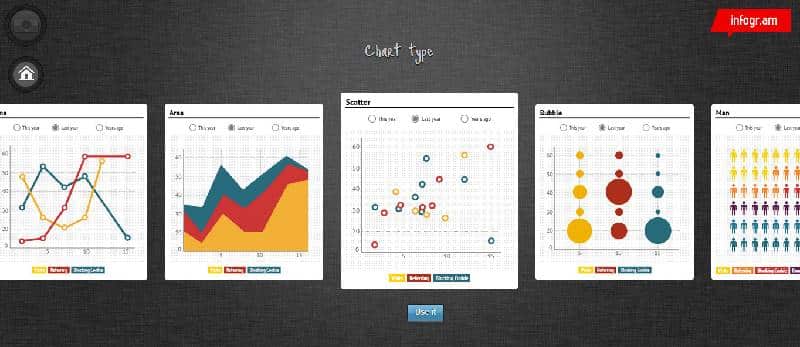
Infogr.am is a high-quality tool for illustrating big data and creating ready-to-use infographics for your audience. Several great features are available for free, but to access the full suite of infographic tools, you’ll need a paid account for things like interactive maps.
Venngage
- Design Skills Needed: Medium
- Pricing: Free
- Premium: $19/month
- Business: $49/month
- Useful For: Infographics, Social media graphics
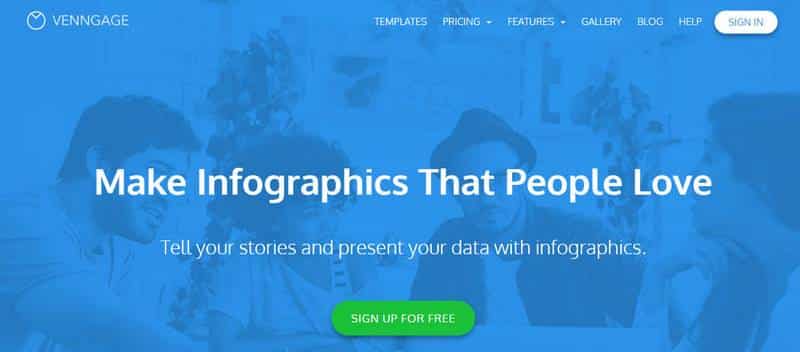
Venngage is a tool for making infographics, visualizing data, and creating graphics for social media. Venngage can be used to make many different kinds of images, but it is best for infographics.
Venngage has a large number of ready-made templates that you can use right away. This makes it easy to make infographics or see how data looks. Many of the templates are free to use, but you would need to upgrade to the premium or business version of Venngage to use all of them.
Camerabag
- Design Skills Needed: Medium
- Pricing: Free
- Premium: $29
- Useful For: Editing photographs
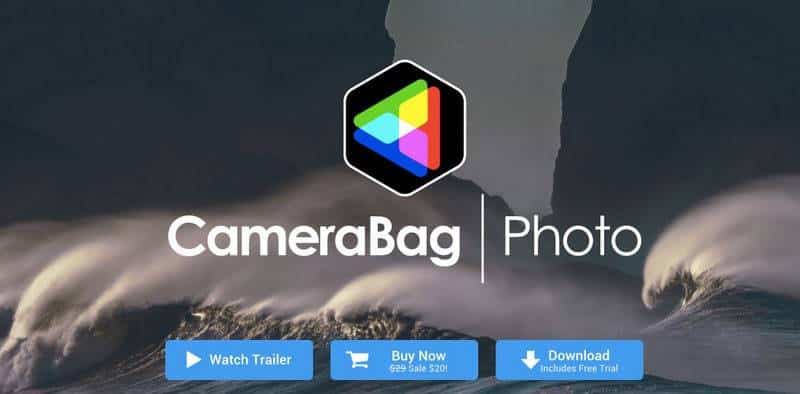
CameraBag is a professional desktop app for editing photos. Both Windows and Mac users can use it.
It’s a beautiful app with advanced tools to make photos look even better and more beautiful.
The app comes with 200 professional color filters that you can use immediately or use as a starting point to make your filters. You can also make several filters (or “looks”) and put them into different groups. You can also see how the filters that come with it are made to help you get better at editing.
Regarding editing photos, CameraBag gives you the best of both worlds. It has the ease of a mobile interface because you can quickly switch between dozens of filters, but it has all the power of a desktop editor. Because of this, CameraBag is a useful tool for making beautiful pictures.
Genially
- Design Skills Needed: low
- Pricing: Free
- Pro: 9.90 €/month or 89.90 €/year
- Master: 38.90 €/month or 249.90 €/year
- Team: 99.50 €/month or 949.90 €/year
- Useful For: Social media images, Interactive content
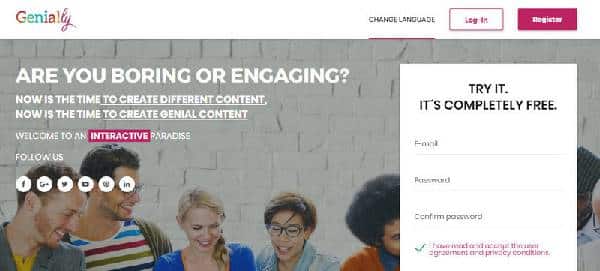
Genially is a unique way to make images for social media. The twist is that you can make content that people can interact with.
You can make images, infographics, cards, photo albums, resumes, and more with Genially. You can also add an interactive element to any of these.
There are many different templates to choose from on Genially. Some templates are free, while others can be bought separately or unlocked as part of a paid plan.
Genially is the only tool that lets you interact with it, which is something that no other tool has. One type of interactive content that can be made Genially is shown below.
Fotor
- Design Skills Needed: Low To Medium
- Pricing: Free
- Pro: $8.99 per month, $39.99 per year
- Useful for: Portrait retouching, Collages, Social media graphics
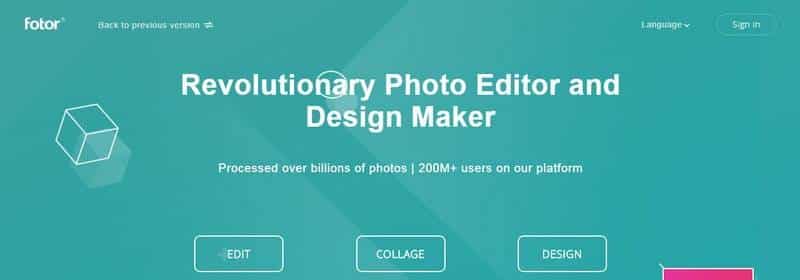
Fotor is a program that lets you edit photos and make graphics right in your browser. With this tool, you can edit photos professionally and make social media graphics that look amazing.
There are three good things about Fotor’s picture editing. Editing images, adding effects to photos, and retouching portraits. You can change the color, size, and light in the section for editing images. There are many filters in the photo effects that you can use to make your photos look a certain way. There are also a lot of different ways to change a portrait. For example, you can lose weight, add eyeliner, add lip gloss, and more.
Portrait retouching is Fotor’s best feature. No other software comes close to having as many tools for retouching portraits as it does.
Bitmoji
- Design Skills Needed: None
- Pricing: Free
- Useful For: Personal emoji
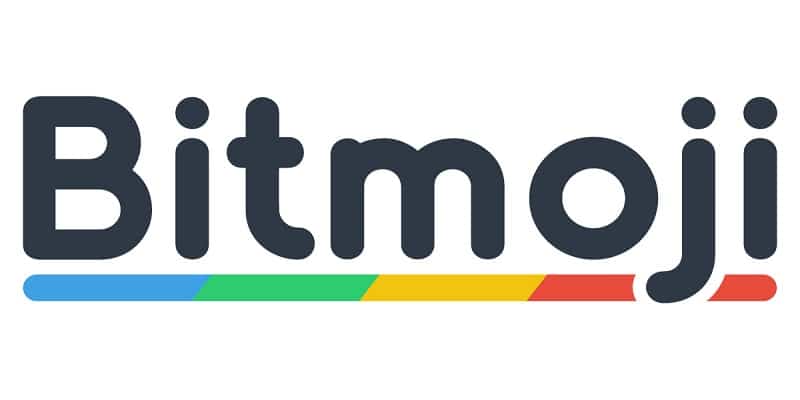
Bitmoji is your emoji. When you sign up for Bitmoji, you can make an avatar and change its hair, jaw, eyebrows, eye color, skin tone, and more. There are thousands of ways to make an emoji that looks exactly like you.
Bitmoji is available as a mobile app (iPhone and Android) and a Chrome extension.
After you make a Bitmoji, you can always access it through the Chrome extension. When you click on the extension, your Bitmoji will appear on hundreds of pre-made stickers showing a wide range of emotions. You can use Bitmoji in an email, a post on social media, or in any of the other ways we’ve discussed in this article.
Visme
- Design Skills Needed: Low
- Pricing: Free
- Standard: $120/year
- Complete: $240/year
- Team: $720/year (up to 3 users)
- Useful For: Presentations, Data visualizations, Infographics, Charts, Social media graphics

Visme is a powerful tool for making visual content. With Visme, it’s easy to make beautiful infographics, presentations, and data visualizations. Inside the Visme dashboard, you can choose from hundreds of templates that have already been made. You can also choose from over 6000 icons and millions of images to make the perfect image.
With Visme, you can also make your visuals interactive. When you click on any element, its different options will show up. You can add animations, show other elements when you click, or even make it look like you clicked on a link. With these features, you can make visuals that users can interact with and are sure to catch their attention.
Please note that Visme’s interactive features are free, but they won’t be very useful on the free plan. This is because Visme’s paid plans are the only ones that let you export to HTML.
Autreplanete Social Media Image Maker
- Design Skills Needed: None
- Pricing: Free
- Useful For: Editing and resizing images for social media
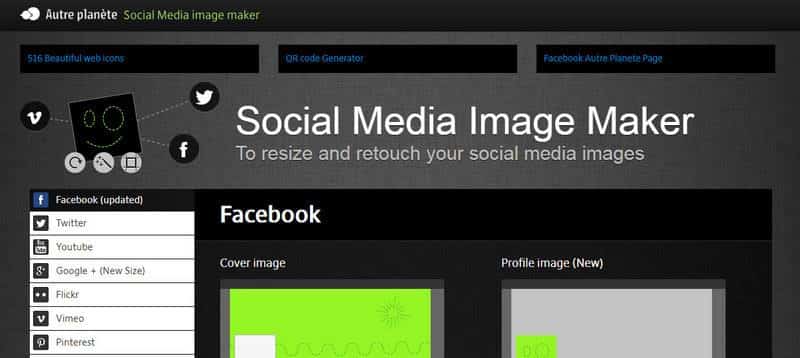
Have you ever had the perfect picture to post on Facebook, but when you uploaded it, it messed up? With the Autreplanete Social Media Image Maker, you’ll never have to deal with these problems again.
The image tool on Autreplanete is the best way to resize photos for 16 social networks. Aside from Facebook, YouTube, and Twitter, other networks are supported, such as Skype, Linkedin, Gravatar, Slideshare, etc.
The tool also lets you upload images in different sizes for each social media site. Start by deciding which social network you want to use and what kind of post you want to make. To start editing, upload the picture. Besides resizing, you will also be able to do simple things like rotate, flip, and change the light of an image.
To Try Autreplanete Social Media Image Maker, click here.
Youzign
- Design Skills Needed: None
- Pricing: Free, $9.99/month
- Useful For: Social media images, Image editing
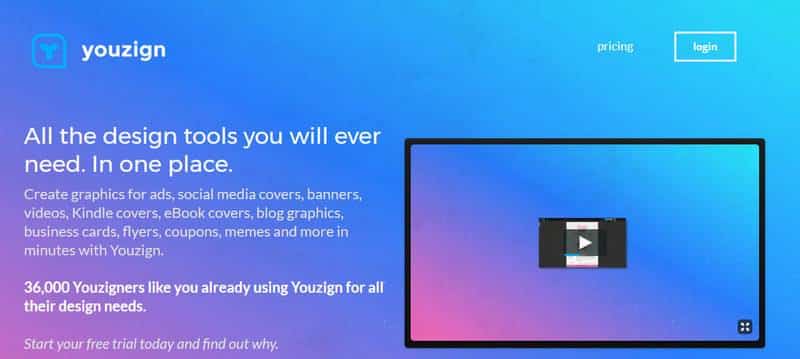
Youzign is an all-in-one tool for making graphics and images for social media. You can make banners, eBook covers, flyers, coupons, and more with Youzign. You can quickly make designs by choosing from thousands of templates.
There are a few things about Youzign that set it apart from the other tools we’ve talked about. It only takes a few steps to remove an image’s background. This helps you make graphics from images you already have.
With the smart layout guidelines, you can see an instant preview of your images for social media.
Smart mockups let you see how your images look on things like ebooks, t-shirts, smartphones, smartwatches, business cards, and more.
Someecards
- Design Skills Needed: None
- Pricing: Free
- Useful For: Creating e-cards
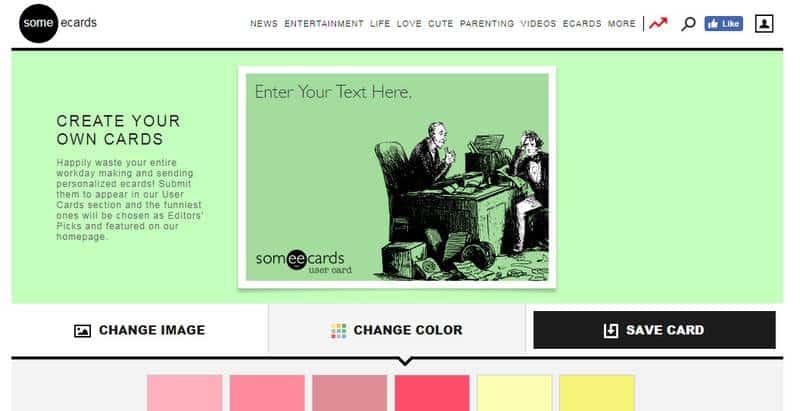
Sometimes a picture can’t show how you feel. Some ecards can help with that. You can make e-cards that show different feelings by using their online creator. Choose a base image from the different categories, then a base color, and then add your text on top.
The cards can be saved on your computer or sent to friends. You can also upload the photos directly to your favorite social media site.
To Try Someecards, click here.
Quozio
- Design Skills Needed: None
- Pricing: Free
- Useful For: Quote images
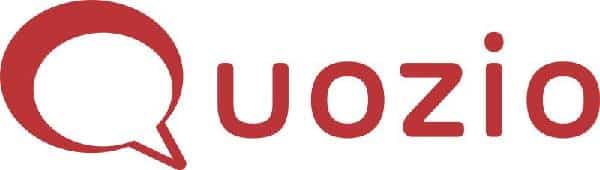
Quozio is one of the easiest ways to make a quote image. You can make beautiful quote images in different styles with Quozio.
Quozio’s interface is pretty simple to use. Put the quote in the “quote” box and the person who said it in the “who said it” box, then click “go.” Quozio will make an image with the quote on it right away.
There are many different quote templates to choose from. You can look through the templates and click on the one you like to have your quote instantly appear in that style.
With the click of a button, you can share the images you make on your social media. Sharing is possible through Facebook, Twitter, Google+, and email.
Sprout Social Landscape
- Design Skills Needed: None
- Pricing: Free
- Useful For: Social media image resizing
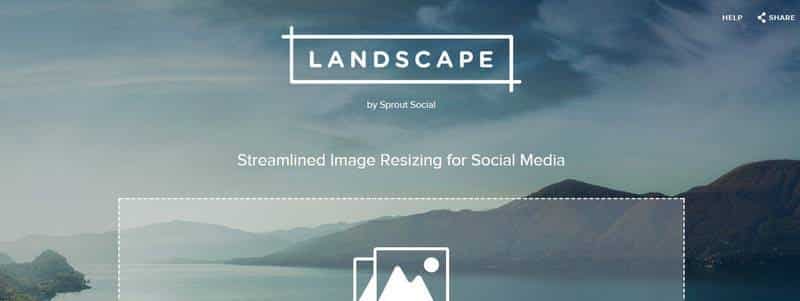
The Landscape tool on Sprout Social is one of the easiest ways to change the size and shape of photos for your social media accounts. First, you upload an image and choose the social network for which you want to change its size.
Then, Sprout Social will draw an overlay on top of the image with a fixed height to width ratio. To choose the part you want, you can change the overlay size or zoom in on the image itself.
Once you like the picture, you can save it to your computer. Sharing directly to social networks is not supported, which is a shame.
To Try Sprout Social Landscape, click here.
Illustrio
- Design Skills Needed: None to low
- Pricing: Free
- Useful For: Creating and customizing icons
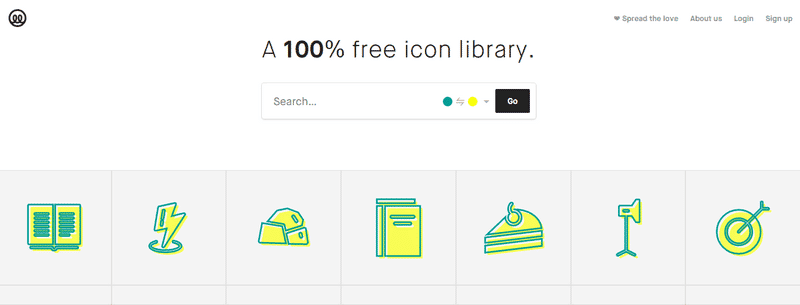
Illustrio is a free library of icons that you can change. Illustrio is different from other icon libraries in that all icons can be changed directly.
Use some keywords to look for an icon, then pick one to see a preview and change it. Colors and styles are the two ways to change an icon’s look. For each icon, you can choose two colors and many different styles. Take a look at the picture below to see how styles work.
Since each icon style can be changed based on your chosen color palette, there are infinite ways to make the perfect icons.
Icons made with Illustrio can be used for free in both client and business projects. Because of this, it is a great choice for all kinds of projects.
GIMP
- Design Skills Needed: High
- Pricing: Free
- Useful For: Image composition and manipulation
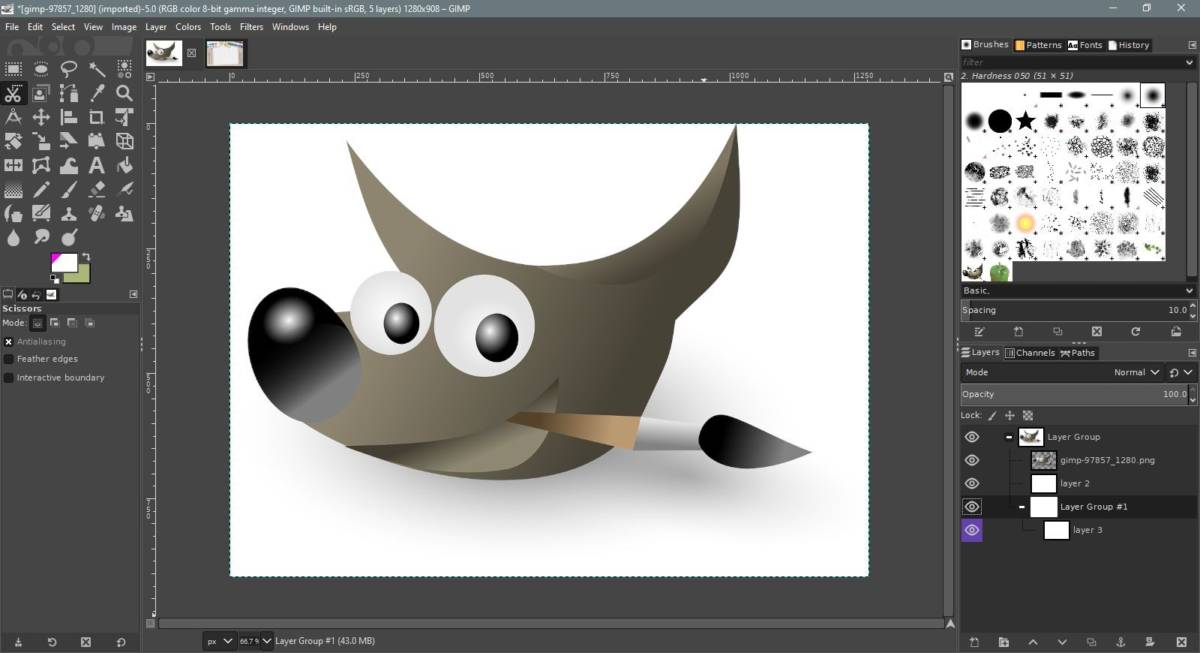
GIMP, or the GNU Image manipulation program, is full-fledged photo manipulation and image composition tool. Its feature set rivals professional editors like Photoshop, and GIMP is often used as a free alternative to Photoshop.
GIMP offers you the tools to create anything. You can retouch your photos, create your artwork, create digital paintings, and create graphic design elements or templates.
GIMP only offers the tools to create images, and there are no pre-built templates inside GIMP to get started. But, you are free to import templates in GIMP from anywhere else.
For the reasons above, we would not recommend GIMP for beginners. Only use GIMP if you have access to elements and have some skills with professional image editing tools.
Quotes Cover
- Design Skills Needed: None
- Pricing: Free
- Useful For: Creating custom images with quotes
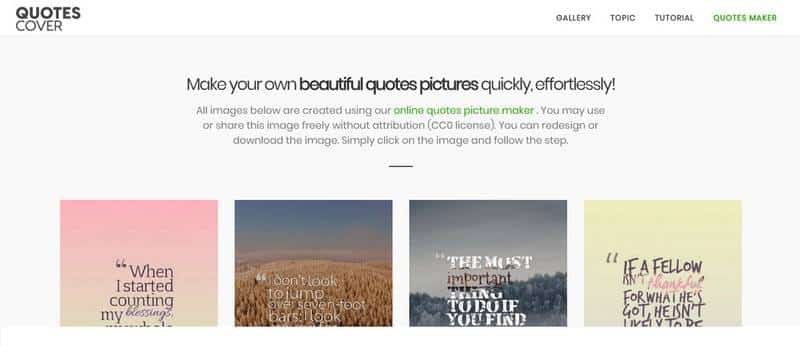
Quotes Cover is a powerful image maker for quotes with some exciting features. When you make a new image, you can type in a quote or pick one from a list.
Next, Quotes Cover will give you different sizes to choose from when making your image. You can choose from square, landscape, or portrait images or create a new aspect ratio for a social media channel.
Once your image is made, you can save it as wallpaper for your computer or phone in different sizes. Your image can also be printed on a poster, a T-shirt, a mug, an iPhone case, a business card, and so on.
To Try Quotes Cover, click here.
IMNJ Social Image Resizer Tool
- Design Skills Needed: None
- Pricing: Free
- Useful For: Resizing images for social media

The Internet Marketing Ninjas, or IMNJ, have a blog with many tools, including the social image resizer tool.
First, you upload an image and choose a social media channel for the image to be resized. You can also type in your measurements to change the size of the image.
Based on your chosen size, the tool will add an overlay to your image. You can move the overlay around until you find the right part of the image to crop.
After you have cropped the image, you can choose the format in which you want to download it. You can now use JPG, PNG, GIF, and ICO formats.
To Try IMNJ Social Image Resizer Tool, click here.
Memegenerator
- Design Skills Needed: None
- Pricing: Free
- Useful For: Creating viral memes
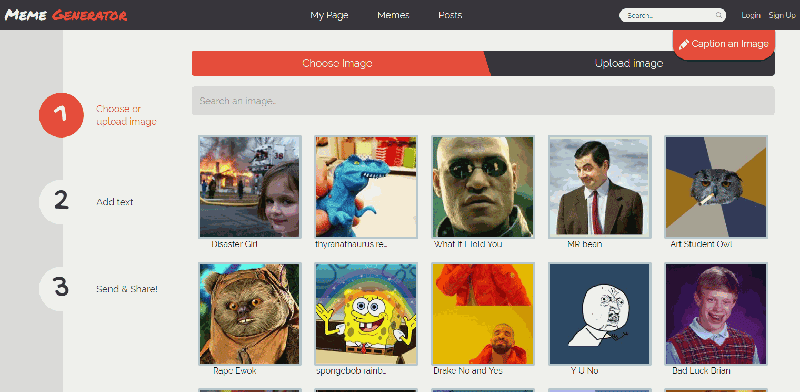
Memes are the most popular things on the internet. You could spend hours making the perfect posts for social media, but a bad meme made in a few seconds could be more popular than you.
Memes are a fun way to get your point across. Buzzfeed and other sites that spread quickly have made memes popular. Even for this article, we made one just for it.
It’s a pretty easy-to-use Memegenerator. Choose the meme picture you want to make. You’re done with the image’s built-in editor to add text.
You can save or send the picture to anyone you want. Just make sure you know your meme, or it could go wrong.
To Try Memegenerator, click here.
Profile Picture Maker
- Design Skills Needed: None
- Pricing: Free
- Useful For: Social media profile pictures
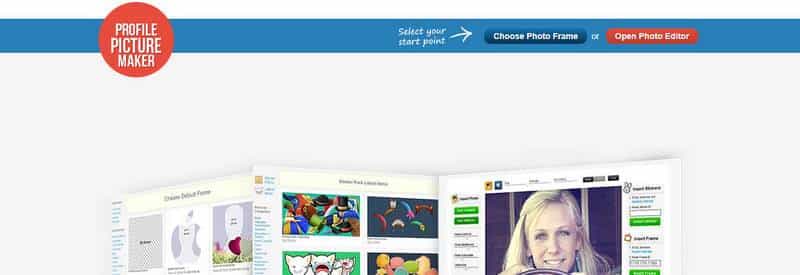
You can make cool profile pictures for social media with Profile Picture Maker. To make your profile picture, you can start with a blank canvas or pick one of the hundreds of already existing frames.
There are many ways to make your profile picture look good. To make the perfect profile picture, you can use frames, stickers, or the tools in Profile Picture Maker to improve the image.
To Try Profile Picture Maker, click here.
Google Drawings
- Design Skills Needed: Medium
- Pricing: Free
- Useful For: Screenshot annotation, Sketching
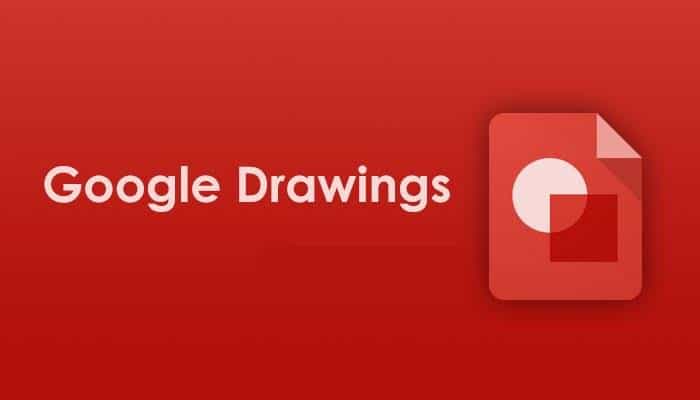
Many people don’t know that Google has a tool called Google Drawings that lets you draw and sketch freehand. The tool can be used inside Google Docs to edit images and draw freehand.
There aren’t many ways to change things. You can add shapes, text boxes, multiple images, and a few other tools. Google Drawings is a great tool for adding notes to screenshots because it is easy to use.
To Try Google Drawings, click here.
PiZap
- Design Skills Needed: None to Low
- Pricing: Free, $35.88 per year, $5.99 per month, $99.99 one time
- Useful For: Photo editing, Collages, Social media graphics, Image retouching
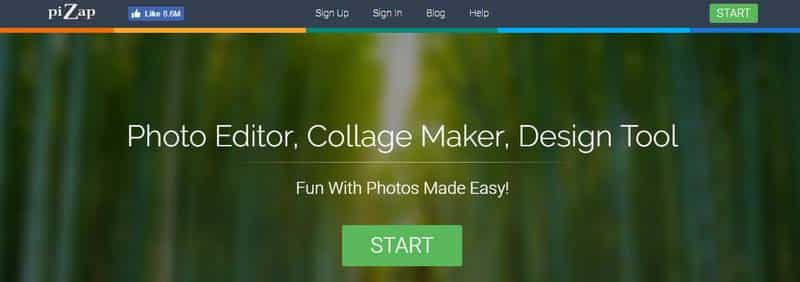
PiZap is a tool that lets you change images right in your browser. With PiZap, it’s easy to make posts for social media, fix photos, and make collages.
To start making your design, you can either upload images from your computer or choose from several stock images. You can improve your design by adding stickers, filters, borders, and text on top of the image. Once you’re happy with the image, you can save it to your computer or share it on your favorite social network right from PiZap.
Fotojet
- Design Skills Needed: None
- Pricing: Free, $4.99 per month, $34.99 per year
- Useful For: Social media images, Collages, Image retouching
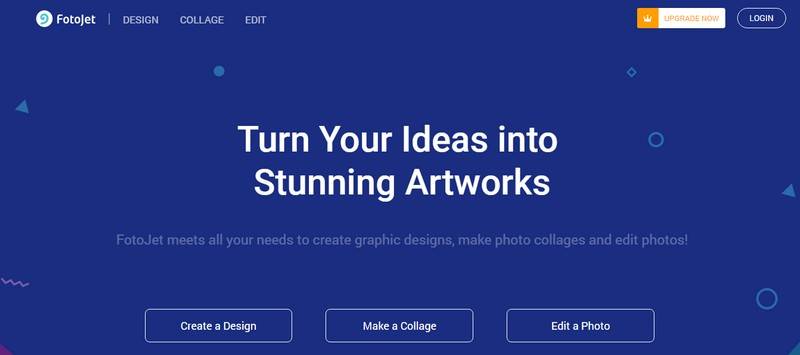
Fotojet lets people make graphics and collages for social media and edit their photos to make them look nice.
Fotojet has a lot of banners and collages for social media that are already made. Users can also add clip art, backgrounds, and text to their images to make them look better.
You can save images you make with Fotojet on your computer in JPG or PNG format. Premium users, on the other hand, can save the project in the app.
PixTeller
- Design Skills Needed: None
- Pricing: Free, $5 for a day pass, $120 per year
- Useful For: Social media images, Collages, Image retouching
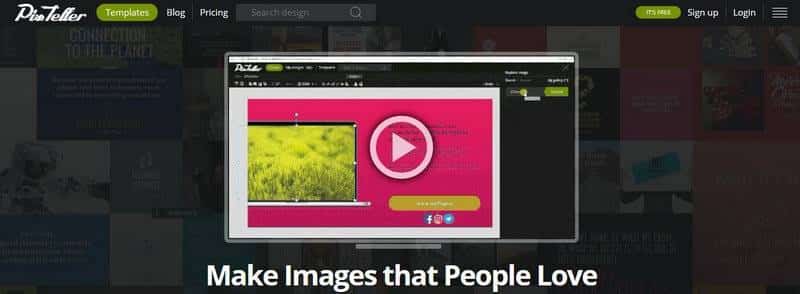
PixTeller is a powerful tool for making images for social media. You can choose from more than 7,000 templates and 30,000 graphic elements.
The best thing about PixTeller is that it has a lot of categories for templates and graphics. There are many templates, such as invitation cards, business cards, logos, mockups, profile pictures, quotes, header images, and more.
There are a lot of tools with big lists of templates, but PixTeller makes it easy and fast to find the right template for your design.
Desygner
- Design Skills Needed: None
- Pricing: Free, $6.95 per month, $143.4 per year for a white label solution with corporate features, $14.95 per month for a white label solution with corporate features
- Useful For: Social media images, Corporate visual identity management
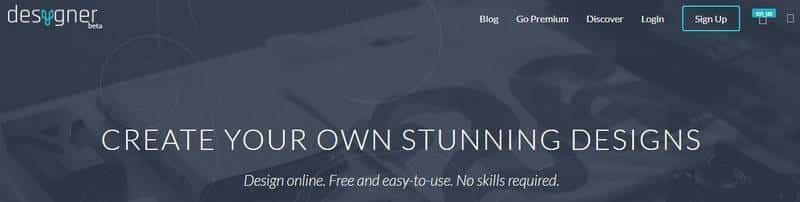
Desygner is a tool for everyone to make graphics for social media and other things. Desygner makes it easy to make graphics for social media, banners, ads, magazine covers, and more.
There are set sizes for several different formats and social networks. Aside from Facebook, Twitter, and Instagram, you can also use Snapchat and Tumblr.
Desygner also has a “white label” solution for businesses, which lets them use Desygner on a custom domain and limit access to some of the app’s features. It’s a great way for businesses to streamline the way they design things.
Ease.ly
Plan Upgrades: Pro: $3/mo (pay monthly)
Other Features: None
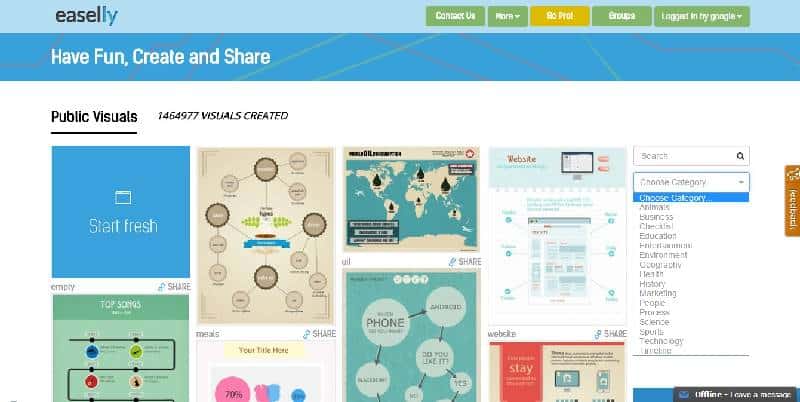
Claiming more than 4 million created infographics, it’s easy to see why Ease.ly is popular for infographic creators. While the free version has limited templates, it’s still a good tool to use without spending any money.
PostCron Art Studio
- Design Skills Needed: None
- Pricing: Free
- Useful For: Social media images

PostCron Art Studio is a simple way to make pictures. You can choose the sizes most social media posts use in the editor. PostCron has templates that are made specifically for each social network. This makes it easy to choose a template and make images.
To style your picture, you can change the background, the text, and the fonts. A unique thing about PostCron is that it has a button maker built right in. With just one click, you can add a button to an image you’ve made. This feature is great for making banners where it’s important to add a call to action. There are also many button colors and button styles to choose from.
Try PostCron Art Studio, click here.
Aviary
- Design Skills Needed: Low
- Pricing: Free
- Useful For: Image editing

Adobe’s Aviary is a web-based image editor. Aviary is made so that pictures can be improved in different ways.
Aviary has a lot of tools to help you improve photos in creative ways. Aviary has all the effects you would expect to find in a professional photo editor, but they are much easier to use.
Aviary is a tool for improving photos, so there are no templates. You start by uploading a photo, which you then edit.
You can improve your photos by changing the brightness, contrast, shadows, and other settings by hand or using one of the built-in filters.
You can add more style to your pictures with stickers, frames, and overlays. When you’re happy with the image, you can save it to your computer and use it in any way you want.
Picozu
- Design Skills Needed: Medium to high
- Pricing: Free
- Useful For: Image editing and composition
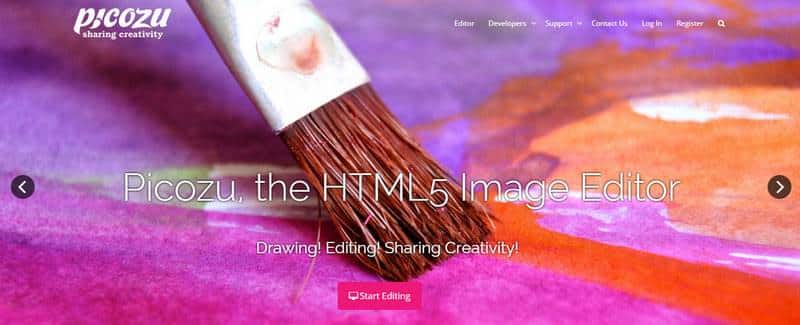
Picozu is a web-based image editor with a lot of features. Picozu has many features that can be used to make images for a wide range of purposes.
Picozu is not for people who have never edited or designed images before, but those with some experience will be able to use it to its full potential.
You can start with a blank canvas and draw whatever you want, or upload an image and use its powerful and varied tools to change it. You can improve images with the curves adjustment or use the built-in filters to make images that are unique with just a few clicks.
Picozu also has advanced features, such as workspaces, that you can use. Power users can speed up their work by opening more than one document simultaneously.
Piktochart

Plan Upgrades: Lite: $150/yr (pay annually) or $15/mo (pay monthly), Pro: $290/yr (pay annually) or $29/mo (pay monthly)
Other Features: Image Design, Logos
Piktochart is a popular infographic creation tool with plenty of free design features for beginners and experts. Widely used by some larger organizations, Piktochart’s free plan is great for those getting started.
To Try Piktochart, click here.
SumoPaint
- Design Skills Needed: Medium to high
- Pricing: Free
- Useful For: Image editing and composition
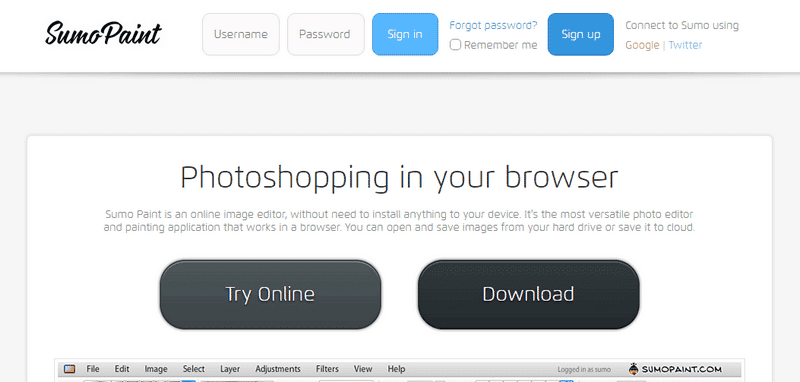
“Photoshop in your browser” is SumoPaint’s slogan, and it’s true.
The layout of SumoPaint is a lot like that of Photoshop. You can use different tools and brushes to put together and make new images. You can also use the built-in filters and adjustments to change images that you already have.
SumoPaint has an interface with multiple layers, blending modes, and layer effects. More skilled users can use this powerful feature to make complex compositions.
You can save an image on your computer or in the cloud after you’ve made it and changed it. SumoPaint will give you an image link, which you can use to get back to your image or delete it if you’d like.
UCraft
Plan Upgrades: Designer Tools App: Free
Other Features: Image Design
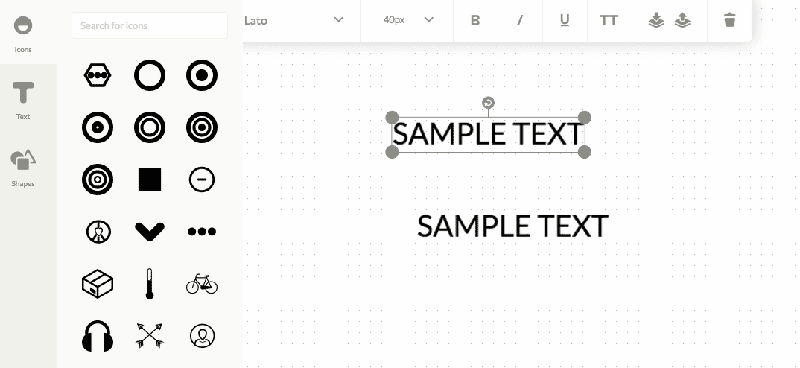
UCraft is a content management system, but it also has a free logo editor. While its templates are not very robust, the tool can create simple logos you would use on a website. You can purchase other add-ons to get more designer tools for image editing.
Quick Picture Tools
- Design Skills Needed: None
- Pricing: Free
- Useful For: Image editing
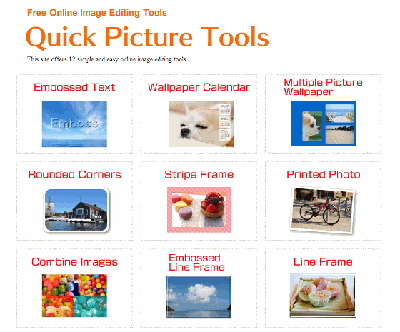
Quick Picture Tools gives you 12 different ways to change an image on their website. The effects are simple, and the tools are made so that even beginners can use them.
To start, choose one of the effects. You can choose a sample image or upload your own to test the effect.
You’ll see that the effects might look simple, but the way they can be changed is very specific and detailed. Using the adjustments, you can change the effects in many ways and make each image look different.
To Try Quick Picture Tools, click here.
Editor.pho.to
- Design Skills Needed: None
- Pricing: Free
- Useful For: Image editing
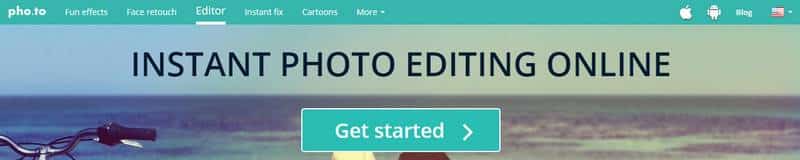
Editor.pho.to is one of the tools in the full suite of tools for editing and improving images.
Other tools in the suite are https://funny.pho.to, which turns photos into funny pictures, https://makeup.pho.to, which fixes portraits https://enhance.pho.to, which improves photos right away, and https://cartoon.pho.to, which turns photos into cartoons (create a cartoon of yourself).
The Editor has a lot of great tools for editing photos. Pho.to. In addition to the usual effects like cropping, adjusting the exposure, etc., you can layer hundreds of frames, textures, effects, and stickers to make a beautiful photo.
Another great thing about these tools used is that they can share images. You can start editing with one tool, and then the other tools will give you the option to automatically open the image you just edited with the first tool.
To Try Editor.pho.to, click here.
Lunapic
- Design Skills Needed: High
- Pricing: Free
- Useful For: Image editing
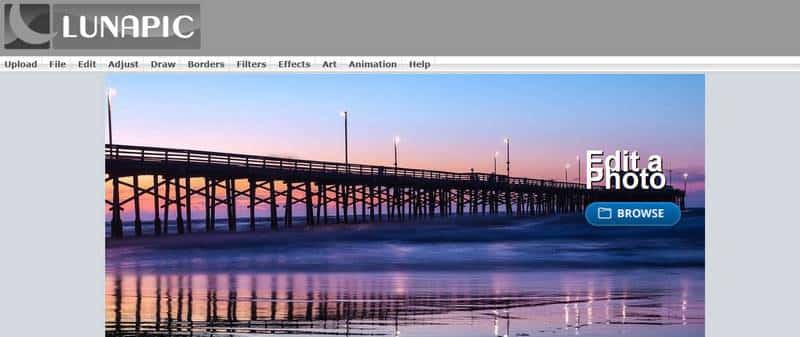
LunaPic can be used to change all kinds of pictures. Start by uploading a picture from your computer or another online platform. You can also upload more than one image at the same time.
Lunapic has a lot to offer. Some easy ways to edit photos are to resize, crop, rotate, etc. There are many different kinds of features in the advanced editing set. Some are curve adjustments, drawing, borders, filters, effects, art, and animation. Each of these categories also has more than one change. With these tools, you can make anything from the simplest to the most complicated image effects.
Once you’re done editing your photo, you can save it to your computer or share it directly on one or more social media sites.
LogoGarden
Plan Upgrades: Custom Logo: $39.99 (starting)
Other Features: None
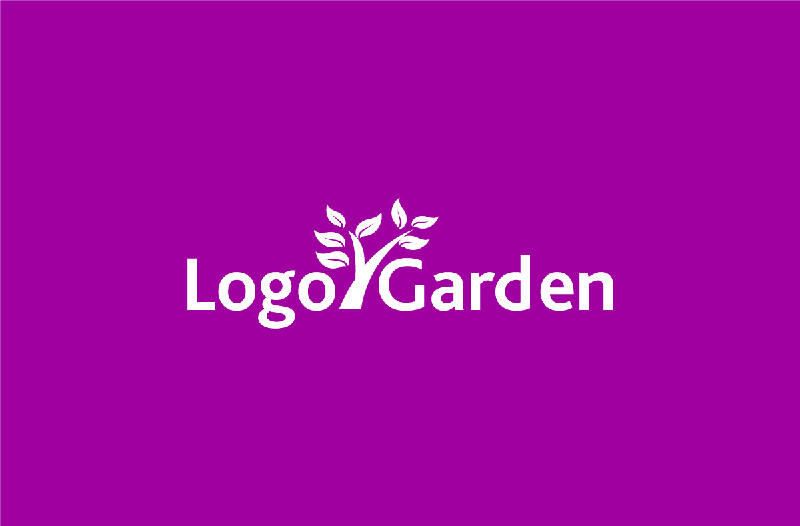
LogoGarden is a quick and easy free option for logo creation. If you aren’t super design-oriented and don’t mind using existing imagery to create your logo, it’s the perfect tool. The company also offers its design team a custom logo ($39.99 starting price).
To Try LogoGarden, click here.
LogotypeMaker
Plan Upgrades: Basic $24.99 or Premium $39.99 (One-time Payment)
Other Features: None
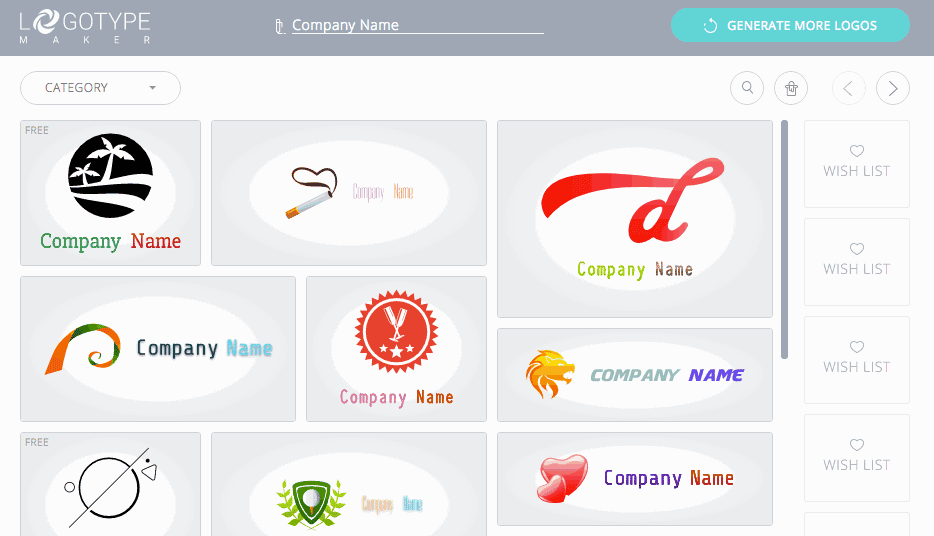
Logotype Maker is a site for small companies and startups looking to create their logos. The site has over 200 custom fonts, custom sizes, a handful of special effects, and more. However, the free version only provides non-customizable logos.
To Try LogotypeMaker, click here.
Conclusion
Images rule social media. They get more attention, get more clicks, and just look better. You could find both text and pictures on Facebook a few years ago. Today, Facebook has a feature that automatically changes status updates from text to images. That change shows how powerful pictures can be. If you’re unsure, remember that social networks like Snapchat, Instagram, and Pinterest are all about pictures.
In image-based social media, the hardest thing is to make beautiful images quickly and consistently. The tools we’ve talked about above help you do just that. Using these tools to your advantage will be easy to get more people to follow your blog or social media profile.
We’re here to answer any questions you might have about any of these programs or anything else. You can also ask questions in the comments section, and we will try to answer them as best we can.

