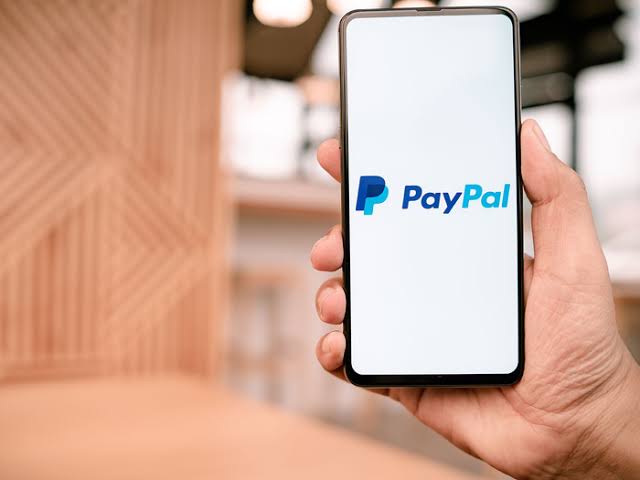Millions of users who use PayPal to pay for subscriptions encounter issues when they try to disable PayPal automatic payments. Many people worldwide pay for subscription services like media streaming platforms and web hosting services using their PayPal accounts. These services are charged on certain basis – some monthly, others yearly.
The providers for these services also suggest that users enable the PayPal automatic payments feature so they could keep enjoying their services uninterrupted. The services can be renewed automatically without the physical intervention of the user.
You can, however, decide to end automatic payments to these services if you choose to. There are a few ways you can do this. We will show you how to disable PayPal automatic payments and stop being billed for services you do use anymore.
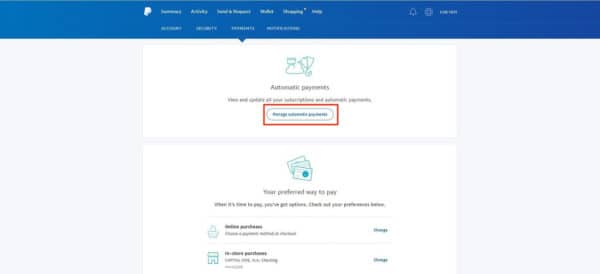
Disable PayPal Automatic Payments
If you want to disable PayPal automatic payments, you have to cancel or disable the corresponding recurring profiles. In order to do that effectively, you have to follow the below-listed steps:
- First, you have to log into your PayPal account using your unique details and inputting them into the relevant fields
- After that, you should hover over your profile with your mouse. Click the Settings icon as seen in the Account Settings menu.
- Next, you should search for Automatic Payments. Now, you have to click the Update button, which is located by the Automatic Payments tab.
- Then, from the Recurring Payments dashboard, you have to filter the list so it can display only the Active Profiles.
- You should click the check box for any Recurring Profiles that you would like to disable or cancel. If you want to cancel every profile, you have to select all of them by clicking the check box located right beside the Customer menu.
- Now, you should click Cancel so you can cancel all the recurring profiles you must have selected.
- When you are prompted to confirm the request to cancel the selected profiles, ensure you click Yes.
Cancel Auto-Renewal with Merchants
You should be able to cancel automatic payments with a merchant without going to your PayPal dashboard. Domain registrars such as Bluehost and GoDaddy have options on their websites that can allow you to disable automatic payments.
To do this, you have to log into the customer menu on the service provider’s website. You can navigate your way to the billing area. There, you should be able to cancel or disable recurring payments to the platform.
Otherwise, head over to PayPal to initiate the process and complete it right there.
Cancel Pre-approved Payments on PayPal
Alternatively, you can visit the official PayPal website by clicking here to cancel automatic payments via your PayPal account. You can do this for a number of merchants and services simultaneously. It is a straightforward process. Follow the steps provided below.
- Log into your PayPal account using your preferred browser
- Next, you should click the Settings icon, which is located right beside the Log Out button.
- After that, you have to click the Payments menu.
- From there, you should select Manage Pre-approved Payments. You will find this under the Pre-approved Payments menu.
- A new page called My Pre-approved Payments will now open. Right on this page, you can effectively manage all your payments and subscriptions, installment plan payments, automatically billed payments, and a lot more.
- Ensure you look for the particular payments that you would like to cancel. As you do this, try to also check whether it is active.
- Click the pre-approved payment to view its billing details.
- The status of the payment can be seen right under the billing ID
- You have to click Cancel to disable PayPal automatic payment
- Next, you will see a pop-up window on your screen asking you to Cancel Confirmation. Click Yes so you can finally cancel the pre-approved recurring payment to the service or merchant.
Reasons to Disable PayPal Automatic Payments
There are a number of reasons why users may want to disable PayPal automatic payments. The reason is unique to each individual. While PayPal recurring payment may be a great option that frees users from doing routine Internet subscription operations, it could be a path of no return for your hard-earned cash (especially when the service may not be needed anymore).
1. To Minimise Expenses
There are now numerous services that demand users’ money on a subscription basis. From Web hosting and data bundles to media streaming and online food deliveries, there is no limit to the platforms you can spend money on. Some people, however, become conscious of their expenses. Consequently, they want to cut back on the channels through which they spend their income.
As such, it becomes important that they go over to the PayPal accounts to disable automatic payments.
2. Fake Programs
Many times, you subscribe to a program with the belief that it will make a huge impact on the way you conduct your life. Sometimes, however, you realize these programs do not satisfy your needs. They do not even live up to their own billing. These programs could be courses, masterclasses, online streaming apps, etc.
3. Services You No Longer Use
There are services you might have subscribed to in the past but are no longer relevant. You have used them at a time when you thought they were great, but you have no need for these services anymore. In that case, you have to cancel auto payments and save your cash.
4. Similar Services
This happens when one is subscribed to many services of similar use. For example, you may subscribe to Netflix, Hulu, and Disney+ all at the same time. However, you now realize that although there are subtle differences, they are all media streaming services, and is best you pick one. When you make a decision, you can go on PayPal to disable automatic payments for the services you do not use.