Many famous memes that are seen online were originally created from a video. If you love posting image expressions that are unique on the internet on your blog or social media, you can capture images from YouTube videos.
Granted, there are other reasons why someone would love to extract an image from a YouTube video. At times, all you just need is the video Thumbnail. Or you may be watching a video on YouTube but there’s a scene you love and would love to get a screenshot of it as an image. The problem with just taking a screenshot is that it may not be of good enough quality as you want.
There are several ways to capture an image from a YouTube video for personal or organizational use. It is totally free and simple to use these methods. All you need to do is take a look at the tools that are mentioned below and you could explore them to find the one you’re comfortable making use of.
Screenshot YouTube
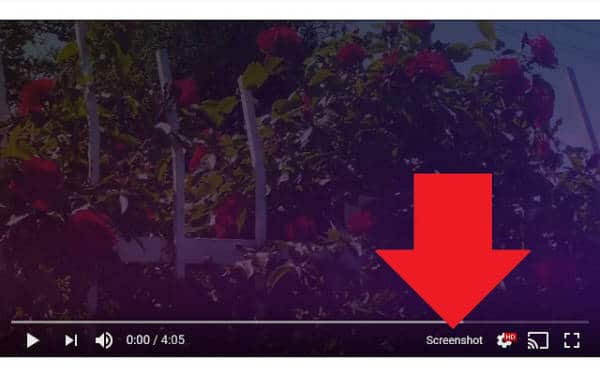
No, you don’t need to use the prt sc button on your laptop to do this. That could give you poor quality. Screenshot YouTube is a simple but special tool for extracting images of high quality from YouTube.
At the present time, this tool is used by more than 100 thousand people worldwide to get special effect images out of the popular video web platform. This tool enables you to take a screenshot of any video with just one click. It adds a screenshot button to YouTube that you can click on as the current video plays. A single press on the Screenshot button keeps the image in the clipboard or copies it, so it can be pasted elsewhere. This extension is safe from viruses or malware, you don’t need to worry as you make use of it. Because the image that you will extract are PNG, they come out as of good quality always. Click here to get this tool now.
YouTube Video Thumbnail
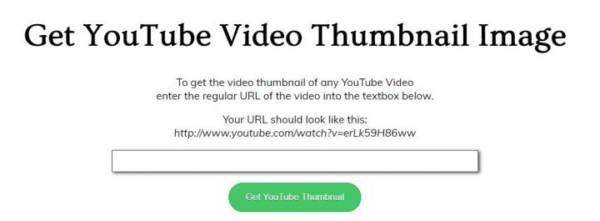
You can make use of this tool on a laptop and on any smartphone. Unlike the first tool, you need to enter the URL of the video that you need to extract the thumbnail from. Once the correct video link is entered, the thumbnail of the video is instantly displayed. You are able to save the thumbnail. Get this tool now. Click here to do so.
As the explanation goes, you can only extract the thumbnail of a YouTube video, not any internal parts of the video. This is quite limiting but it surely helps when all you’re looking for is the thumbnail image. That image is just like a cover photo and nothing more. Once you see the image, download it and edit it as you want so you can upload it on another website or do whatever you want to do with it.
Turn Off The Lights
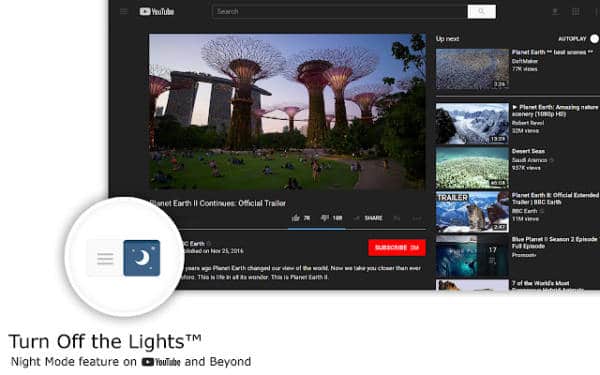
This is another Chrome browser extension that anyone can make use of to extract images from YouTube. Click here to get it. It is available in Google Chrome and some other browsers. It works by darkening the rest of the computer screen when you play a YouTube video. Don’t worry, there are additional features to this tool. Extract images are just of the features of the extension. Once installed, the extension will be placed at the top right of the screen where other extensions show. Once installed, Take the following few steps.
- Right-click on it and enter Options.
- Then go to Advanced Options.
- Activate the Video Toolbar Option.
That’s it. You’re ready to extract images. Just place the mouse over the video when it is playing and several options will pop up. One of the options that pop out is in form of a photo camera. Click it to extract images from YouTube. This tool is compatible with all popular browsers, so you don’t have a problem with it.
Watch Frame By Frame Option

Another method you can use to extract images from YouTube and download them on your computer is to make use of a tool from this website. You can watch videos and see all the frames of the video. Using this method, you can extract the image that interests you from the video, and it is indeed a very simple method to use.
To make use of this option, you have to click to go to the link provided up here and then go to YouTube to copy the URL of the particular video that you want to extract an image from. Enter that video URL on the website in the provided box. Instantly, all the frames of the video will be shown. All you need to do is select the one you need.
Use the Kapwing Method

Another good method is to make use of a popular website that many people use to convert video into other formats. Everything is carried out online. It is important to note that this tool is also good for making GIF images that you often find on funny sites. That said, this tool is a very good tool to consider. Click here to make use of it.
Apart from the GIF method, you can also make use of Kapwing to do other things such as extract simple images that you could make use of in other ways. This tool is also easy to use so you don’t have to worry about any complicated steps.
Take note that the idea is that you want to capture a specific moment from any video as you play the video on YouTube. Two things you can do is to upload the video or you could copy the video link on the website and convert it as a JPG, which is a good image format. This format isn’t as high quality nor heavy as the PNG format.
You will see the video playback appear and then you can look for the frame you desire from it.
Conclusion
If you are an avid lover of collecting unique and beautiful pictures online, try to make use of any of the five tools mentioned in this article. Graphic artists and other editors who are constantly looking for interesting pictures online will find any of the tools above very helpful.

