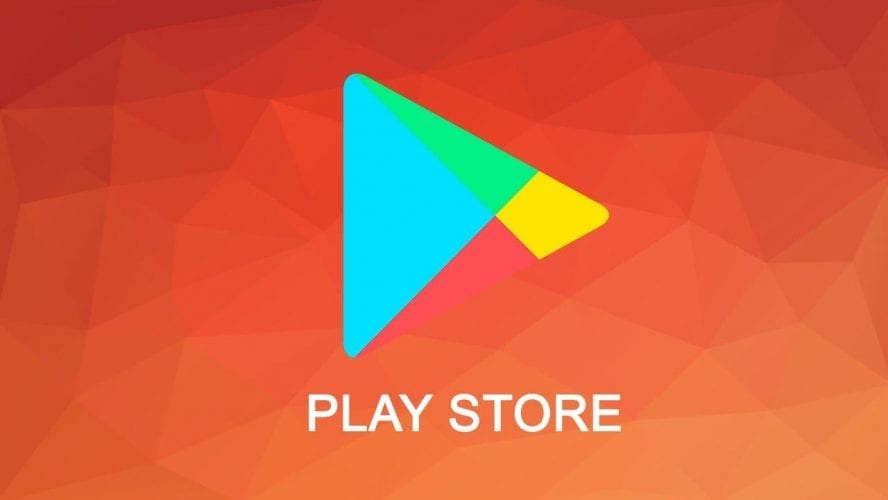How many times have you had to download an application from the Google Play Store and find yourself with the word “Download pending” permanently? Sooner or later it happens to everyone and in this guide, we will see how to solve this annoying problem that could affect the apps contained in the Play Store.
Google Play Store is the official market and more reliable from which it is possible to download applications for your Android device, but if the message “Download pending” appears and this does not proceed immediately after the startup, you will not be able to download any application from the Play Store on your smartphone. If you continue to see the message “Download pending“, You will not be able to download any application so the only thing you can do is to press on the X next to the message to be able to block the download procedure, otherwise, you could wait in vain to infinity. So let’s see below how to solve the problem through different solutions.
Pending downloads on the Play Store- how to solve on Android – Check the Wi-Fi or Data connection
The first step to follow if you receive the “Download pending” message when trying to download an application from the Google Play Store is to check that the internet connection is up and running. Some might think that if the Wi-Fi connection and the data connection are not active it is not possible to connect even to the Play Store, but this is true in part because if perhaps the Play Store opens in the application page to be downloaded, you leave in the background, you disconnect from the network and then try to open the Play Store in the background, you can normally view the page and press the Install button, but you will get only the message “Download pending” And the opening of a small window at the bottom of the page with the request to activate an internet connection. If this happens, just activate the data connection or the Wi-Fi connection to see the “Download pending” message disappear.
Finally, display the application download progress bar. If you do not have a Wi-Fi connection, but only have an active data connection, it may happen that the download from the Play Store remains on hold because there is some problem with your operator’s data connection. For proof, you can try to connect to the browser and if you see that it can’t load any page, then you have found the cause of the problem. You could solve in this case by deactivating and reactivating the data connection and often doing so resolves the problem of the “Pending download“, then you just have to go back to the Play Store and try again to press the Install button, and if the data connection is back to normal, the application should start downloading without waiting.
If the download continues not to start and you are not even able to surf, you could try restarting the phone, but if the problem is not solved yet, it could be caused directly by the telephone operator, so all you have to do is wait. or call their call center to ask for explanations.
Even with Wi-Fi there may be a problem similar to the one seen for the data connection, but in this case, it will be sufficient to turn off the Wi-Fi and reactivate it from the smartphone, otherwise if you still have to see the message “Download pending“, you could try to restart the router. Even in this case, if you can’t even navigate despite restarting the wireless connection, you could try turning the phone off and on, but if you still have to see the “Download waiting” message from the Play Store in an attempt to download an application and should I not even be able to navigate, the problem could be caused by the telephone operator and even in this case I suggest you contact their call center to receive explanations.
To recap. If you do not receive the “Download pending” message on every attempt to download applications from the Google Play Store:
- Restart the data connection or Wi-Fi
- Restart your smartphone and router
- Contact the telephone operator
Pending downloads on the Play Store- how to solve on Android – Check that the date and time are correct
There are users who found the “Download pending” error every time the date and time were set incorrectly. Then check if these are set correctly, otherwise set the date and time automatically by going to:
- Android phone settings
- Date and time
- Select now Automatic date and time (Use the date and time provided by the network)
- Also, select Automatic time zone
Now that you have set a correct date and time, you can go to the Google Play Store and try to start the download of the application you are interested in and if everything is successful, the message “Download pending” should only be displayed in temporary mode and you should see the download progress bar within a few seconds.
Pending downloads on the Play Store- how to solve on Android – Do you have an active VPN?
Many people for privacy reasons and to be able to access some banned sites in some countries decide to use a VPN, others also use it to get faster and to be able to block advertisements while browsing. If there has recently been any update with the VPN, the Play Store may not have “digested it well” and may have enabled a lock that prevents the user from being able to download any application recognizing something abnormal. I therefore advise you to deactivate the VPN and connect again to the Google Play Store to try to download the application you are interested in and if the problem was the VPN, you should no longer see the permanent message “Download pending“.
Download on Play Store- how to solve on Android – Clear Play Store data
The Google Play Store, even if very rarely, could make a tantrum and not allow you to download applications, always showing you the message “Download pending” with every attempt to download an app. If you encounter this annoying problem, you can try deleting the data and consequently also the cache following the following steps:
- Enter the smartphone settings
- Access the entry with All applications installed
- Select Google Play Store
- Press on Delete data
Now you can try again to access the Google Play Store and try to download the application that returned the “Download pending” message to any attempt to download the apps. If the problem is data or cache, you should be able to download the applications again without any problems.
Pending downloads on the Play Store- how to solve on Android – Uninstall Google Play Store updates
If despite the solutions seen above, the app download doesn’t want to start, you can try to uninstall the Google Play store updates. To do this, just follow the steps above to reach the screen to remove the data and consequently also the cache, so in short:
- Go into the Android phone settings
- Search for the entry with All applications installed
- Now select the Google Play Store application
- Click on Uninstall updates
This procedure will temporarily remove the last update of the Google Play Store and in this way, you can try to download the applications with which you permanently received the message “Download on hold“. If the download starts, chances are there are some bugs at the Play Store level, some incompatibilities, but you can feel comfortable because it will probably be a temporary thing and Google technicians are used to solving these problems within a few hours. The Play Store after a while will automatically update to its latest version, so if you find the bug again, while with the old version no, then you will not have to do anything but wait.
Pending downloads on the Play Store- how to solve on Android – Problems with Download Manager
If you receive the “Download pending” message permanently every time you try to download an application from the Google Play Store, the problem could also be caused by the Download Manager app used by the Google Play Store for managing downloads and smartphone updates. The Download Manager application could be disabled and in this case, to enable it again, all you have to do is go to:
- Smartphone settings
- Select the item where you find All installed applications
- Search the list of system apps for Download Manager
- If disabled, proceed with enabling with the appropriate button
Pending downloads on the Play Store- how to solve on Android – Use a new Google account for the Play Store
Still haven’t solved the solutions seen above? You can then try this new method where you can remove the current Google account you use to connect to the Play Store and set a new one. To set up a new Google account for the Play Store, you must have at least 2 Google accounts on your phone, otherwise, you’ll need to add or create a new one. To change accounts to the Play Store, just follow the steps below:
- Access the Google Play Store
- Press on the icon at the top right of the Menu
- Press the arrow on the right of the email used on the Play Store
- You should now see all active Google accounts on your smartphone. Select the one you want to use to access the Play Store
- Try now to download the applications and see if you still see the permanent message of “Download pending” and if the problem should be caused by the Google account you should solve it this way and the download should start starting
Do you use only one Google account on your phone and can’t activate another one as a test to use on the Play Store? To be able to create a new Google account on Android, just do the following:
- Access the Android smartphone settings
- Go to Synchronization
- Press on + Add account
- Select Google
- Now press on Create an account
- Enter all the data required to create a new Google account
If you already have a Google account ready but haven’t added it to your Android phone yet, you can do it quickly by going to:
- Go to Settings
- Access the Synchronization entry
- Press on + Add account
- Press on the Google entry
- Enter the Google email address you want to use as an alternative on the Play Store
Pending downloads on the Play Store- how to solve on Android – Do you have a Xiaomi with MIUI?
If you have a Xiaomi with the MIUI installed and the download does not start only with the data connection, try to follow the guide on How to download the apps from the Google Play Store with the data connection on MIUI.
These are the solutions that you can try if on Android you receive the message Download pending” and usually they are effective enough to solve every problem, but if you know some other valid solution that maybe you used to solve, we would like it to write in the comments below so as to help users who are unable to download applications from the Play Store due to the “Download pending” message.