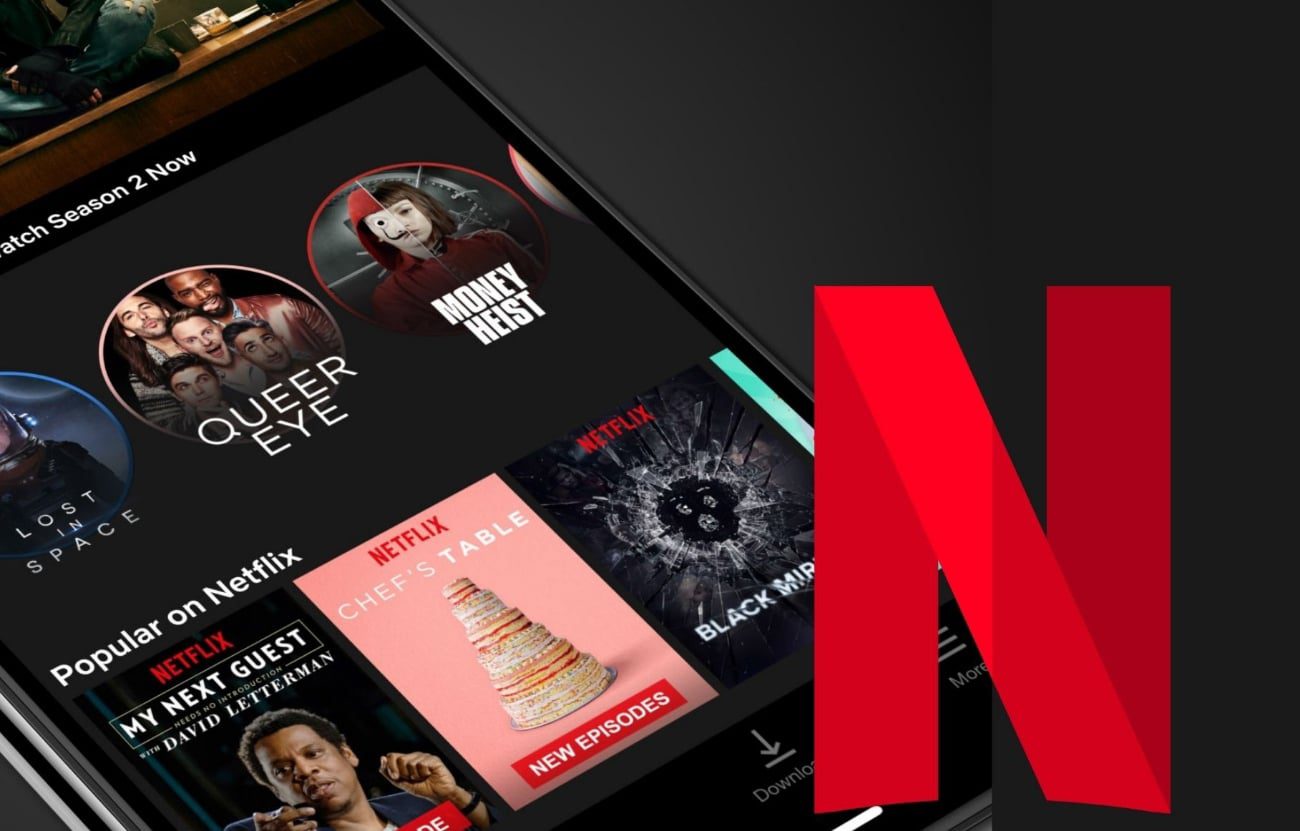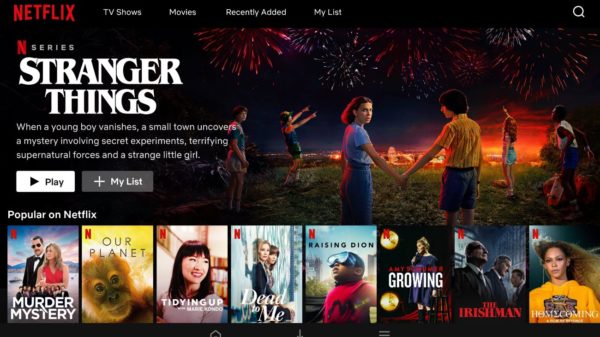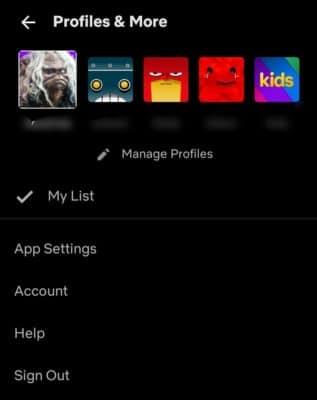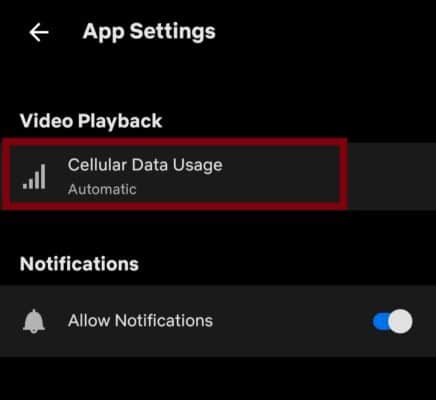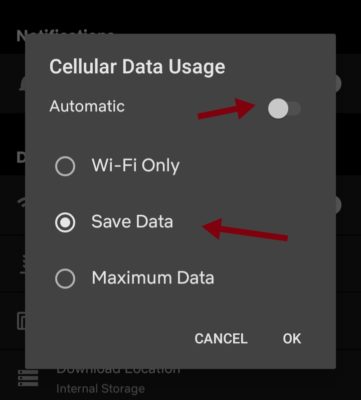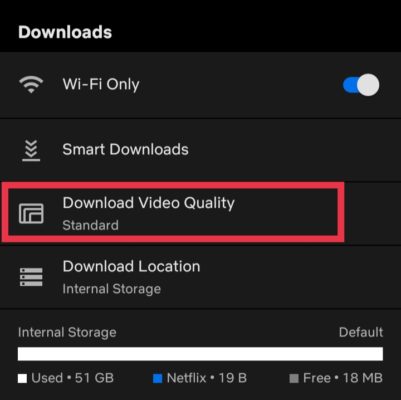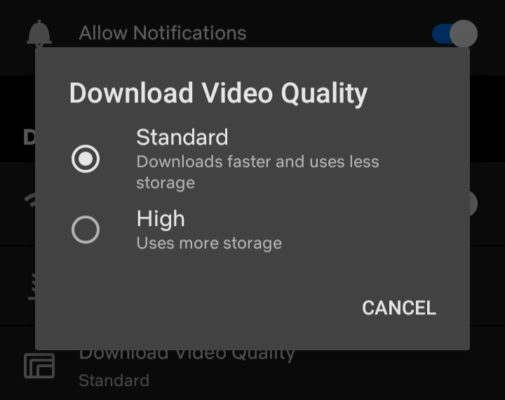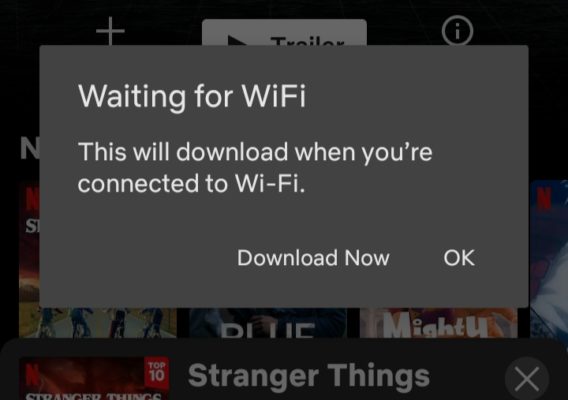After subscription fees what next? You need data to stream and enjoy what you paid for. These are the steps to reduce Netflix data usage on mobile devices.
About Netflix
Netflix has grown over the years to become one of the most popular streaming services that offer a wide variety of TV shows, movies, anime, documentaries, and mobile games.
Before now, Netflix started as a movie rental service. Technology evolved and did its thing, Netflix added streaming services. Streamed in over 190 countries in more than 30 different languages, 222 million paid membership, and counting, you are probably among the number wondering how to save data on this platform.
Netflix offers the most talked about TV shows and movies from around the world, in the best quality possible. You can watch on any screen of your choice provided you have what it requires, access to a good internet connection.
Unlike traditional video streaming players, like YouTube which allows you to adjust video quality as you watch, the feature that allows you to do that is missing on the Netflix player. However, there are still other provisions available through which you can make adjustments. Next, we’ll be looking at some ways to do that and reduce Netflix data usage on mobile.
3 ways to reduce Netflix data usage on iOS and Android
Netflix settings vary according to the platform you are using. The settings available when using Netflix on the web will be a bit different from that on the Netflix app on your mobile phone. If you are using Netflix on an iOS or Android phone, below are three ways you can go about to reduce Netflix data usage on mobile.
1. Set data usage settings to save data
Netflix has a data usage setting that adjusts how much more or less data is required to stream videos on the platform. You can reduce Netflix data usage at the expense of video quality. There are 4 basic data usage settings on Netflix. They include
- Automatic
- Wi-Fi only
- Save Data
- Maximum Data
Each of these data usage settings has a different impact on the amount of Netflix data you use on mobile phones.
The maximum Data option of the data usage settings streams videos at the highest provided quality for whatever you are watching that is available to your device. At maximum data, you can stream at least 20 minutes of videos for every 1 Gigabyte of data. This can be more dependent on the highest available quality of what you are streaming, and of course, your device.
If you have enough data, or you are on an unlimited data plan, streaming at maximum data usage settings offers you the best Netflix experience. But since data is the concern here, maximum data is out of the option.
By default, it is usually set to Automatic. Think of it as a balanced option, not too high, not too low. It picks between the maximum data and save data options depending on the video quality and the network you are using. These switches can save you some data along the way. 1 Gigabyte of data can get you up to 4 hours of streaming with this setting.
When the data usage setting is set to Wi-Fi Only, you can only stream on Netflix while connected to a Wi-Fi network.
The Save Data option allows you to stream more videos for less data. This is one way to reduce Netflix data usage on mobile. On a standard mobile device, with the data usage settings set to Save Data, you can stream Netflix for up to 6 hours for every 1 Gigabyte of data.
To select the Save Data option
- Open Netflix on your mobile device.
- Click on the profile icon at the top right corner of your screen.
- Now, On the Profiles & More screen, click on App Settings.
- Go to Video Playback on the settings options and click on Cellular Data Usage.
- Toggle the switch besides Automatic to the off position, from green to dark
- Select Save Data as your data usage option.
- Finally, click on ok to save your new settings.
You should note, however, that if you already have pending downloads, they will continue downloading at the previous data usage setting and until they are done, you cannot adjust data usage. Allow downloads to be completed or cancel them before attempting to adjust data usage settings.
2. Set your download quality to standard
Aside from streaming videos on Netflix, you can also download videos and watch them offline. This is m
Download quality set to High will mean you are downloading videos at a higher resolution, say around 720p and above. The more the resolution, the more the size, and also the more data you would require to download it. A resolution of 720p gives you a clean clear video on your screen.
If you are looking to reduce Netflix data usage on mobile, then the standard download option is the best. The Standard option downloads video at the normal quality set for mobile devices.
The larger the screen the higher the resolution of a video you will need in order not to have a pixelated view. Since mobile screens are relatively small, the resolution of around 480p is good enough to get a clear picture. I’m not saying a resolution of 720p is too much, but the difference between 480p and 720p resolution on a mobile phone is not that obvious. Not until you play it on a larger screen, say a tablet with a widescreen.
To set your Netflix download quality to standard
- Open the Netflix app on your Android or iOS device.
- Click on the profile icon at the top right corner of the screen.
- On the Profiles & More screen, click on App Settings.
- Next, under Downloads, click on Download Video Quality.
- From the two options available, click on Standard.
- Click on OK to save your settings.
Now, every video you download henceforth will be of standard quality.
See how to download Netflix movies and tv shows on mobile.
3. Download using WiFi only
Offline viewing is great on mobile. It not only saves your battery but also your data. With an active Netflix subscription and the latest version of the app, you can download contents that are available for downloads and watch them offline.
To save your data, you can download all the videos when you are connected to a Wi-Fi network.
- Open the Netflix app on your Android or iOS device.
- Click on the profile icon at the top right corner of the screen.
- On the Profiles & More screen, under Downloads, toggle the switch beside Wi-Fi Only to the on position.
Your videos will only download when you are connected to a Wi-Fi network.
Final thoughts
The basic key to using less data on Netflix is reducing video quality. On mobile, you can keep it as low as possible as the lowest quality available are okay for mobile. There can be other ways of saving data. If you have figured out one, you can add it in the comments as well.