Playing games on your PS4 can be an interesting way to occupy yourself during your free time, however, what next when the console keeps showing you several error messages while you are in your gaming mood?
For example, if you absolutely adore digital releases, you must’ve been faced with the popular “This content cannot be selected at this time error” in the PS Store, and most gamers already know how frustrating it can be. Well, if you have been battling this issue, you should note that the problem is most likely caused by server overloading, and this tutorial breaks down solutions you should try before giving up.
If you’re not aware, reports have said that the “This content cannot be selected at this time” error in FFXV, Assassin’s Creed, Modern Warfare & DiRT Rally have a higher rate of occurrence than with other games, however, the truth is that it also affects other PS4 users from time to time. See Easy Fix For “This Content Cannot Be Selected At This Time” On PS4:
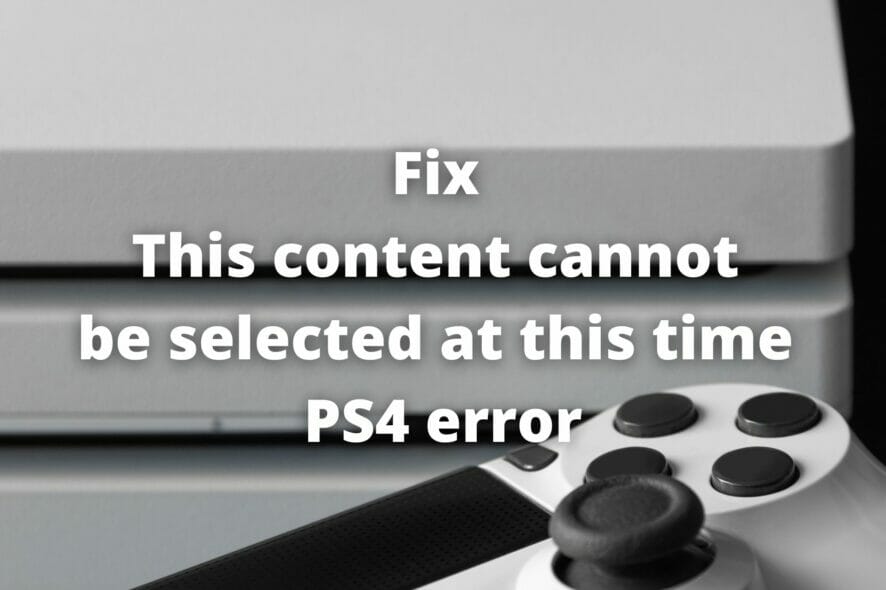
You Might Also Want To Read: Free VPN For PS4 in 2024 – Change Your Location Easily
How Can I Fix This Content Cannot Be Selected At This Time On PS4?
1. Restart Your PS4:
At times, cached network data in your PS4 system might stop you from accessing specific sections of the PS Store. This is especially true for much-awaited releases of new or free games, updates, or DLCs. To fix, rather than choosing Restart PS4 from the Quick Menu, you’ll need to power off your PS4 completely and then try to access the Store content again.
2. Restore Licenses:
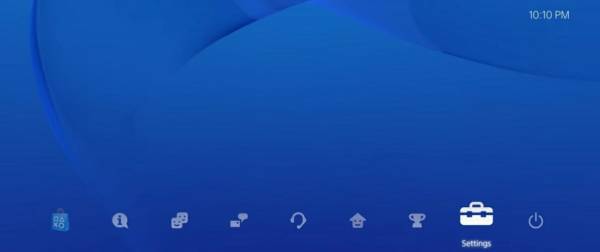
You Might Also Want To Read: Discord on PS4- How to Install Easily
If you just bought some content from the PS Store and you are faced with the “This content cannot be selected at this time” error, you might still be able to rectify it by restoring licenses. On your PS4‘s home screen, choose “Settings,” then head to “Account Management.” As soon as you are there, choose “Restore Licenses” and confirm your selection if prompted. It is not a guaranteed solution, however, if there is a mismatch on your console, this suggestion should solve it.
3. Access The PS Store From The PS4 Dashboard:
Reports have said that several users receive this error while they are trying to buy PS Store content in-game. For example, if you’ve bought or want to buy DLCs for some of your games, you may attempt to access them from within the game. If you are battling the error above, try long-pressing the PS button and accessing the PS Store from the PlayStation dashboard. If that fails to work, try to close the game, then head to the dashboard Store app again.
4. Use A VPN:
This one might seem like an extreme solution because it involves creating a new PSN account. And as you already know, switching accounts is not exactly a simple task, especially if you have been using your account for a long time.
See our hot list of Free VPN For PS4 in 2024 – Change Your Location Easily
- Buy a premium VPN subscription.
- Download and set up the VPN on your PS4.
- Change the PSN country and region on your PS4.
However, if you have a VPN and you want to see if the “This content cannot be selected at this time” error is mainly regional, this is a brilliant way to find out. If you can confirm that the error is indeed related to your region, simply head back to step 3 and repeat it as necessary.
5. Create New Account
Create a new Playstation Network account and set the region to Saudi Arabia, New York, or Hong Kong. After creating and activating the new account, go to your PS4 Menu by holding down the PS button and enter Add new user. Login with the new account and launch the download. Once you do that you can start the download on that new account and play it on your main account with out issue. This worked for us.
Note– you will prompted to link the new account with an Activision account. You can use your existing Activision account or create a new one, then link it with your PSN account, and you are good to go.
6. Regional Issue
These messages typically indicates that the product is not available as of yet in your region, an issue with the PlayStation Network Service, or there is a setting on the PlayStation account, such as Parental Controls, that is preventing it’s use.
If this message comes up near to the time of the launch of a product, you may need to wait until the PlayStation store updates for your area. If it persists, make sure your PlayStation has the latest firmware/update installed on it, restart your console and try again.
You can check the PlayStation Network Service Status page here- https://status.playstation.com/
You can read more information about Parental Controls at the following links:
If the issue persists, contact PlayStation Support.
That is that.

