Do you use a 16 GB or 32 GB iPhone or iPad? Well, you can now learn how to automatically free up space on your iPhone or iPad running iOS 11.
iOS 11 will intelligently free up space is offload unused app feature is enabled. This feature might not work for everyone though. It is actually good to know that Apple has finally stopped releasing devices with little internal storage space. Well even though that is great, they are also increasing the prices of the devices as well. The iPhone 8 which was just released is a good example of that. Apple stopped releasing 16 GB models of iPhones from the iPhone 6S. The next iPhone which was released, the iPhone 7’s base model which was the 32 GB model cost $649. The iPhone 8 which came to replace the iPhone 7, has a price tag starting from $699 for the base model which is the 64 GB model.Also, many people do not change their phones that often. This means that many people are still using the 16 GB or 32 GB iPhones. They might still be saving up on a daily basis so they can afford a new smartphone.
Well, thanks to the release of Apple’s latest iOS update, iOS 11, some new features have been introduced to make life and the usage of your iPhone easier. Among the new features which were introduced in the iOS 11 is a new feature called “Offload Unused Apps.” This feature is used to free up space on your iPhone. It frees up space on your iPhone by deleting unused apps, and at the same time, it saves your data in a safe location for the deleted apps. The feature does this when your phone is so close to being filled up with no space in the internal memory.
The feature sure does sound great with the way it works, but there is still a small hiccup about it. If for example, you have just five or six apps which you regularly use on your iPhone, iOS will not have anything to delete from your iPhone. In cases like this, your iPhone will have no app to delete, and as such, your problem isn’t solved yet.
However, this feature might still be beneficial to you or any other iOS users out there. To enable the “Offload Unused Apps” feature on your iPhone or iPad, follow the steps below.
- First of all, turn on your iPhone or iPad.
- Open the Settings app.
- Look for the “iTunes & App Store” option and tap on it.
- Toggle the “Offload Unused Apps” switch to enable it.
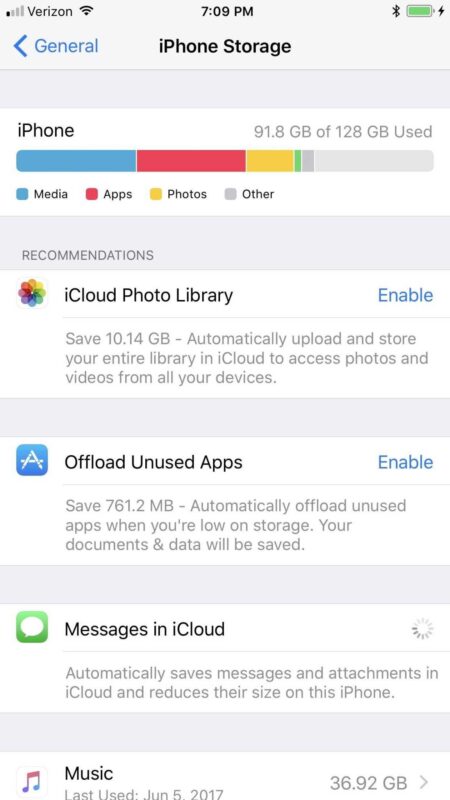
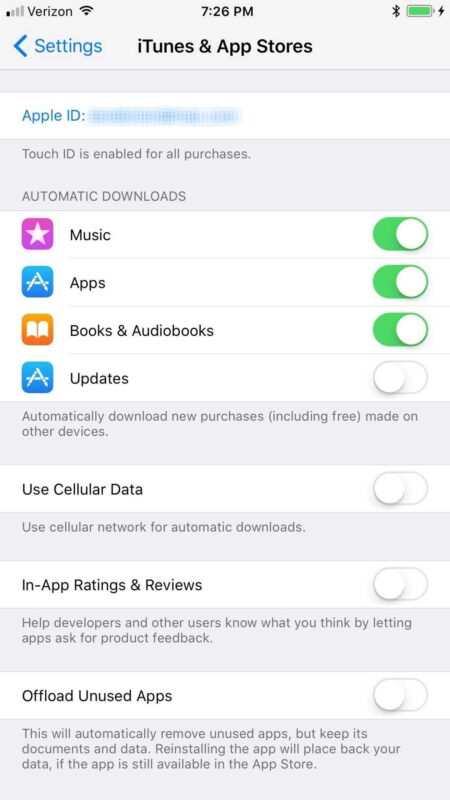
So, if you are facing memory space issues on your iPhone or iPad running iOS 11, you should give this feature a try. You do not, however, need to be having memory space issues before you use the feature. You can also use it to stay ahead of the game, so you don’t run out of space on your iPhone.
So that is all! If you get stuck or confused while following the guide above, please make sure to drop a comment, and we will get back to you. Thank You!


Apple announces release of iOS 11.0.3 update for iPhone and iPad
It is habitual as we know for Apple to be wracking their engineers’ heads to cook up upgrades to their iOS platforms. Such updates come as intermittent solutions to a number of bugs that creep up regularly.
The latest coming from is the iOS 11.0.3 update for iPhone and iPad. The updates come in the size of 285mb. This follows hotly on the heels of the recent 11.0.2 update that was released sometime last week.
This new update as said is a solution to a couple of bugs that popped up. The first happens to be on the audio as well as the haptic feedback on the iPhone 7 and iPhone 7 Plus. On those devices, those functionalities weren’t smooth with a number of users bemoaning the hitches. The other bug that the new update would deal with concerns input responsiveness which was crept up prominently on iPhone 6S units. These iPhone 6S were particularly those which were repaired with non-genuine parts.
Consequent to the release of this new update, Apple has called out against the use of non-genuine parts in the repairs of bad parts. You can download the update via iTunes as well.