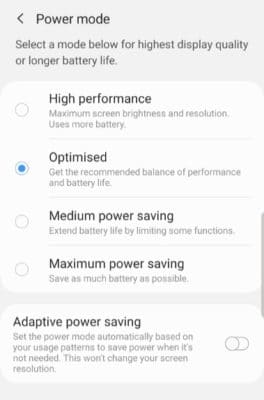Aside from call and texting functionality, mobile phones are designed with many other features for optimal user experience. I’m talking super high definition graphics and performance, all delivered at high speed, but at the expense of battery power. In this guide, we will be looking at the Samsung Galaxy fold2 5G power-saving mode and how to enable it and conserve battery power.
Samsung Galaxy Z Fold2 5G
The Samsung Galaxy Z Fold 2, sometimes also referred to as Samsung Galaxy Fold 5G, is a foldable smartphone running on the Android OS. Announced in August 2020 and released by September 2020 to succeed the Samsung Galaxy Z Fold, it is the second foldable mobile device developed by Samsung Electronics for its series of foldable phones, the Samsung Galaxy Z series.

It came on board with two screens like its predecessor, a front screen and a more comprehensive inner screen. A large 7.6-inch screen emerges when unfolded, capable of supporting a 120Hz refresh rate, twice the refresh rate of the external 6.23-inch screen supporting 60Hz. We can say it is an improvement.
Samsung Galaxy Z Fold 2 battery review
Now let’s take a brief look at this foldable device powerhouse and why we need to optimize battery usage.
Samsung Galaxy Z Fold 2 battery
The Samsung Galaxy Z Fold 2 5G comes with a Li-Polymer 4500 mAh capacity battery, a 120 mAh bigger than the Samsung Galaxy fold running on a 4,380 mAh battery capacity. A battery of such size is nonetheless a big battery talking about android phones. The Samsung Galaxy z Fold 2 5G is not just a standard android mobile phone but rather a hybrid of a phone and a tablet, so a 4,500 mAh battery might not be so big after all.
The Samsung Galaxy Z series phones are best described as two android devices joined together with an extra screen behind one of them. So in that light, a standard Android device with a single screen using a 4,500 mAh battery will have a longer battery run time than a device with two times the screen usage, or over two times if you add the external screen usage. This means for the Galaxy Fold 2 to survive this power issue, so much inbuilt advanced power-saving technology has been put in place to extend battery life.
Battery duration
Sucking just with a 25W fast charging support, the Samsung Galaxy Z Fold 2 can charge up to 46% in half an hour. But pouring juice is a different matter altogether. Running at a display refresh rate of 60Hz and with mobile data turned on and in use and screen brightness set to the maximum of 150 nits, the Samsung Galaxy Z Fold 2 lasted about 10 hours.
At 120Hz adaptive display, with maximum brightness setting and running data connection, battery life dropped to 9 hours. The battery life of the Samsung Galaxy Fold 2 might seem to be a bit below par, but compared to the size and specs of the phone, it is a reasonable battery endurance length.
The battery is large, but with all these features of the Samsung Galaxy Z Fold2 sucking power to function, it might not stand out. To use your phone longer, you should consider turning on the power-saving option. Below, we will explain how to go about enabling power saving on your Samsung Galaxy Z Fold 2 5G.
Power Saving Mode, what is it?
Power Saving Mode is an advanced feature on mobile devices that converse power by limiting certain functionalities on the device. When enabled, power-saving mode reduces the performance level of a device from optimal to a lower level without cutting off core functionalities.
Before now, Power Saving Mode was implemented through a minimalistic screen that only showed core apps and hid other apps and functionality, turning them off and preventing them from being accessed. While some devices still have such an approach as a “super power-saving mode” or “extreme power saving mode” option, most devices don’t optimize the battery that way anymore.
Every feature uses some percentage of the battery per time to function. Like the screen, for instance uses battery power according to the brightness level and display rate. By reducing this, it uses less battery power to stay on.
Some features that are usually limited to save battery power are phone vibration, background data services, turning off location services that use the phone GPS, and some other features that you can make do without.
How to enable power saving mode on Galaxy Fold 2
- Open Settings on your device. Click on the Settings icon from the apps menu or quickly access this from the notifications menu from anywhere you are. Just swipe down from the top of your screen and locate the settings icon from the slide-down menu. Tap on it, and you should be in your device settings menu.
- On the settings menu, click on the Advanced features option.
- Open Device care from the options on the next menu.
- On the next screen, just below the Optimise now button, is a list of other icons showing the various readings of the overall phone status. Click on the battery icon.
- You should see a circle showing the battery percent within. Click on Power mode below the circle to access the power-saving options.
- On the next menu, there are four options, High performance, Optimised, Medium power-saving, and Maximum power saving. By default, your device is set on Optimised. To conserve battery life, we are looking at choosing between Medium power-saving and Maximum power saving, options similar to power saving and super power-saving modes on some devices. Choose the option that fits what you want. Or you can decide to use the Adaptive power saving that automatically sets your power saving options based on your battery usage patterns.
Galaxy fold 2 Power mode screenshot
Samsung Galaxy Z Fold2 5G power-saving features
Samsung phones are known to be very impressive when it comes to screens. With two screens this time around, designed to deliver optimal graphics on a normal-sized battery, there are some advanced features in place to conserve battery life.

The external screen is limited to a 60Hz refresh rate. The large internal screen, however, maxes out at a 120Hz refresh rate with two options to pick from the Display Smoothness options – Adaptive and Standard. Samsung has added the Adaptive display smoothness option to optimize battery usage by switching between 60Hz and 120Hz depending on if the device is idle or not. Standard is locked at the 60Hz option.