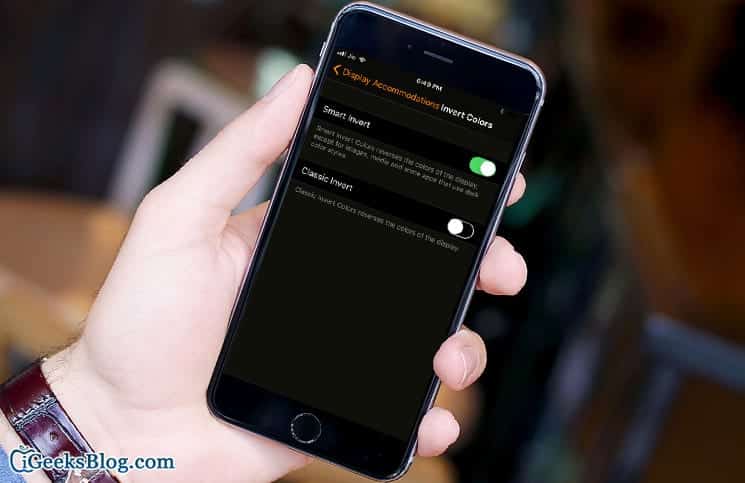Dark Mode is a very useful feature on iPhones and iPads running iOS 11 which is slightly hidden in the phone’s Settings app. I couldn’t be happier to see the most advanced OS making life enormously easy for iPhone users who use their devices a lot at night. I, being one of them, am someone who loves to check out tweets and latest messages right before I go to bed at night. Anyways, on the new iOS 11, you can now easily enable and disable dark mode on your iOS device to suit your taste.
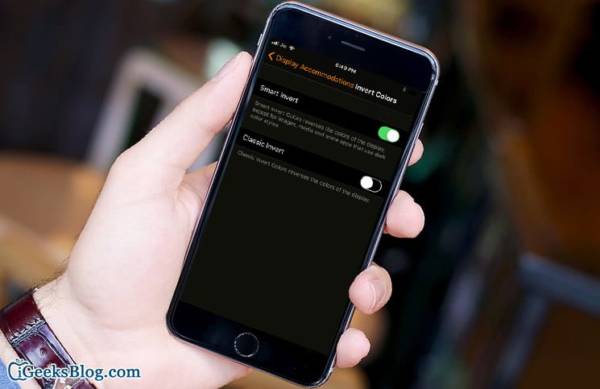
The feature isn’t really named “Dark Mode” by Apple. Instead, they refer to the feature as “Smart Invert.” If you have been on iOS for a while now, you should know at least a little about “Invert Colors.” Invert Colors simply invert the colours of your iPhone or iPad’s display. Well, Smart Ivets is under Invert Colours. Now, let us move on to know about Smart Invert on iPhones and iPads running iOS 11.
How To Use Dark Mode in iOS 11
How to Enable/Disable Dark Mode (Smart Invert) in iOS 11 on iPhone and iPad
- First of all, turn on your iPhone or iPad and open the Settings app.
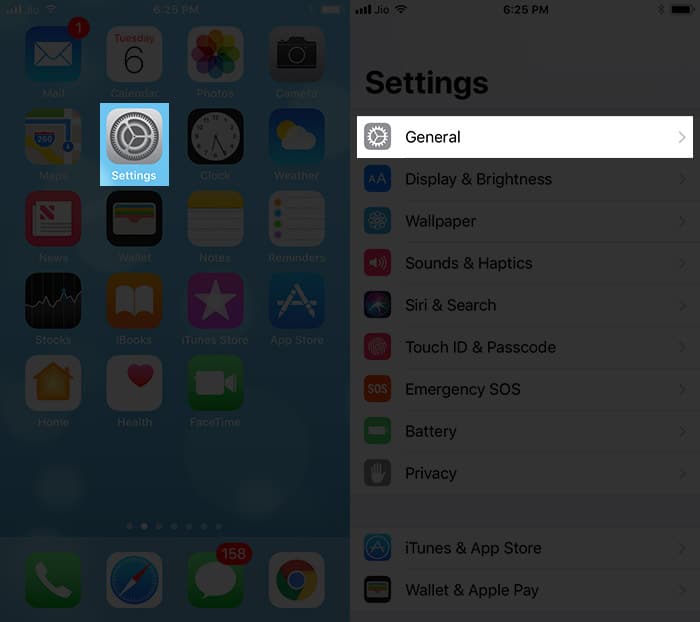
- Next, tap on the General option and then tap on Accessibility.
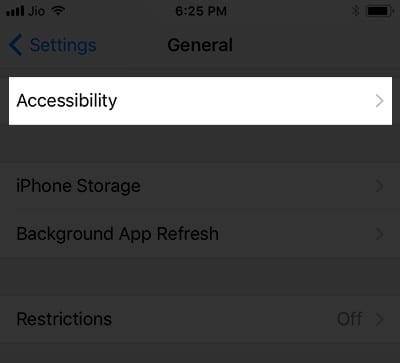
- Now, tap on Display Accommodations and then tap on “Invert Colors.”
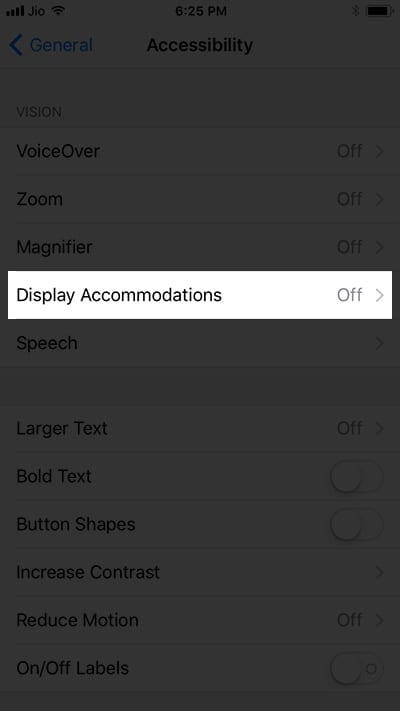
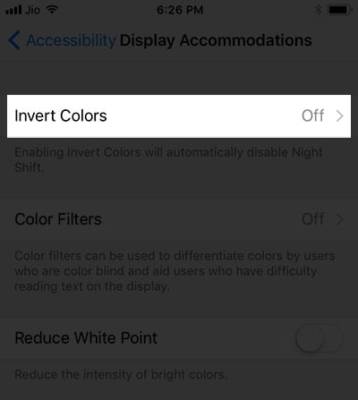
- Next, you will see two options on your screen.
- Smart Invert – If you activate this feature on your device, it will reverse the colour of your display. However, this invert will not affect your media and images. It also works with apps on your device that support dark style colours.
- Classic Invert – This feature lets you simply reverse the colours of your device’s display.
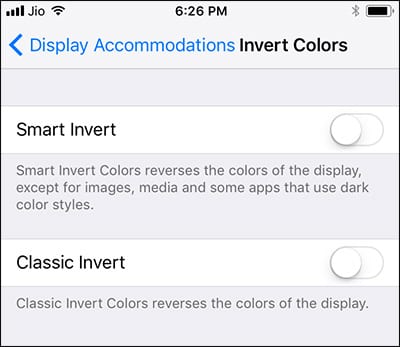
- Now, you need to toggle the switch next to Smart Invert to enable it.
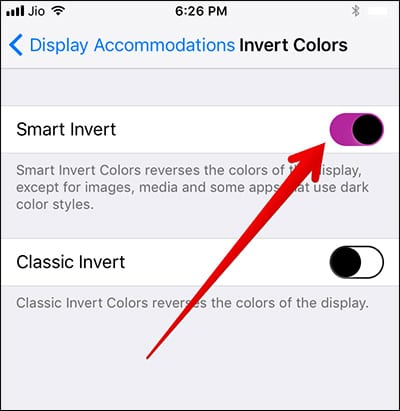
So that is all!
You have successfully enabled dark mode on your iPhone or iPad. You can now do all sorts of activities on your smartphone in the night and be less worried about your eyes burning or straining out. Now, this is what makes the feature so helpful.
If later on, you wish to disable the feature on your device, simply follow the steps listed above and when you get to the screen where the Smart Invert and Classic Invert options are displayed, toggle the switch next to Smart Invert to disable it.
Wrapping up
So what is your experience using Dark Mode really, like? Does it really help? Share your feedback in the comment section below. Also, tell us what you think of the new iOS 11. Thank you.