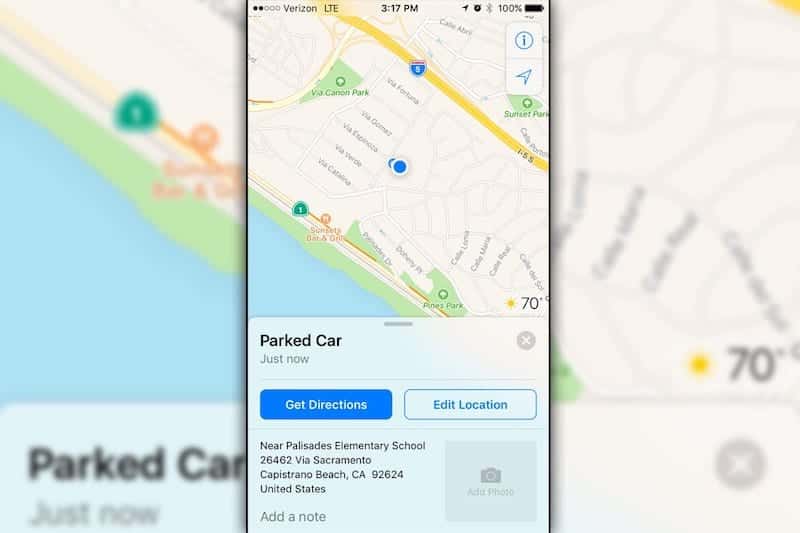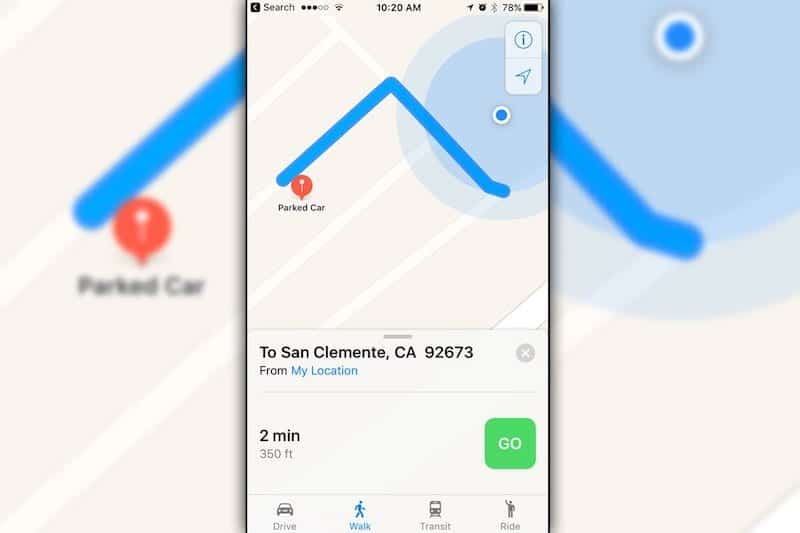How To Find Your Parked Car Using Your Iphone
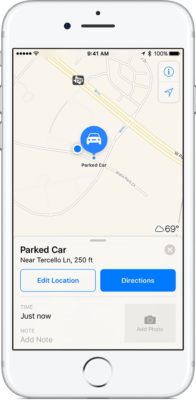
One of the great benefits of technology – especially mobile technology – is the fact that it makes our lives easier. That being said let me welcome you to today’s tutorial. In this tutorial, we shall see how you can locate your parked car using your iPhone.
Apple Inc.’s latest mobile OS offers its users the ability to find their parked car using the iOS Map app on their iPhones. The new Maps app on iOS 10 has greatly improved with new features which enable you do a lot of things including showing you the location where you parked your car.
How To Find Parked Car With iPhone Map
Before beginning the main process, ensure you do the following
- Turn on Location Services by going to Settings, then Privacy > Location Services.
- Also ensure that Frequent Locations is on. To do this go to Settings > Privacy > Location Services > System Services > Frequent Locations > Frequent Locations.
The next major step in the process is to set up your device by turning on the Show Parked Location feature on your iOS device. To do this, follow these steps.
- Open the Settings app on your iPhone and scroll down to tap on the Maps option.
- Turn on the Show Parked Location feature under the Maps settings by toggling the switch beside it.
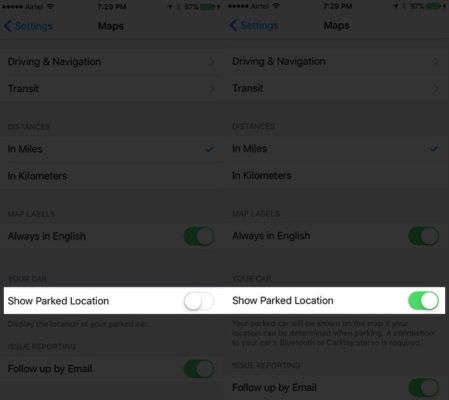
When you’ve done the above steps, move on the following steps to help you find your parked car.
- Firstly, you have to pair your car with your iPhone via Bluetooth or Apple CarPlay. You can do this by using the owner’s manual for your car’s model.
- To see if you have successfully paired your car, check the My Devices list under the Bluetooth settings in your smart device.
- Launch the Maps app on your iPhone. In the app, you will notice a blue dot and a blue pin; the pin indicates your current location while the pin indicates the approximate location of your parked car.
- If you can’t find the blue pin, you can tap the Search field, then choose Parked Car from the suggestions list.
- Next tap on the blue pin to get more details about the location of the car. You can add notes or take a photo of the exact place where you’ve parked your car.
- Finally, tap Directions and choose Drive, Walk, Transit, or Ride. Select the route that you prefer. When you’re ready, tap GO.
You should however note that you can get the direction to your parked car from the Maps app only when it is parked in a street or a garage.
Caveat – your car should have the Apple CarPlay system installed and your iOS device should be st least an iPhone 6 running iOS 10 or later.
Conclusion:
Although you may not be able to use this feature to locate a stolen car, this can be very useful when you park your car in a crowded car park.
How do you see this tutorial? If you have any questions or suggestions do let me know by using the comments box below.