The Apple ID is special for all Apple owners.
As you already know, if you do not have your Apple ID, you will not be able to get yourself logged into your Apple account. Things get more complicated if your Apple ID becomes disabled.
When that is the case, it will be impossible to use any of the features that are available to Apple’s users. Features are purchasing, updating, and even downloading applications from Apple’s official app store.
Apart from that, you will have no access to services and applications like Apple Music, iMessage, FaceTime, iCloud, iTunes Store, App Store and so on.
Even if the issue is very serious, there is a simple fix for it.
We will highlight all you have to know regarding this issue and break down how it can be rectified.
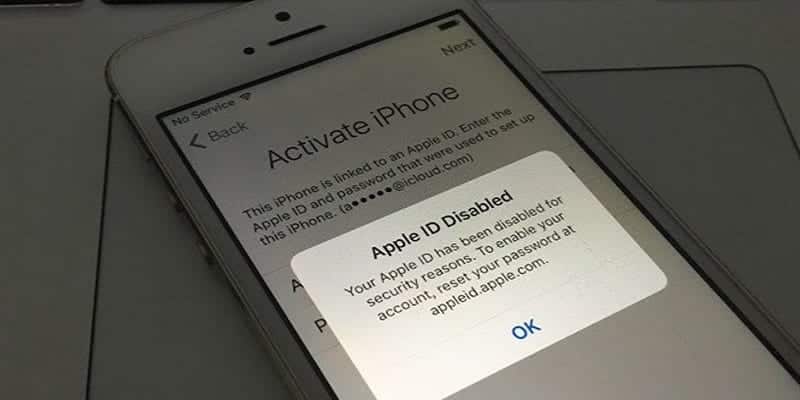
You Might Also Want To Read- How to transfer playlists from Spotify to Apple Music
Why Is Your Apple ID Disabled?
If you can view the “Your account has been disabled in the App Store and iTunes” error message, this means your Apple ID has been blocked. It is also the meaning for errors like “This Apple ID has been locked for security reasons,” “You can’t sign in because your account was disabled for security reasons,” “This Apple ID has been disabled for security reasons.”
However, are you confused about why this is the case? The answer is easy.
Mostly, users receive this kind of error message when they type in the wrong credentials several times as they log in to their Apple accounts. You might’ve also typed in the wrong Apple ID, password, security question, or other info for your Apple account. Therefore, the system cannot recognize you, and your account has been locked for security reasons.
Also, anyone else that knows your Apple ID may have attempted to log in to your account. After some tries by that individual, your Apple ID can be blocked. Apple does this to protect your account.
How Can I Re-enable My Apple ID?
This is all you have to do to rectify this and access your account if your Apple ID got disabled. Do not forget that your exact Apple ID is still required.
- Head to Apple’s troubleshoot website here.
- As soon as you get to Apple’s iforgot.apple website, type in your Apple ID and then tap “Continue.”
- The site will then ask a few security questions for verification that the account is yours. You have to answer all of those questions correctly. The site might ask for your email address, phone number, country and so on.
If you finally remembered the password that goes with your Apple ID, you can reactivate your account by typing it in. The options will be shown to you if you typed in all the info properly.
If you fail to remember your present password, it can be changed on the iforgot.apple site or by using the 2-factor authentication. Let’s discuss them below:
How Can I Hang My Apple ID’s Password On The iforgot.apple Website?
Changing your password on the iforgot.apple site is straightforward. This is all you have to do:
- Head to iforgot.apple.
- Type in your Apple ID.
- Type in your verification characters and click “Continue.”
- Type in the phone number that is linked to your Apple ID.
- Choose if you wish to use another device or your phone number for changing your password.
- Click “Start Recovery.”
- Adhere to the easy on-screen instructions to wrap up the process.
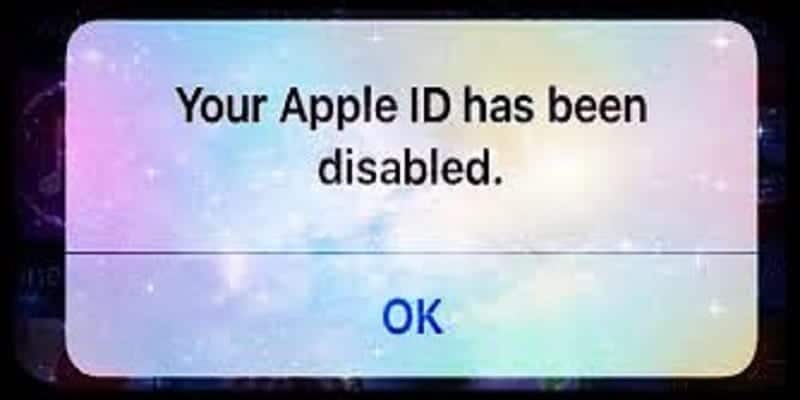
You Might Also Want To Read: How To Fix Apple Pay Cash Account Locked Or Restricted
How Can I Change My Apple ID’s Password By Using Two-Factor Authentication?
Before following these steps, you need to be certain that your device is running iOS 10 or newer versions. This is because this feature is only supported by these versions.
Apart from that, if you wish to use two-factor authentication for changing your password, the feature has to be activated on your smartphone. Do this:
- Head to your device’s Settings.
- Click on your name and choose “Password and Security.” This will lead you to a different screen where you can check if the two-factor authentication is activated on your phone.
- If the two-factor authentication is activated, just click “Change Password.”
- You will now have to type in your iPhone passcode.
- After typing in your iPhone passcode properly, another window will be visible. Type in your new password, have it verified and click “Change.”
- You will see a popup window asking you if you wish to sign out on other devices that are using your Apple ID. Click “Sign Out Other Devices” to be sure nobody else is making use of your account.

