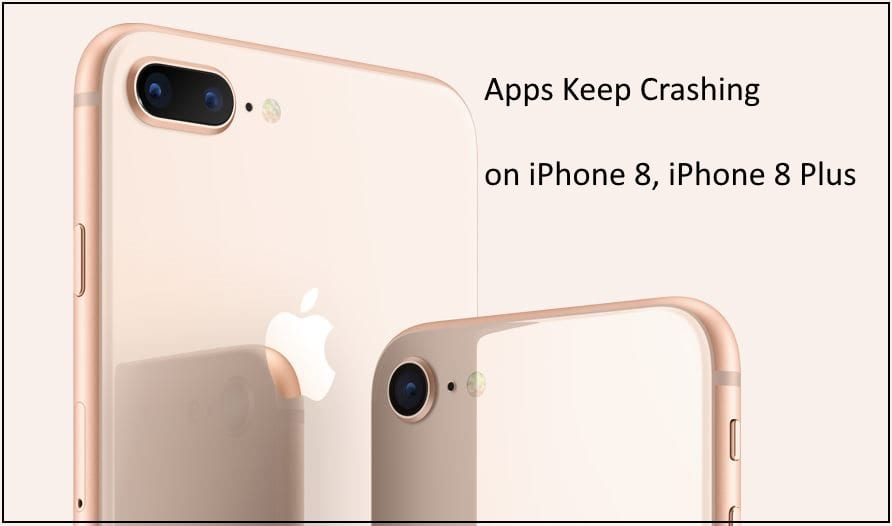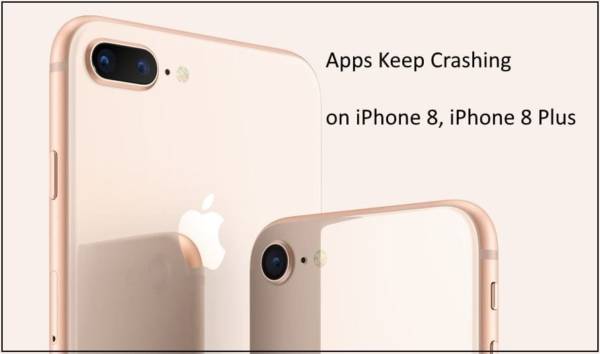Apps crash on phones sometimes. This happens as a result of different factors. Sometimes, it may be due to lack of space, a small RAM, and many other factors. Just as apps crash on other phones, they also crash on iPhones and iPads too.
Sometimes, the app might get stuck while opening and then crash or even freeze while you are in the middle of using it. To fix the app which keeps crashing on your iPhone, simply follow the basic tutorial below so you can continue to enjoy the use of your iPhone.
How To Fix Apps Keeps Crashing on iPhone 8, iPhone 8 Plus and iPhone X
To stop an app from crashing on your iPhone, you can follow any of the methods listed below.
Method 1 – Restart/Reboot or Hard Reboot Your iPhone
To fix the app keeps crashing issue on your iPhone, you can restart your iPhone. You can do this by switching off your iPhone and then turning it back on after a few seconds. Below are the different ways to restart different models of the iPhone.
- iPhone 6s, iPhone 6s Plus and below – Sleep/Wake + Home button
- iPhone 7/ 7 Plus and iPhone 8/8 Plus – Sleep/Wake + Volume Down button
- iPhone X – Side button + Volume Down button.
Now turn your iPhone back on, press the Sleep/Wake or Side button once.
Method 2 – Update the App From the App Store
Keeping apps on your iPhone updated regularly is healthy. Older versions of the app you are using might contain a bug. You need to keep your apps updated regularly. To update your apps, you can go to the App Store on your iPhone and update your apps. To update an app on iPhones, follow the steps below.
- Open the App Store on your iPhone.
- Find the Updates tab and tap on it.
- A list of apps which have available updates will appear. Look for the app you want to update.
- Tap on “Update.”
Method 3 – Delete And Reinstall The App
Sometimes, it might be better to uninstall the app that keeps crashing and then reinstall it. Doing this might solve the crashing issue. To delete the app, follow the steps below.
- Go to your Home screen.
- Go to the app you want to delete and then press and hold the app’s icon until the jiggle starts.
- Tap on the cross mark on the app’s icon to delete the app.
To reinstall the app, you can go back to the App Store and search for the app.
Method 4 – Clear your RAM
The app which you keeps crashing might be running in your phone background, and this might be the reason the app keeps crashing. To clear your phone’s RAM, follow the steps below.
- Press and Hold the Sleep/Wake button of your iPhone but don’t turn it off.
- Tap on Cross mark which is next to the app icon.
Update Your iOS Version
The problem might be with the iOS version of your iPhone. In such cases, your iOS version might not be updated so; you need to update it. To update the iOS version of your iPhone, follow the steps below.
- Open the Settings app on your iPhone.
- Tap on the “General” option.
- Tap on “Software Update.”
- Here if your iPhone is not updated, update it by tapping on the install now button.
Method 5 – Put Your iPhone into DFU Mode and Try To Restore
If any of the other methods above does not fix the issue, You can also fix the app crashing issue with troubleshooting deals using DFU Mode on iPhone 8 and 8 Plus. To do this, you need to cable the DFU mode. When it is activated, complete restoration of your iPhone takes place. This process is a standard restore process so all the contents and settings of your iPhone will be cleared.
Method 6: Contact The Developer
iOS 11 does only support 32-bit apps so the developer might not have updated the. If that is the case, you can get the developer’s info from the App Store by going to the app’s page on the App Store.
So which one of the methods above worked for you? Go ahead and tell us in the comment box. Thank you.