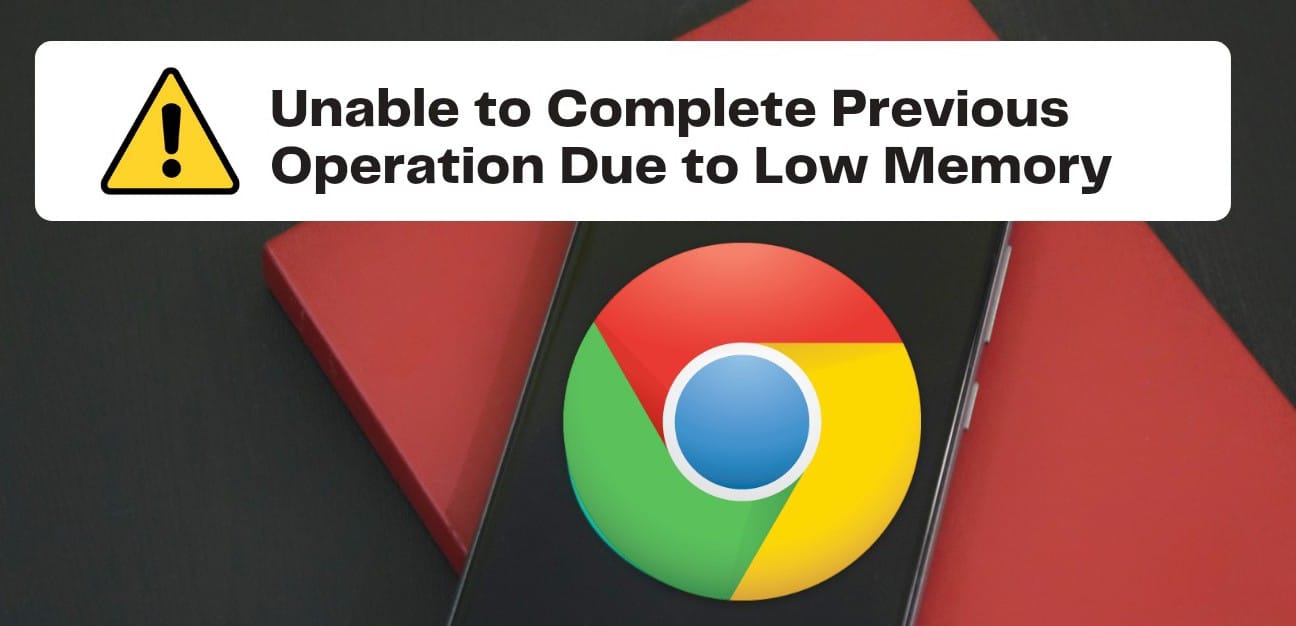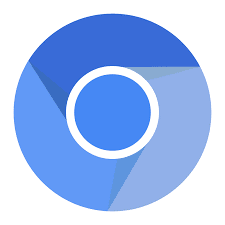Google Chrome Unable to Complete Previous Operation Due to Low Memory doesn’t necessarily mean your phone memory is full. Here is the solution to fix the Google Chrome Low Memory error.
Sometimes we use our browser for just anything you can do with web-based apps. From just surfing through the web, which is more or less a lot of downloading initiated by clicks and typing. At other times we get to upload media, from audio to pictures and even videos.
Exploring Facebook on your browser for instance. Sometimes you feel the need to change your profile picture or maybe post your picture. To do that, you have to select and upload the picture with your web browser. And then “Unable to Complete Previous Operation Due to Low Memory” pops up. This can be very frustrating, as you have to start the whole process of choosing the picture again. You even have to refresh the page sometimes for it to even work.
Why am I seeing “unable to complete previous operation due to Chrome low memory” error?
Seeing the error “unable to complete previous operation due to low memory” will bring up the thought that maybe your phone storage is very low. But rest assured, your phone storage has nothing to do with why you are seeing this error. You can have a very low phone internal memory and still be able to use Google Chrome without encountering this error. So why are you seeing this error?
You are seeing Unable to Complete Previous Operation Due to Low Memory because you are trying to upload a media file, and the page has probably gone offline in the process.
Or maybe because your browser is out of space.
Fix for unable to complete the previous operation due to Chrome low memory error?
Looking at the possible cause of the error, there are a few possible ways to fix this issue. The procedures to fix these might be completely different depending on the device and the Android OS version of the device you are using.
1. Disable Don’t keep activities in Developer options
To fix Google Chrome’s low memory error, tick or toggle OFF Don’t keep activities in the Developer options menu. You need to enable developer options to be able to do this. 
This option is usually turned on by default. When enabled, what this option does is to end every operation and the app as soon as you leave the page. So while you were in the process of selecting the media file to upload, and you tunneled through maybe your file manager app or gallery app to make the selection, operations on Chrome gets stopped, and you are offline. So after selecting the picture, it will not upload since you are now offline, hence the error “Unable to Complete Previous Operation Due to Low Memory.” Refreshing the page is the only way to come back online, and you have to start all over again.
2. Disable Strict Mode in Developer options
Strict Mode is an Android developer option tool that monitors and brings to notice accidental activities and actions for fixing.
To disable Strict Mode, you have to enable developer options on your phone first. Then open Developer options and click on the toggle button besides Strict Mode to toggle it to the OFF position.
After disabling Strict Mode, open your browser again and try uploading your picture again.
3. Clear browser Cache
Too much temporary data stored in your browser cache can result in low browser memory. Clear your browser cache to fix this. Long press on the app icon to access the app info and clear the app cache.
4. Download another browser
Another way of fixing this is to avoid it totally by using something new. Download and use another browser aside from Google Chrome. Specifically, use non-chromium browsers. Unable to complete the previous operation due to low memory usually tags along with the usage of Google Chrome browser and other Chromium browsers. This could be as a result of a bug in the software or something else, we do not know exactly. But until it is resolved completely, you still have to upload pictures on the web downloading another is worth trying out. There are many alternatives out there; all you have to do is download and check them out.
So, if this error persists, you can download other browsers like Firefox beta for mobile, Opera mini browser, and even use the ES File Manager to share images to avoid can’t upload pictures error on Chrome.
How to enable developer options on your Android device.
- Go to Settings on your phone. Either via the shortcut on the notification drawer or the settings app icon.
- Navigate to About phone.
- Locate and click on the phone build number many times.
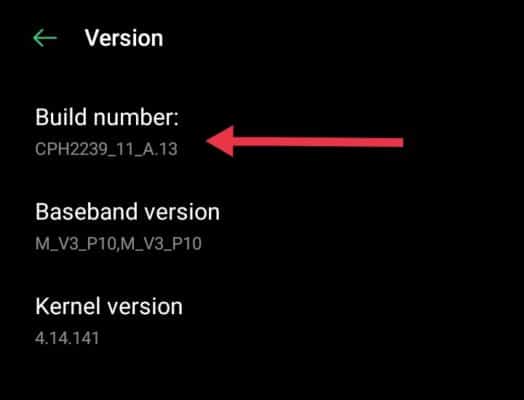 You will know it is working when you see a brief notification saying you have a number of taps away from being a developer.
You will know it is working when you see a brief notification saying you have a number of taps away from being a developer. 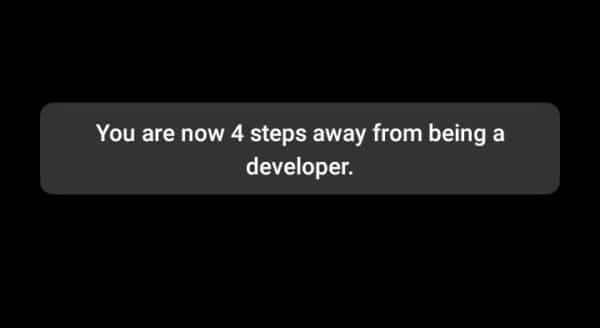 Keep clicking until the Developer option gets enabled.
Keep clicking until the Developer option gets enabled.
Note that some devices, depending on your Android OS version, will require you to input your phone password before the developer option will be enabled. This is mostly the case with recent OS versions. So input your password when prompted, and the developer option on your phone is enabled.
Frequently Asked Question
Q1. What are Chromium browsers?
Chromium browsers are browsers that are developed based on the Chromium open-source code. Chromium is Google’s open-source browser code. This same code is what Chrome uses, the only difference is the added features and add-ons. Developed and managed by Google, this source code is used as the building block for some other browsers, which all look alike except for their various features and add-ons.
Some examples of Chromium Based Browsers are
- Vivaldi
- Brave
- Microsoft Edge
- Epic Privacy Browser
- SlimBrowser
- Torch
- Comodo Dragon.
Q2. What are the best non-chromium browsers?
Below are some of the browsers that are not based on Chromium source code.
- Opera
- Vivaldi
- Microsoft Edge
- Mozilla Firefox
- Waterfox
- Pale Moon
- Comodo IceDragon
- GNU IceCat
- SeaMonkey
- K-Meleon.
Final thoughts
The need to fix unable to complete the previous operation due to Android phones’ low memory has constantly been reduced. This is because their updates are released now and then, and they come with fixes for such errors. To avoid experiencing this error, it is always a good idea to frequently update your apps and phone OS when new ones are released. So if you are still having such issues, it could be that your browser is still an old version. Update your browser or download a new one.