A friend of mine who just bought a new Apple Watch Series 3 a few days ago complained to me that Siri doesn’t speak on his watch. Well thanks to some little searches on Google, I was able to find out that the case isn’t really unusual and that it can also be fixed easily.
By default, the language Siri speaks on your Apple Watch is the language you selected on your paired iPhone. So, if Siri fails to speak on your Apple Watch Series 3, you need to download a voice for it. In this guide, we are going to be talking about how to do just that.
Siri Not Speaking on Your Apple Watch Series 3 too? Here’s How to Fix It.
How To Download Siri Voice in your Apple Watch
Just as we said above, your Apple Watch might need you to download a voice for Siri before it can speak.
The download process can only be done when your Apple Watch is charging and is also connected to WiFi. In cases like this, it better to charge your Apple Watch overnight while the download process is going on so that it would provide your watch more time.
- To charge your Apple Watch, you can plug the Apple Magnetic Charging Cable, the Magnetic charging dock or the Apple Watch Magnetic charging case into its USB power adapter.
- Next, you need to plug the adapter into a power outlet.
- Now, leave it to charge securely.
How To Check The Download Status of Siri’s Voice on Apple Watch Series 3
If you are not really sure if the download process is done or if it is even downloading at all, you can check it out using the quick steps below.
- Open the Settings Watch on your Apple Watch.
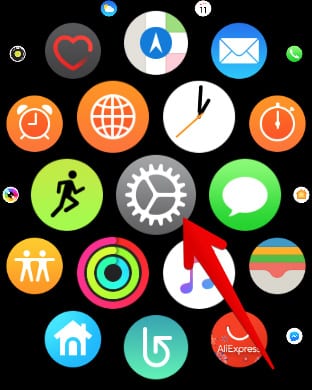
- Next, tap on the “General” option.
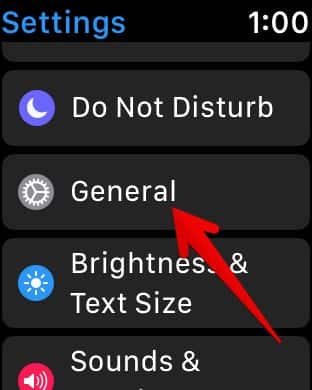
- Now, tap on Siri and then scroll down to ‘Siri Voice.”
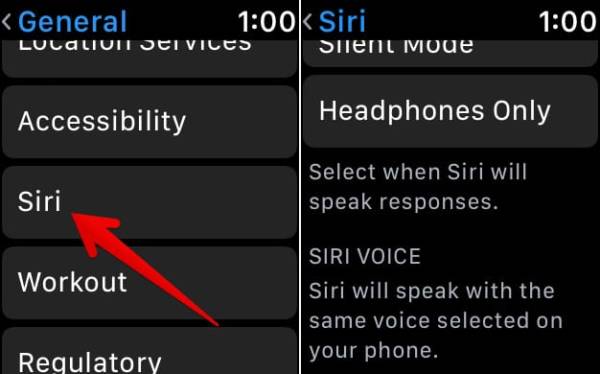
If Siri’s voice needs to be downloaded, what you will see is a message saying “Siri will speak with the same voice selected on your iPhone. Waiting to download. The download will occur when your watch is charging.”
Let the voice download if you saw the message above and make sure your device is connected to a good WiFi network. When the download process is done, try using Siri again. This time, it should work perfectly.
That is all. So did this guide help fix your problem? Let us know by sharing your feedback in the comments box below.

