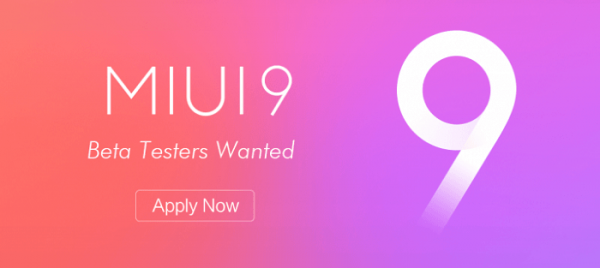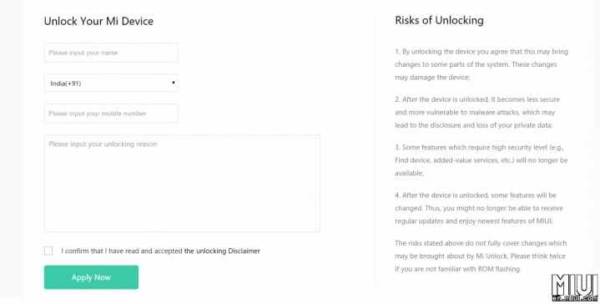Today we have a very special information for you, so special that you will have to stop what you are doing when you know what it is about. For the best knowledge of the subject, the Chinese champion, Xiaomi just released the new operating system; we are talking about MIUI 9, which is based on Android 7.0 (Nougat). Since its launch, we only had a closed beta version, which was aimed at an exclusive number of users to test their performance, you know, the typical thing that is done before launching a new product to the market. But today the global beta has arrived, the version is, of course, open to the general public, and here we have step by step how to update your devices.
MIUI 9 – Personal recommendations
First of all, we will provide you with personal recommendations that are never far away, especially in this delicate issue of updating your operating systems. First of all, we suggest you make a backup copy of everything you consider important since, at the time of this procedure some files and data may be deleted, so to avoid a bad time, this is recommended. Secondly, you must be acutely aware that this update is at your own risk (since it is still the beta), so you must assume the responsibilities of that act in case the result is not the most satisfactory. Therefore, the maximum attention and conscience are asked of those who decide to put it into practice.
MIUI 9 – August 11, date of update
On August 11, 2017, Xiaomi’s new operating system, MIUI 9, is being released for the first time to the general public, specifically for Xiaomi Mi Redmi Note 4, Xiaomi Redmi Note 4X and Xiaomi Mi 6 devices. Good news that the latest MIUI 9 ROM 7.11.6 update is compatible with more than 20 Xiaomi phones. Here we have step by step guide that you can follow to upgrade your device without a problem.
MIUI 9 – Upgrade method for Global Stable users
- Step 1:Download the Recovery ROM depending on the model of your Smartphone, then proceed to save it in the internal storage of
- Step 2:Open the Update application, then click on the three points in the upper right corner and then click on “choose update package”. In the following image, you can see graphically the steps to follow.
- Step 3:Choose the downloaded ROM and click on the accept button. Wait for the process to finish and then click on Restart (Reboot).
These three simple steps can be followed without any problem, and in the end, you will enjoy your new OS, MIUI 9. In case you have a problem with MIUI 9 (such as unexpected application closures), you can always reinstall it with the steps you followed previously.
In case you can not perform the update with the application or simply skip a message that says “Can not verify” (you cannot verify), you must follow the Fastboot method explained below.
MIUI 9 – Alternative method for users of the Global Beta
An alternative way to perform the update is by opening the update application and downloading it directly from there. Although in this section if you have a small detail but that is solved practically by itself. In some cases it has been reported that the application does not update, but as we mentioned above, this resolves itself, you just have to wait a couple of hours to re-enter, and you will have your update available, then you will hit “Download now” And you’ll wait for the download process to finish. Once finished, you will be asked to “Update Now” and then Reboot.
In the same way as in the previous one, if you experience any difficulty or technical problem after the installation, you simply have to re-install the Update Application with the method explained above.
MIUI 9 – Fastboot update method
With this method, you should perform a backup since this process will remove all the data stored in the device.
Step 1- Make sure that the Bootloader of your device is unlocked. Otherwise, you should follow the following mini guide in which you will be explained to in detail the procedure you should follow:
First, you must go here en.miui.com/unlock, then you have to request the unlocking of our device, for this you must get to the page that shows the application form like this.
- 1.1 To improve the approval process: Publish a thread if the web page continues to be sent, which will be reviewed after ten days from the date it was applied.
- 1.2 Indicate your unlock reason: Send the actual reasons why you want to unlock your phone. The reasons copied from other tutorials/blog could cause you’re unlock application to be rejected and even enter the blacklist. You can only send your reason in English.
If you use the following reasons your application will be immediately rejected:
- I understand that in this way I can change it to my original language.
- To install a localized firmware
- Please, approve my unlock request.
- My phone is stuck in a restart loop. Please, I need you to grant my unlocking request.
If your request is rejected, please reapply later at miui.com
Step 2- Download the Fastboot ROM for the device you wish to update. Click HERE for a list of all supported phones with their Fastboot ROM download links.
Step 3- Download the latest version of the Mi Flash tool from here.
Step 4- Proceed to install the Mi Flash tool (in case you are asked to install Net Frameworks, you must first activate the Windows updates and then allow “Download” and install it from the pop-up window that will appear, after updating, disable Windows updates).
Step 5- Be sure to disable the signature application for Windows drivers, otherwise it may prevent you from running the application.
Once step 5 has been completed, turn off your Smartphone. Press the volume down key and the power button at the same time to enter the Fastboot mode. Next, connect the Smartphone to the PC / Laptop through a micro USB cable.
Step 6 – Done the above? Now unzip the ROM downloaded in the root folder of the Disk. This makes flashing easier. Now, copy the path of the folder.
Step 7- Use the Mi Flash application, it will add the path of the previously selected folder, then proceed to select the option that is located at the bottom that says “clean all”, this step is necessary to avoid errors that may complicate the update.
Step 8- In the same application of Mi Flash, we will be able to select the option of “refresh” in the case that your device does not appear (you must make sure that you have installed the corresponding drivers to it). Once this is done, you will see your device; you will select it and then click on the box that is located in the upper left that says “flash”. You must wait until the flash process is complete, which should not be removed or interrupted by anything until it ends. Otherwise, your device could suffer from a “Brick“. If the flashing were successful, your device would restart automatically.
Source
MIUI 9 – Some questions, common doubts and recommendations
Why is my device not detected in Mi Flash?
This is because you are not in Fastboot mode or do not have the installed drivers for that device on your PC, so before you get to this step, first make sure you have your Smartphone’s drivers installed on your PC.
Why do I get an error when I click on the Flash option in Mi Flash?
Check that the route you added in step 7 is correct. If the error persists, then proceed by selecting the option “Flash all” or “Flash all data and storage options” and wait until it completes.
Final recommendations
- Do not forget to make a backup of your data before updating to MIUI 9.
- If you are using the stable ROM of MIUI 5 / MIUI 6 / MIUI 7 / MIUI 8, update to MIUI 9 through the Fastboot method.
- If you use mini 8 Global Beta ROM, use the update method for Global Stable users.
Follow us on our Facebook page to be aware of all the news and news that only we can offer.