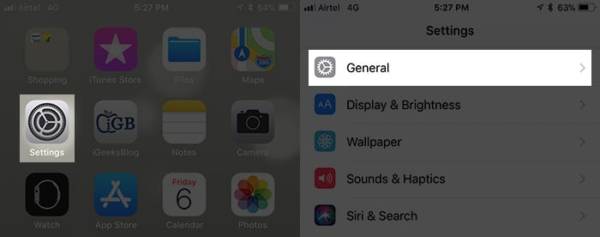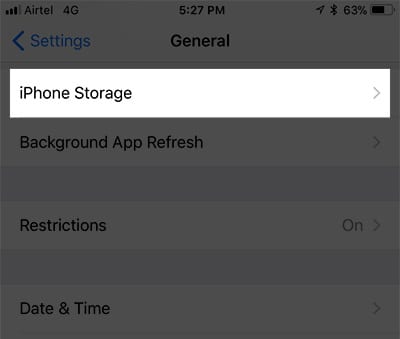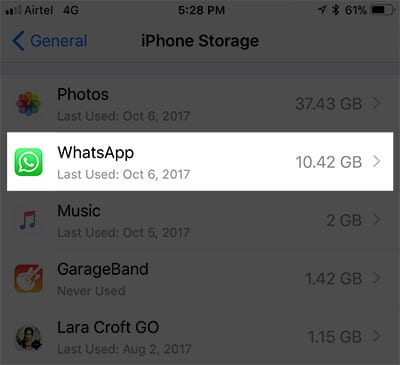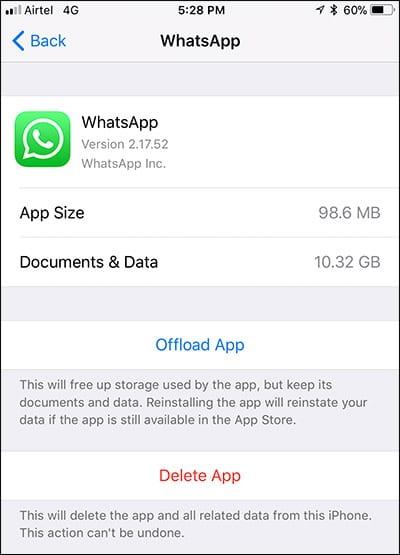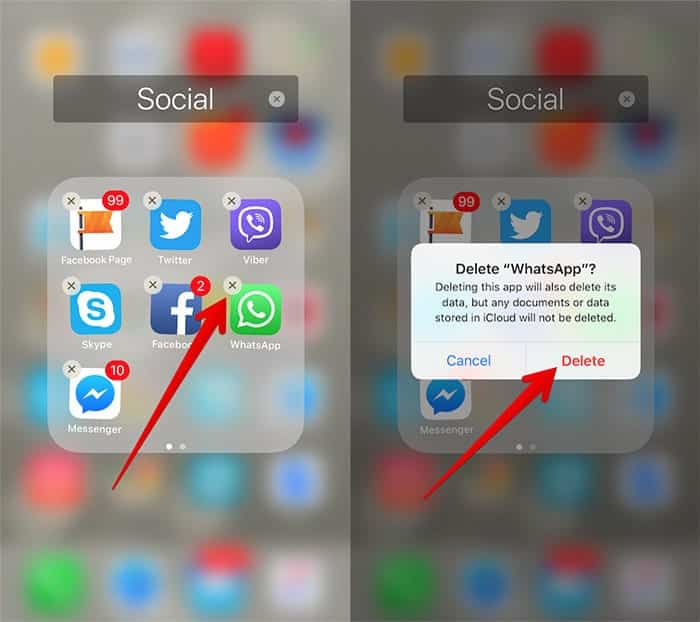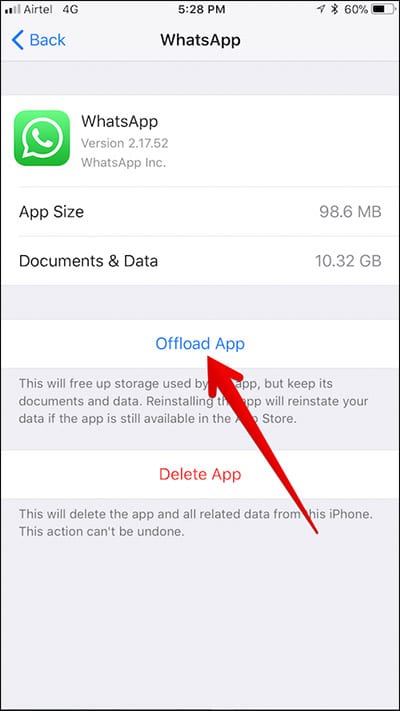Have you ever thought of what the “Other” you see in iTunes on your iPhone or iPad storage is? You might have, however, noticed that the “Other” data as shown in the image below occupies an incredibly large amount of space. It is actually annoying seeing that this data can be much more than anything else – including music sometimes. Eventually, this data grows to a level where there just isn’t any space left on your device for an app.
Well, one good thing is I am not the only one who has experienced this. A lot of other iOS users have also faced this issue. And if you do not know what things like cache, cookies, album art and other stuff that is common between PCs or Mac and iPhones, you will have no idea what this large amount of mysterious data is. Well, there isn’t anything mysterious about it. Read on to learn just what it is and how to get rid of it to free up space on your iPhone.
How to Remove Other from iPhone and iPad
How to Check Documents and Data of Each App on iPhone and iPad
Every app on your iOS device stores its documents and data in your device’s storage. Don’t know what the data is? Well, they are caches of photos and videos as well as browsing history, cookies, logs and database files stored by the apps. If you want to know how much data an app has saved on your iOS device storage, you can easily do that. Just follow the steps below.
- Go to the Settings app on your iPad, iPhone or iPad Touch.
- Next up, tap on the “General” option.
- Now, tap on “iPhone/iPad Storage.”
- Next, scroll down the list of apps till you get to the app you want to check.
Here, you can check just how much space each app occupies on your iOS device. If you want to get more info on any particular app, tap on the app. Here, I’m going to tap on Whatsapp. From the image below, you can see that the app size is just 98.6 MB hile the data it has saved on my device is a huge 10.32 GB. So this 10.32 GB is what is labelled ‘Other Data’ on your iOS device.
Check Document and Data on iPhone
If an app like Whatsapp, can save data as much as 10 GB, then imagine how much data the album art your Music Stores, cache from Safari or Chrome, text messages, Facebook data, cookies, etc would consume on your device. And all this is what is labelled Other data.
In cases like this, you just need to make sure that these datum doesn’t pile up enough to be a problem on your device.
How to Remove “Other” from iPhone and iPad
The best way to get rid of the documents and data of any app on your iPhone is to delete the app and then install it again. If there is any data you would like to keep, make sure you back it up before you uninstall the app.
To delete an app on your iPhone, iPad or iPod Touch, simply tap on the app icon and hold it. When the app icon starts wiggling, tap on the ‘X’ button and then tap on the Delete option in the popup to confirm the action.
Delete Apps from iPhone in iOS 11
On iOS 11 and later, you can offload unused app and also keep their documents and data. The data and documents of the app are kept on your iOS device or in the iCloud. Whenever you redownload the app on your device, you can get back the data easily.
So that is all! If you have any questions or you got stuck, make sure to leave a comment below. Thank you.