Do your Google services framework keep stopping? If yes then we have a solution for you. Read on.
Google Mobile Service (GMS) is a collection of Apps and APIs that supports functionality across different devices. Apps such as Gmail, Google Chrome, Google Apps, YouTube, Google+, The Google App and other Google apps and APIs.
Google Play Services/Google Services Framework, on the other hand, helps make sure everything, including those aforementioned apps run smoothly on your device by allowing those applications to easily communicate with services through a common means. It makes the following possible:
- Google BackUp.
- Play Store Services.
- Syncs Contacts.
- Account Manager.
So when the Google Services Framework keeps stopping then you know there is something wrong with one of the Google Apps you have installed on your phone. Either Google Services Framework, Google Play Services or Google PlayStore. Picking out the particular app responsible might be tasking so it might be best to just clear the data and cache of all three apps. Remove or log out of your Google Account and log back in.
How To Fix Google Services Framework Keeps Stopping
- Navigate to your Settings Menu and Click on Apps.
- Click On Google Play Services.
- Select Storage.
- Clear Cache and Select Manage Storage.
- Click on Clear All Data.
- Now, Go back to the Apps List and Click On Google Play Store.
- Disable it and Click on Storage.
- Clear Data and Cache.
- Go back to the App List and Click On Google Services Framework. If you don’t see the Google Services Framework then Click on the Three Dots at the right corner and Select Show System which will show System Apps.
- Click on Storage. Clear Data and Cache(if Any) Of the Google Services Framework.
Almost There
What’s left is for you to Remove any and all Google account you might have signed in on your phone. Reboot your phone and then add the account(s) back.
- Open your Settings and Click on Accounts.
- Select Google.
- Click on the Account. In my case, I have three Google accounts logged in.
- Tap the Three Dots at the top right corner.
- Select Remove Account.
Do this for any other Google accounts that are signed in. After that, you can reboot your phone and add the accounts back and that should fix the Google Services Framework Keeps Stopping problem.
NEVER MISS: 4 Ways to make your Android phone run faster
Can’t Get To The Settings To Do All These?
If you can’t get to the Settings Menu to do all these then simply Boot into Safe Mode and try it. If you are using a Samsung Galaxy S9 then you can see how to boot Samsung Galaxy S9 into safe mode. In Safe Mode, only the core apps are allowed to run thereby giving you the chance to access the settings menu.
Conclusion
The Google Services Framework Keeps Stopping is just a minor error and has been fixed using the steps above. However, if the process above doesn’t work for you, please let know us know by leaving a comment down below.
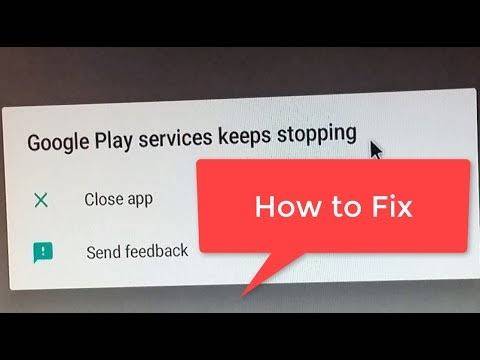
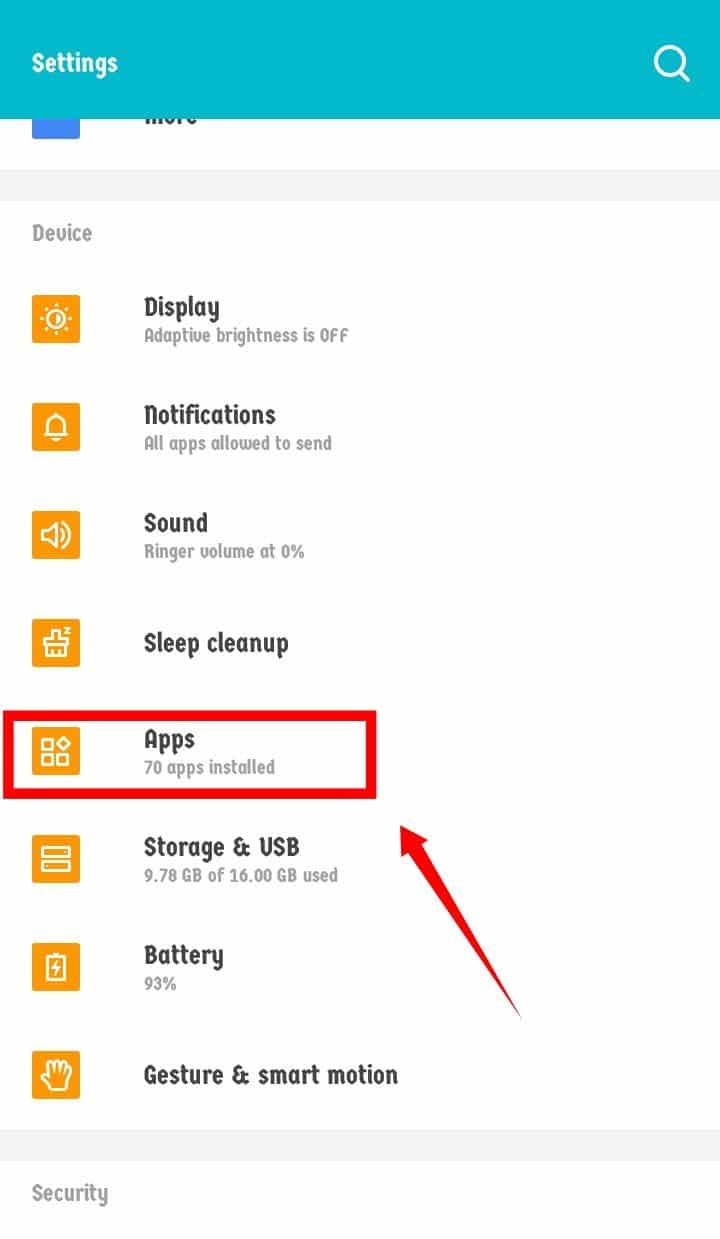
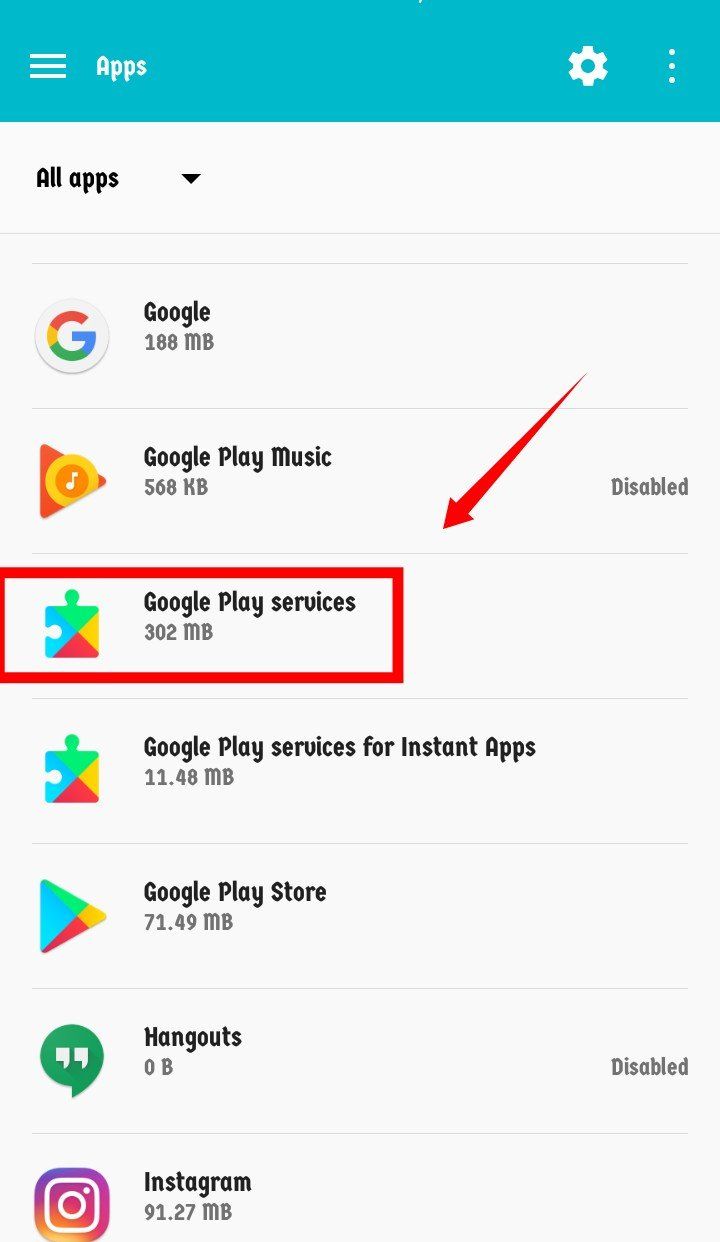
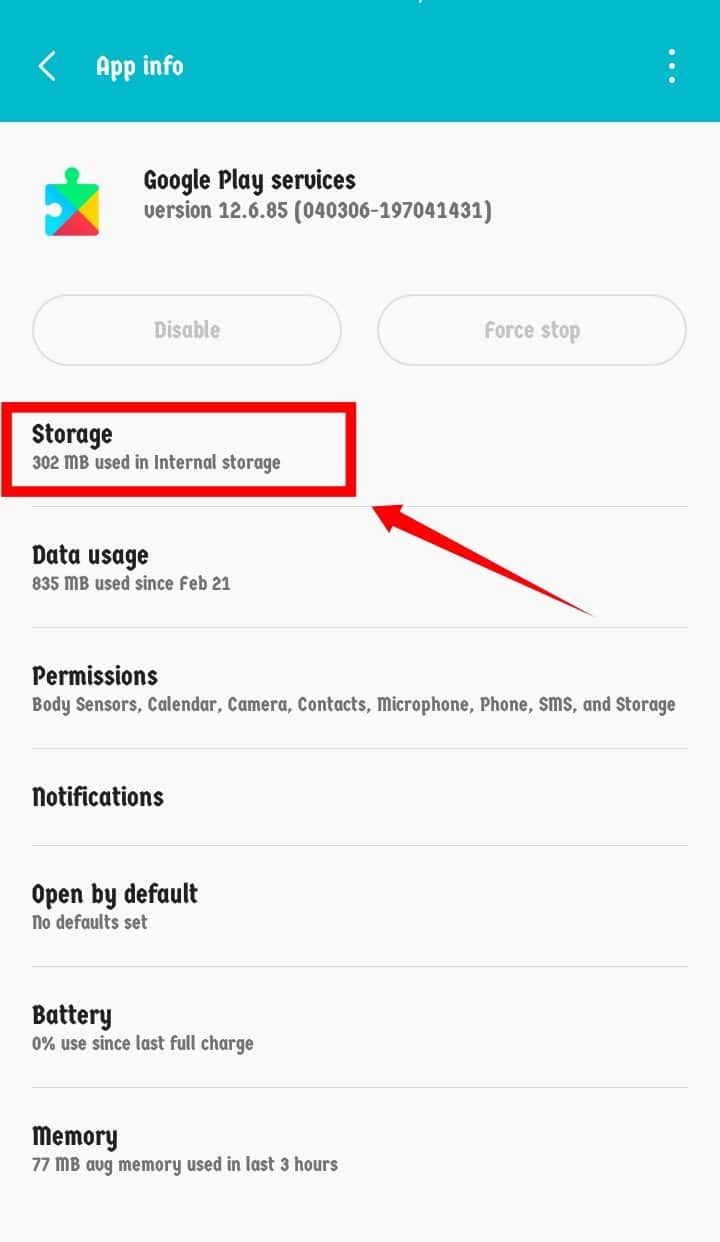
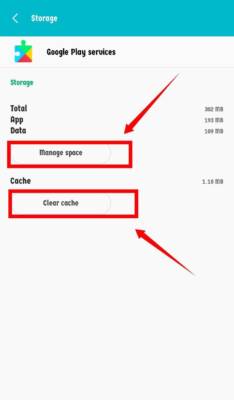
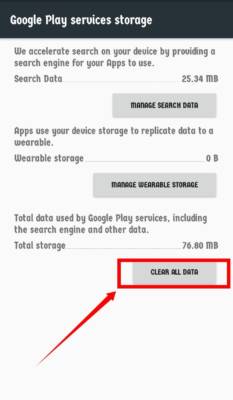
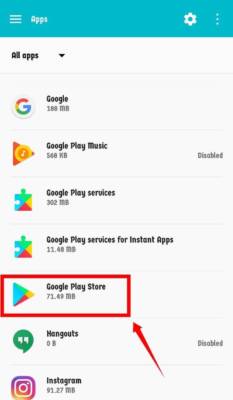
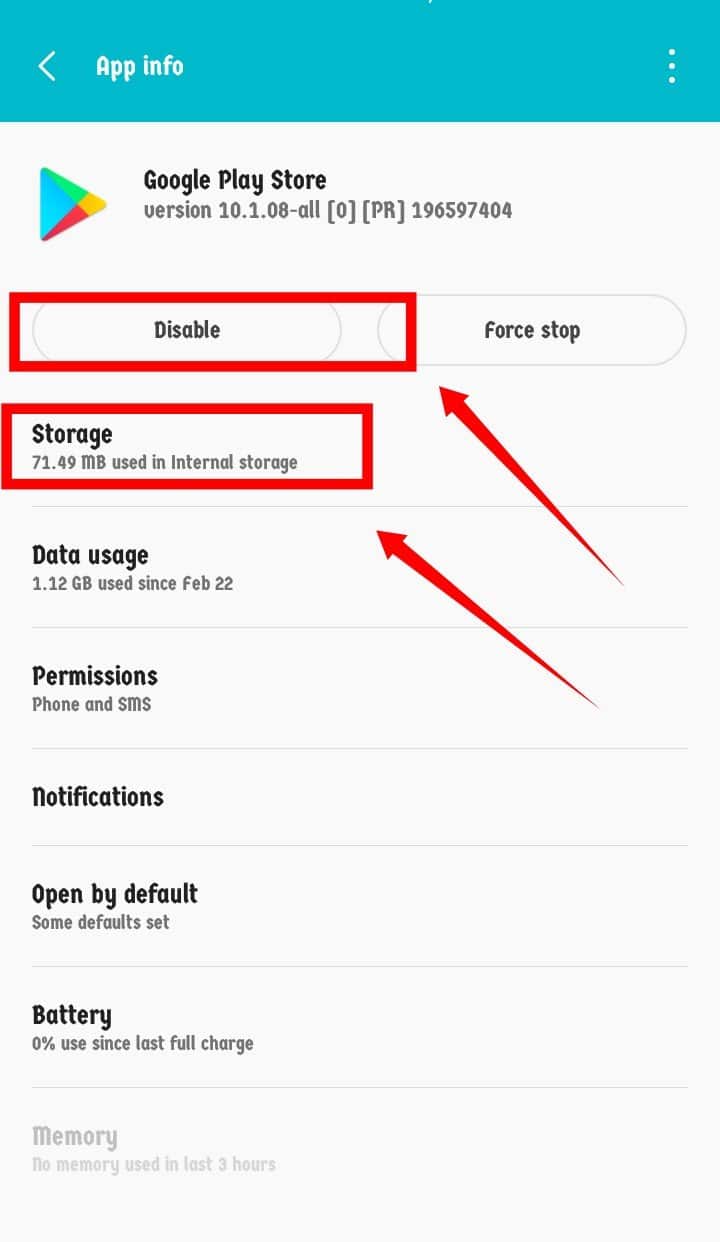
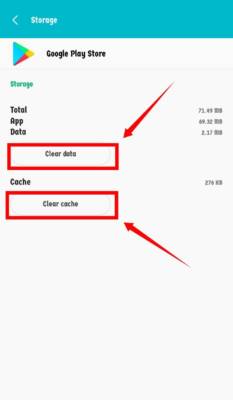

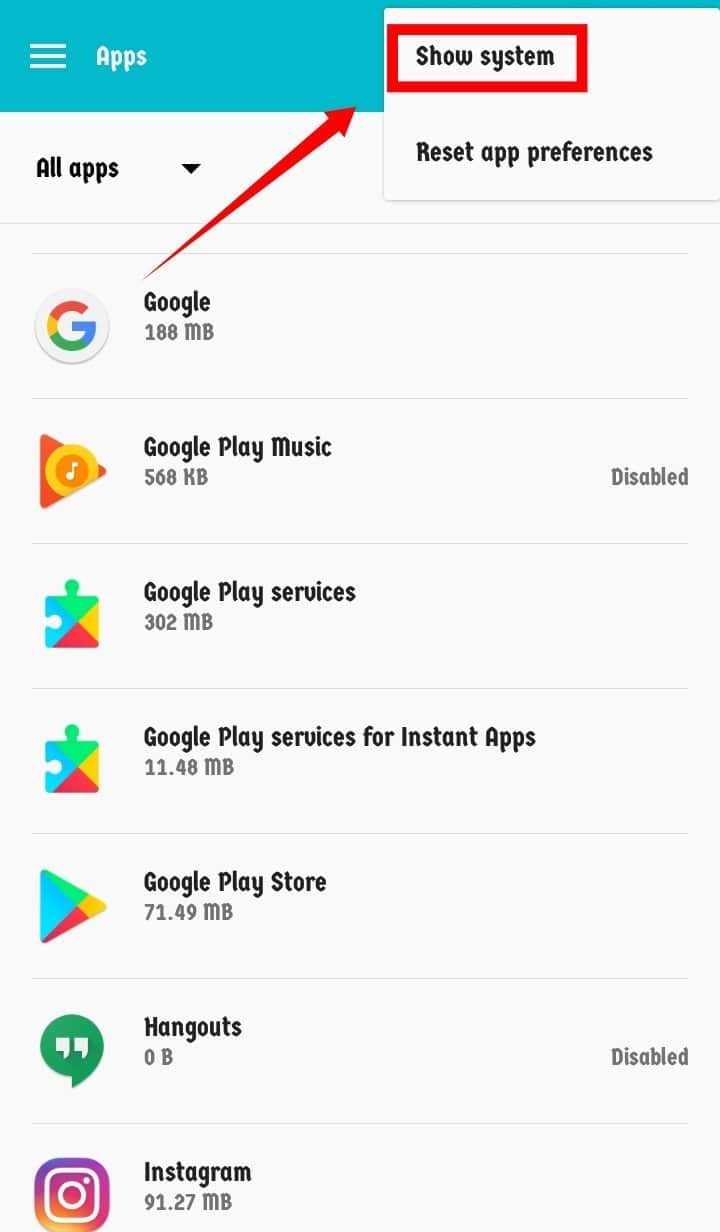
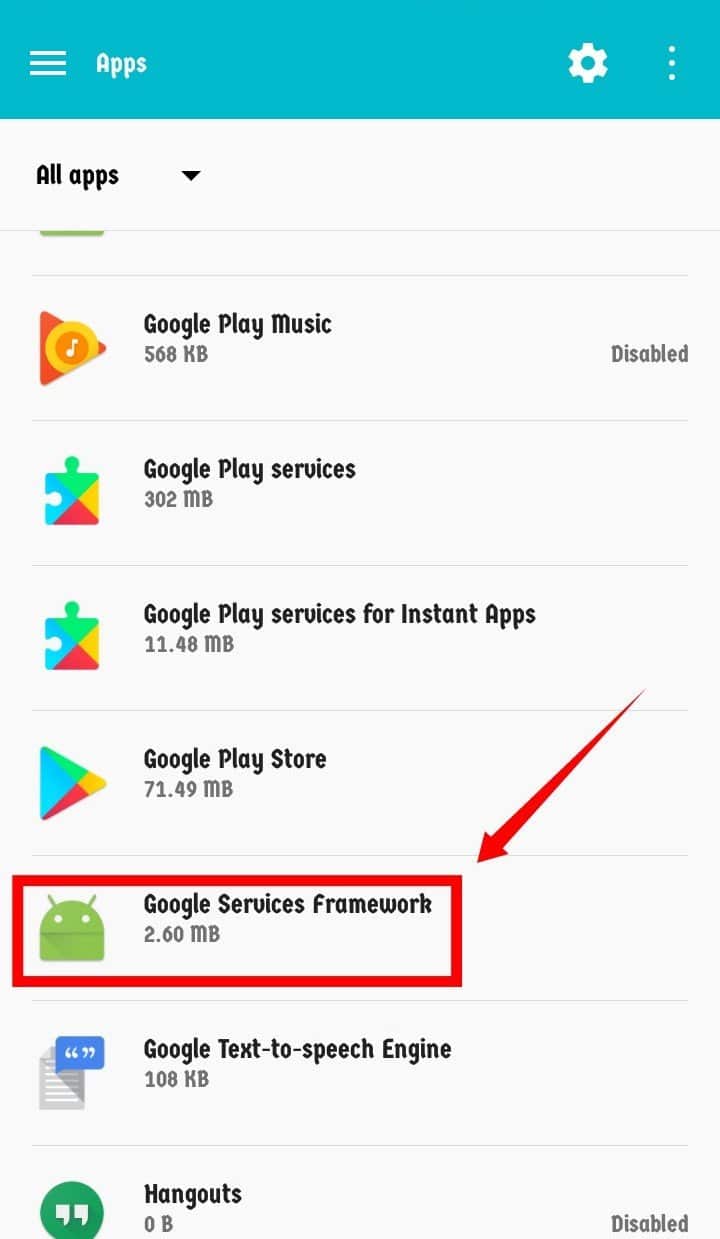
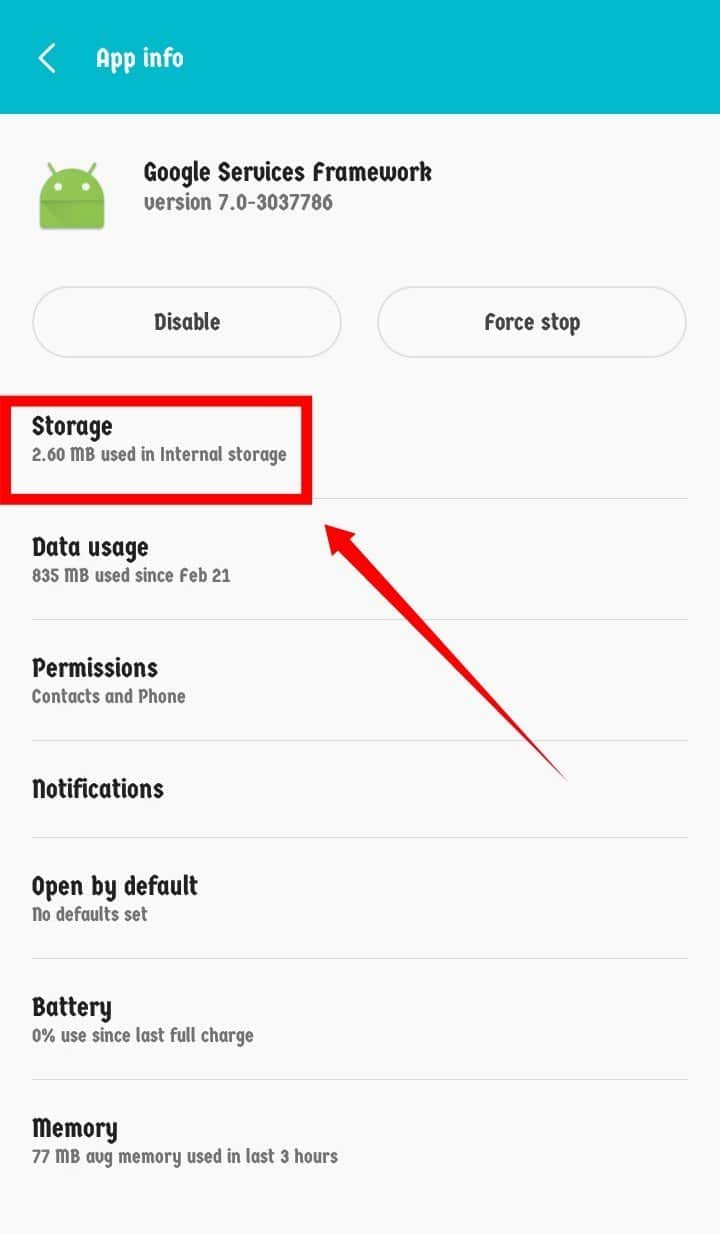
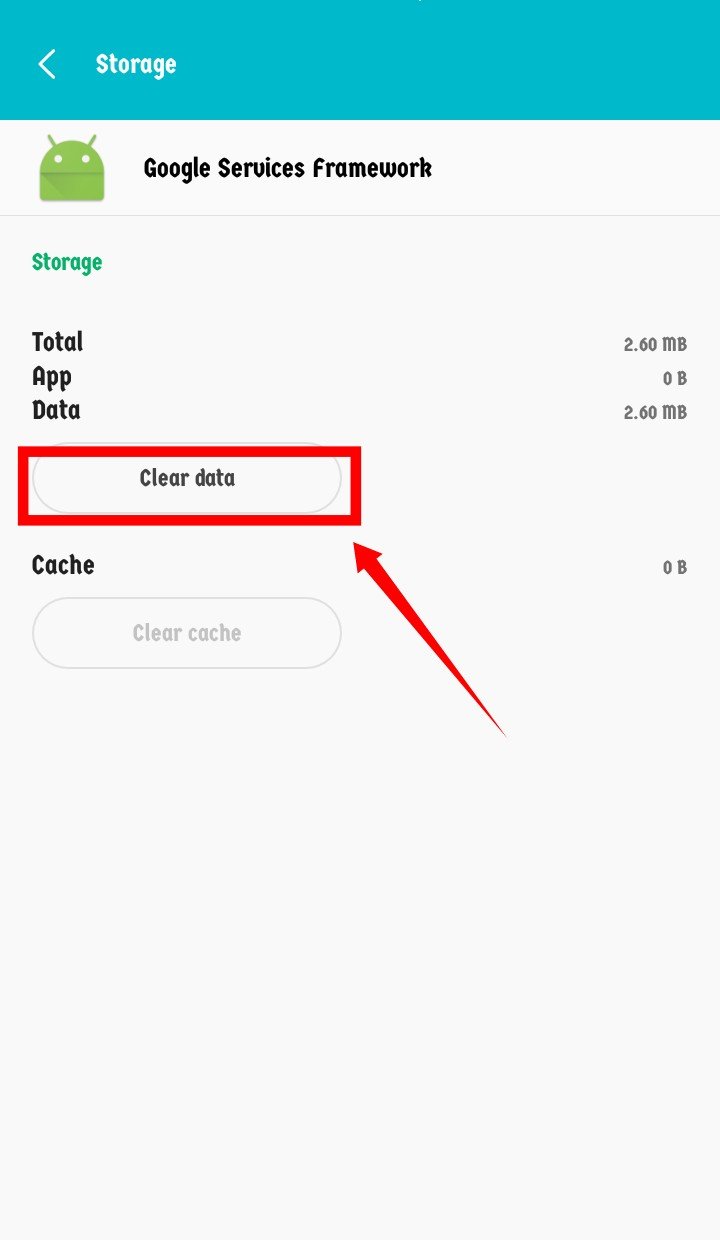
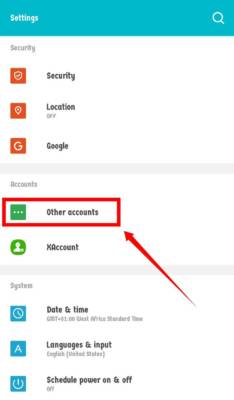
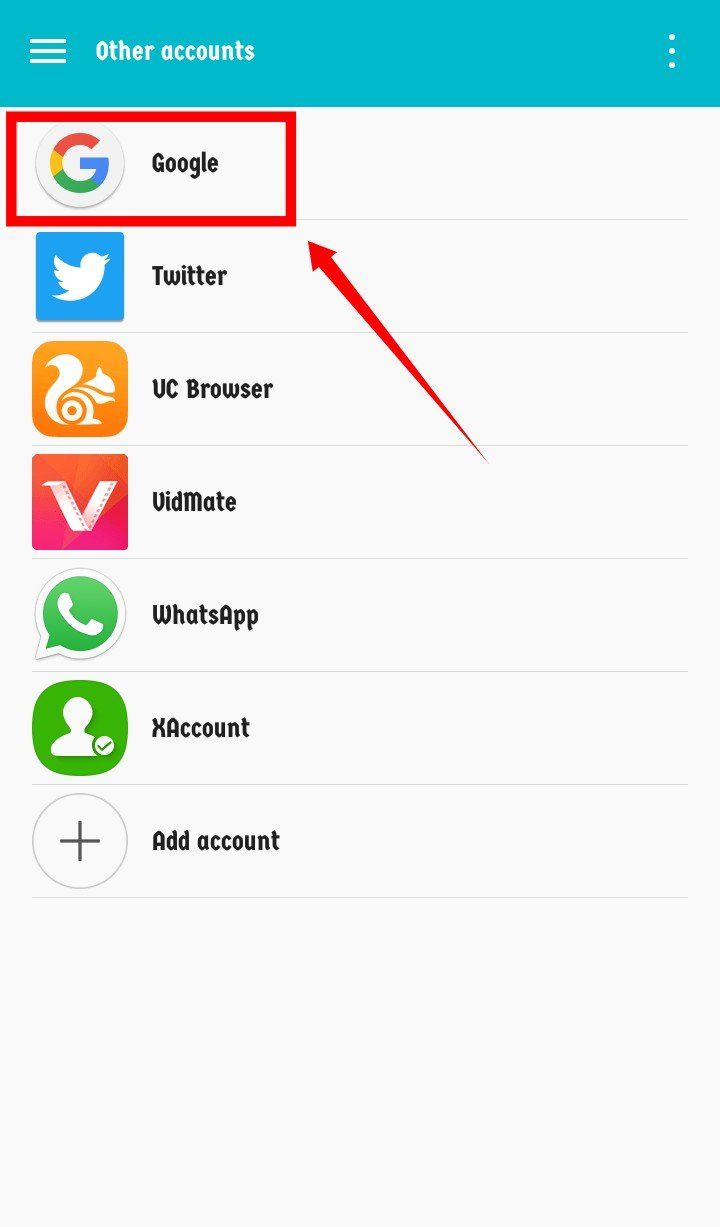
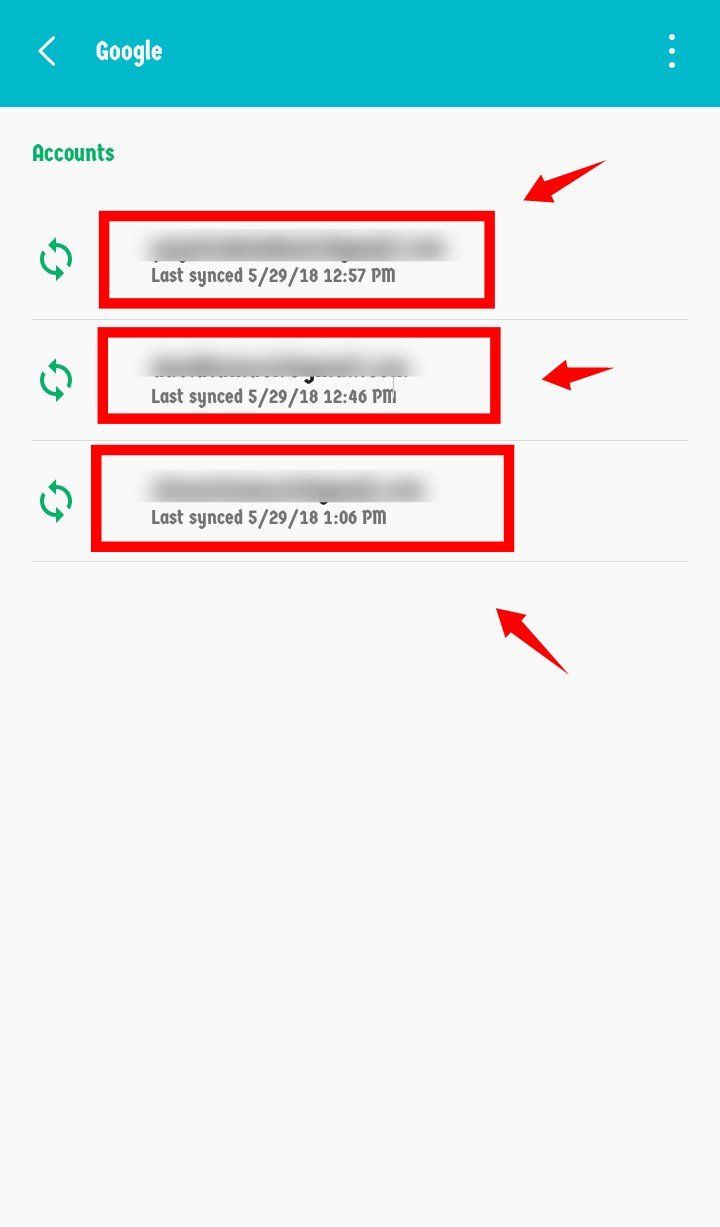
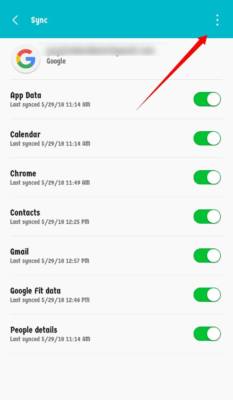
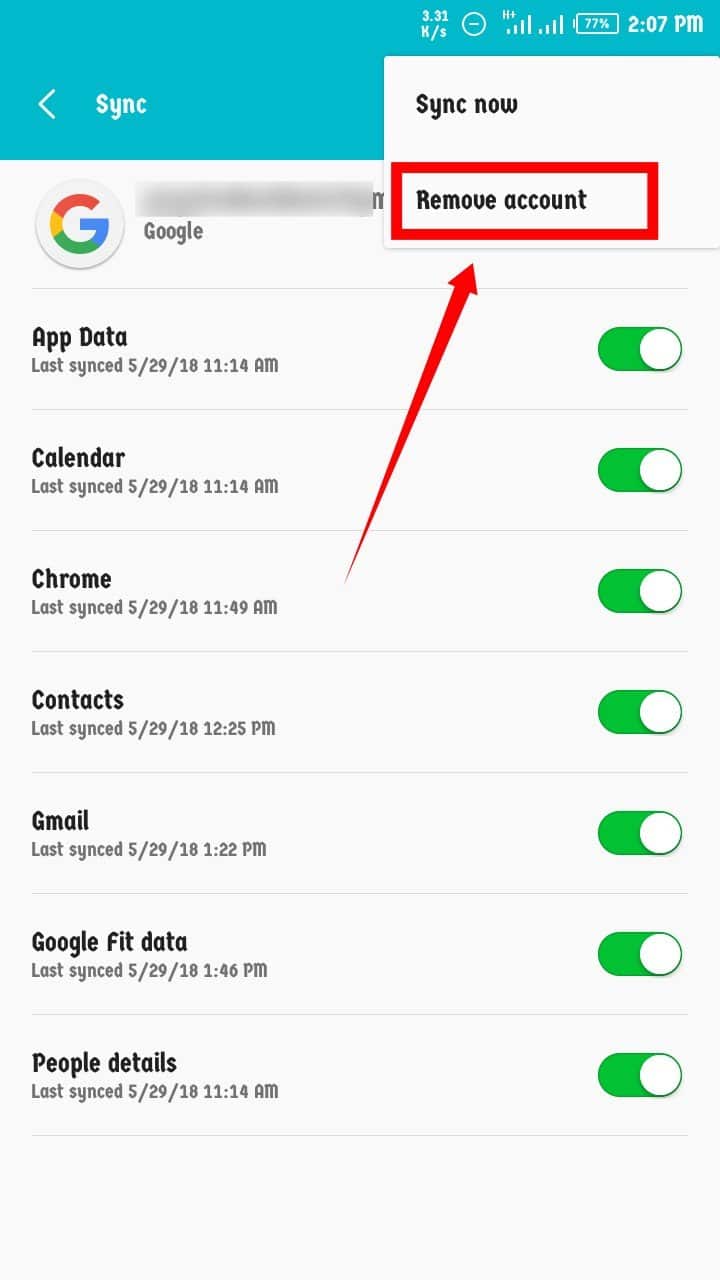

Went into Safe Mode… still have the error message “Google Play services keeps stopping” and it won’t allow me to get to settings or do anything… any suggestions?
Google framework stopping keep appeared. I am.not able to clear data and force stop…
I keep getting Google Services Framwork keeps stopping, and then below x Close App and it would let me in the phone at all. I cant get into settings or anything it would allow me to go beyond Google Services Framework. It is planted on the screen and doesnt let me go in. Any recommednations? thanks so much
I got Safe Mode to Run, but I couldn’t get rid of the “Google Services Framework keeps stopping” x “Close app” dialogue box to stop appearing. So, it was extremely difficult to get to any of those screens to change the settings, then none of them took affect.
Hi Diane, The only option left would be to boot into recovery mode and *Wipe Data/Factory Reset*. Make sure you BackUp your important data first.
I can’t get in to the app, that message ” Google services framework keep stopping” keep appearing on the icon, can’t close at all
I am unable to clear data and cache for Google Play Services. The other steps work, but this first not – it causes the the problem is not solved. I also tried disabling Google Play Services first and then proceed with other steps – still didn’t help.
yes! it worked ! i was losing my mind ! thank you SO MUCH !
I am glad it worked for you
It is working..Thank You so much..Really appreciate your work..keep it up
It worked mate . Thank you
Hello, I have done everything mentioned above. The pop up stopped after I cleared data from google services framework but as soon as I removed my google account, it rebooted and now the phone reboots as soon as I unlock my phone.