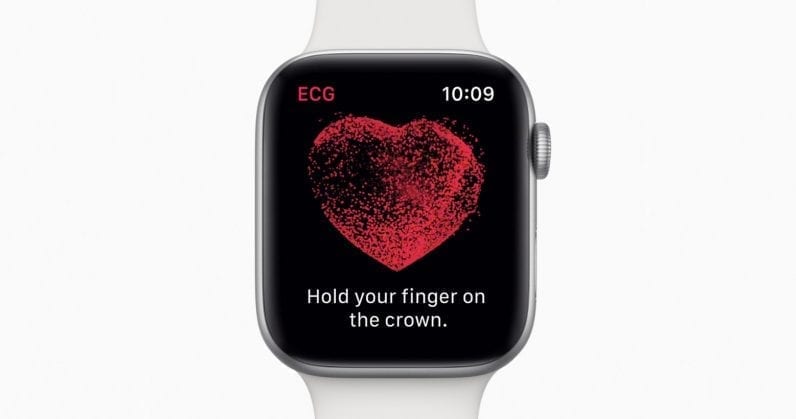In most cases, the vibrate function of a device, including that of an Apple watch, is considered to be of the utmost importance.
The vibrate feature on the iPhone is an amazing way to receive notifications when your device is silent. It helps you to know when you have an incoming call, message, or email, without disturbing those around you.
What Is Silent Mode On The Apple Watch?
Even though alerts are being received on the Apple Watch, it will continue to chime or beep if you have the silent mode setting enabled on your Apple Watch. This setting can be found in the settings menu of your Apple Watch.
What Is Haptic Alert On The Apple Watch?
When your Apple Watch receives a notification, it will give you a tap on the wrist to indicate that the notification has been received. This tapping is known as a haptic alert. The vibrations that you’ll experience on your wrist from your Apple Watch will feel like a series of taps.
Why Is My Apple Watch Silent?
Your Apple watch is silent because you enabled the silent feature.
However, since you used the cover to silence the function of the Apple watch, it is possible that you did not push the silent mode button on the watch on purpose. This function is activated as soon as the display is obscured for around 3 seconds, shortly after it has been notified of an alert.
Why Does My Apple Watch Not Vibrate?
There are a number of potential explanations as to why your Apple Watch is not vibrating. There is a possibility that some of these reasons are deliberate, but there is also a possibility that some of them are not, and this could drive the Apple watch user to inquire as to why their Apple watch does not vibrate. Here are a few potential explanations as to why your Apple Watch is not vibrating.
- The Haptic Strength slider of the Apple watch may have been turned down.
- Outdated software or iOS operating system.
- The “Do Not Disturb” feature is turned on.
Fortunately, you can also use it on your Apple Watch with just a few tweaks in the settings. Even if Apple provides only a small amount of haptic feedback by default, users can boost the intensity of those vibrations through the phone’s Settings app. Getting that done is fast and will ensure you never miss any vital notifications, even when you are not staring at your smartphone. Lemme break it down nicely:
How Can I Make My Apple Watch Vibrate?
- On your Apple Watch, simply press the digital crown on the right-hand side of the device to access the home screen.
- Click “Settings,” it will be visible as a little silver cog.
- Swipe down until you see “Sounds & Haptics,” then click to open.
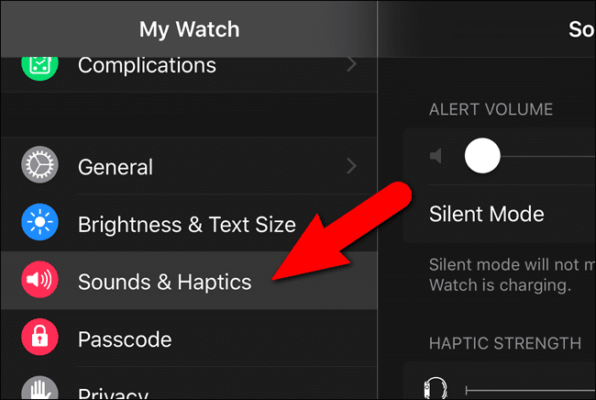
You Might Also Want To Read- How To Add And Customize Your Apple Watch With Watch Face
- Below “Haptics,” ensure the slider close to “Haptic Alerts” is green, which will indicate that the feature is enabled.
- Choose “Prominent” just under it to boost the haptic feedback on your Apple Watch. The watch will now give you an example of the boosted settings by vibrating as you change the option.
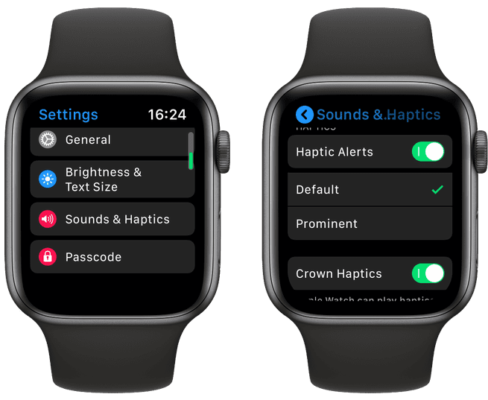
You Might Also Want To Read- How Can I Pair My Apple Watch To My iPhone XR?
How Can I Make My Apple Watch Vibrate From My iPhone?
The haptics can be changed from your Apple Watch through your iPhone too. See how:
- On your iPhone’s home screen, click the “Watch” app icon to launch it.
- Click “My Watch” on the menu bar that runs along the bottom of the display.
- Click “Sounds & Haptics.” After that, below Haptics, ensure the alerts are set to Prominent. A checkmark will be visible to the right of the option to let you know if it has been enabled or not.
Does the Apple Watch vibrate on silent?
Yes, an Apple watch vibrates when it is in ”silent mode.” This is one of the features that the latest Apple watches are capable of.
Why Isn’t My Apple Watch Alerting Me When I Get A Text?
Text message alerts from your iPhone should generally be received on your Apple Watch. You will not receive notifications or alerts if your iPhone is locked or asleep and if your Apple Watch is locked with a passcode if either device is protected with a passcode.
And you are done.