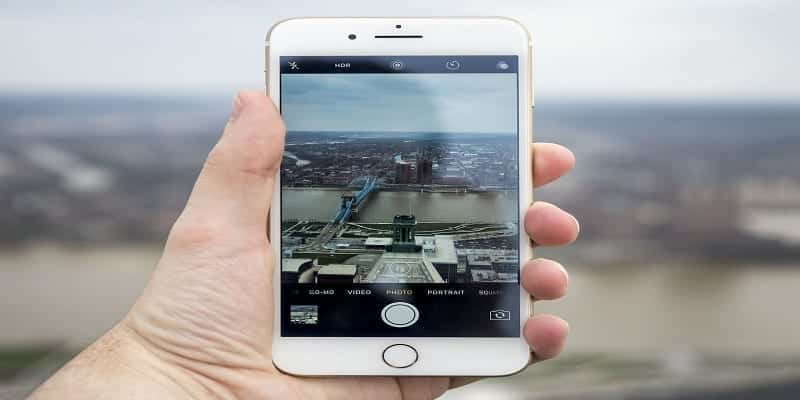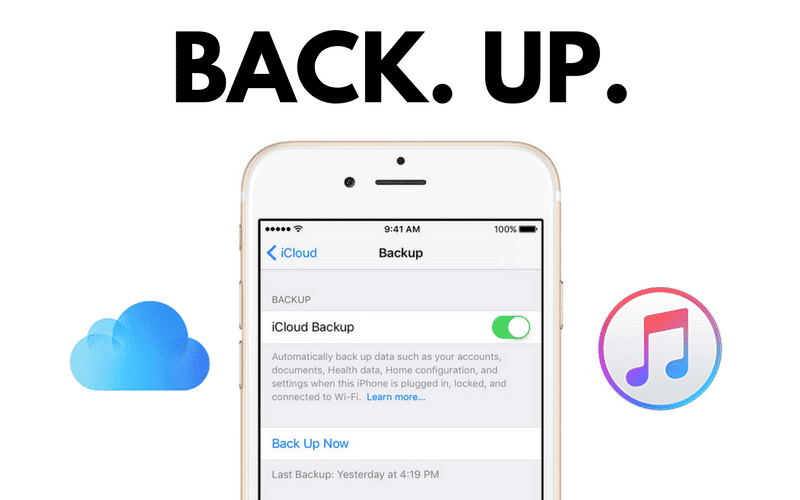Apple’s iCloud can be very vital. It does not matter if it is the helpful chirp of the Find My iPhone app or the confidence you have because you know your pictures are backed up and safe, iCloud comes with functions that will be important from time to time.
iCloud Drive can also be used a part of iCloud, and this will let you have access to documents and files across your devices like a Mac PC, iPad or iPhone. With simple instructions and the latest OS, it is possible to set up and access your iCloud Drive on your iPhone via the Files application. Here is how to make it happen:
How Can I Access My iCloud On My iPhone?
You will have to activate the iCloud Drive inside iCloud.
- Open the Settings application.
- Press the button way up on the screen. Your name will be visible above “Apple ID, iCloud, iTunes & App Store.”
- Click “iCloud.”
- Under “Apps Using iCloud,” make sure “iCloud Drive” is toggled on if that is yet to be done.

You Might Also Want To Read- How Do I Use And Disable VoiceOver On My iPhone?
- Now that Drive has been activated, you will be able to access files in your iCloud with the Files app.
How Can I Access My iCloud Drive Via The Files App?
- Launch the Files application.
- Click the 3 dots in the top right corner to access a drop-down menu. Choose “Edit.”
- Make use of the slider to activate iCloud Drive in the Files app.
- You can now access your iCloud Drive documents and files.
In addition to your iCloud Drive, access to your Google Drive and Dropbox files in the Files app will also be granted, just make sure you set up and connect those applications.