If your iPad is connected to a webmail service such as Gmail, all contacts in those accounts should instantly sync with your iOS device. You are allowed to also add fresh contacts to your iPad manually.
Is your iPhone or a different iOS device on one iCloud account? Then all contacts added to your iPad will instantly sync to those other devices too. Let’s expatiate. Here is How to add contacts and edit existing contacts on your iPad?:
How Can I Add Contacts On My iPad?
- Launch the Contacts application.
- Click the plus sign way up on the pane on the left side of the display.
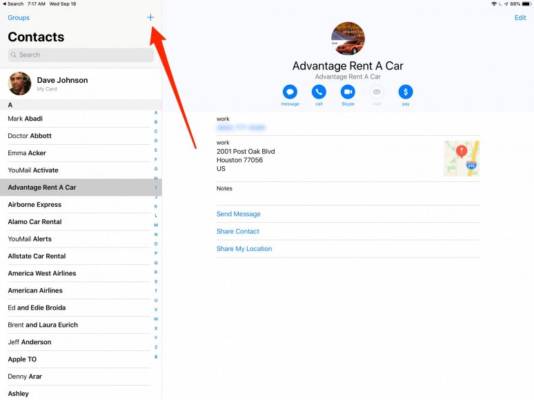
You Might Also Want To Read- How to Set Dynamic Wallpaper on your iPhone or iPad
- Make sure the form is filled, then type in all the info you have for the contact – name, company, phone and email, plus more details you wish to add.
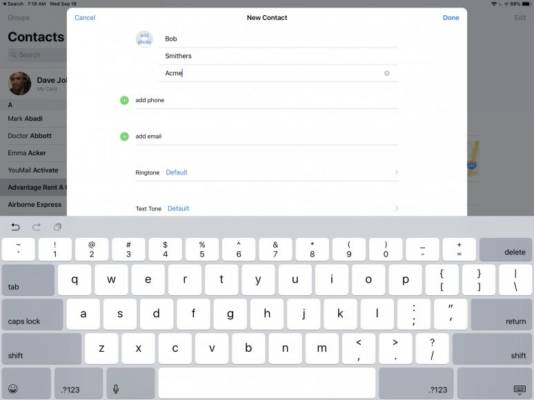
- If you wish for this contact to have a unique ringtone when you are called or texted, just set it by clicking “Default” close to the chosen Ringtone or Text Tone field.
- When you are through, click “Done” way up on the screen.
How Can I Edit Contacts On My iPad?
- Changes can also be made to an existing contact by making use of the Contacts application.
- Launch the Contacts application.
- Locate the person you wish to update and click the entry in the pane on the left side of the screen.
- Click “Edit” in the upper right corner of the display.
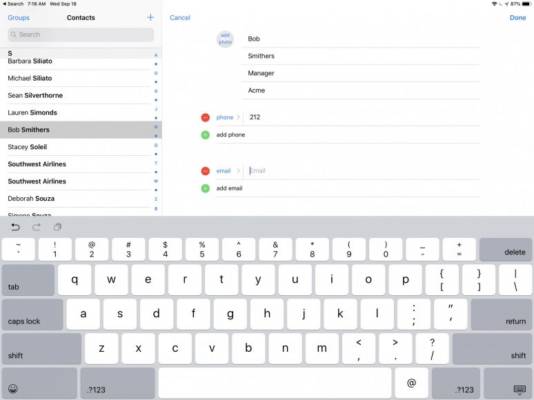
You Might Also Want To Read- How To Remove Your Apple ID From Your iPad?
- Change whatever you want. When you are satisfied, click “Done.”

