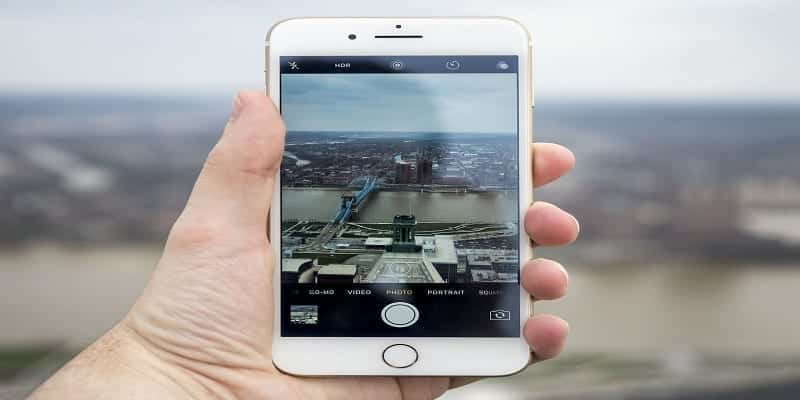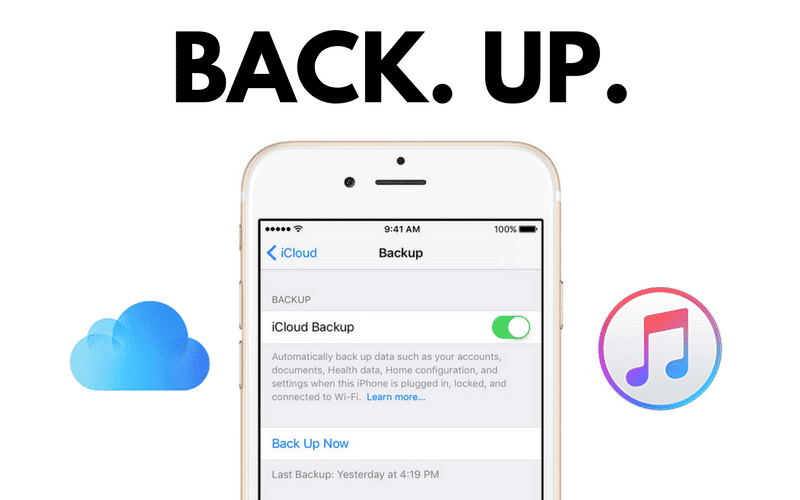AirDrop lets you transfer several files you have stored on one iOS device to another. With Bluetooth LE technology, AirDrop is able to broadcast, detect, and negotiate connections, and point-to-point Wi-Fi to aid the transfer of data. This lets all your pictures, clips, contacts and so on to be seamlessly taken to a different storage area via a rapid and safe connection.
When you use AirDrop to transfer data between iPhones and iPads, you will see several other Apple IDs to choose from, alongside your own. This can be a problem when all phones around you possess the exact default name like “iPhone” or “iPad”. This is surely something you will need to rectify by changing the name of your personal device.

You Might Also Want To Read- How Can I Recover Deleted Pictures On My IPhone?
How Can I Change The Airdrop Name On My Apple Device?
AirDrop is remarkably useful to share files between your Apple devices but that is only when you can differentiate your own from the various other ones that might share the one WiFi space that is close to you. To make sure that all the files you wish to transfer will head to right device, you will have to change the name.
To change the name of your iPhone, iPad, or iPod touch, adhere to these instructions:
- Head to or click on Settings.
- Within Settings, go to General.
- After that, click About.
- Click on the name of your smartphone which has to be the first line on the display.
- Here, you can alter the name of your phone which should be the exact phone name you use when you try to AirDrop files across devices.
- When you are through with the process, click Done.
To modify the name of your iPod classic, iPod nano, or iPod shuffle:
- You will have to connect your iPod device, irrespective of version, to your PC.
- Open iTunes from your PC.
- Find and tap your device.
- The name of your phone will now be visible at the top of the left sidebar. Tap it.
- Enter the new name of your device, that will be used for your AirDrop, and then tap “Enter.”
- Your device and iTunes will be instantly synced, therefore the fresh name you decided on for your iPod will be visible on your iPod.

You Might Also Want To Read- How Do I Remove Somebody From A Text Message Group On The IPhone?
Airdrop For Your Mac
Sharing files between your lesser devices such as the iPhone and iPod are impressive but how about when you require a bigger storage system? It could be that what you intend to transfer is something that you would like to store for a long period of time. This is mostly something lesser phones cannot accommodate. This is where using AirDrop for transferring data to and from your Mac can be very useful.
Even if several phones these days now have extensive storage amounts. they are still not as great as the ones you will see on a laptop or desktop computer. The sad problem is that your Mac has no AirDrop name. If you have once tried to transfer data between mobile devices close to your Mac, you might’ve experienced a device named “Unknown,” thats your Mac my friend.
Before you try to AirDrop data from a Mac and to a Mac, you will need to give it a name. This will let you seamless;y detect it on your local network when you need to transfer anything. The instructions to follow here are simple and fast on an iPhone, iPad, or iPod.
To change your Mac’s name to something better, do this:
- In your Mac, find the Menu bar, and tap “System Preferences.”
- After that, tap “Sharing.”
- Enter the name you desire to use from your PC, into “Computer Name.”
- Wrapping up, after entering the name, simply close the window.
Now, you can send anything you want to any closeby iPhone, iPad, iPod touch,or other Mac devices via AirDrop.