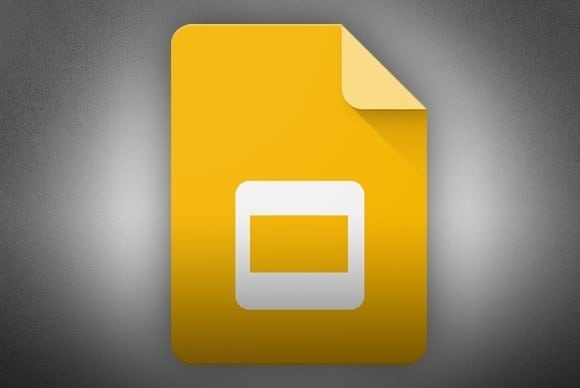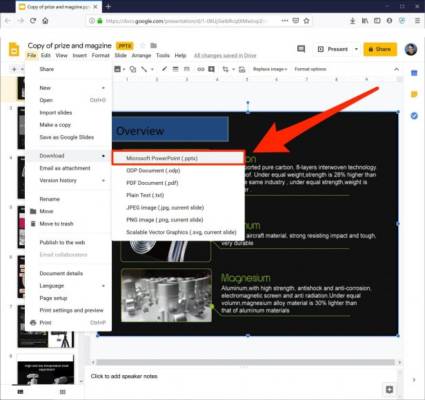It does not matter if you use Google Slides or Microsoft PowerPoint often, you will soon have to convert one of those files into the other. If you have any PowerPoint presentation that you have to convert into a Google Slides deck, there are articles for that scattered all over the net.
If you wish to save a Google Slides presentation as a PowerPoint deck, it is not a complicated process. Here is how to go about it:
How Can I Convert Google Slides To PowerPoint?
- Access Google Drive in a web browser.
- Find and open the Slides deck that you wish to convert to PowerPoint. You will be able to check your slides by tapping the 3 horizontal lines at the top left of the page and selecting “Slides” from the menu.
- In the open presentation, tap “File.”
- Tap “Download” and then tap “Microsoft PowerPoint (.pptx).”
You Might Also Want To Read- How To Embed A YouTube Clip In Google Slides?
A PowerPoint version of the document will be saved on your PC. Locate the file depending upon which browser you are using.
In Mozilla Firefox, a dialog box will be visible and it will allow you to open the file in PowerPoint or have it saved on your hard drive.
In Chrome, the file will be instantly downloaded. You can locate it in the download bar way down on the browser window.
In Microsoft Edge, a dialog box will be visible way down on the browser asking if you wish to open or save the file.
More Information On Google Slides
Google Slides is a presentation program included as part of a free, web-based software office suite offered by Google within its Google Drive service. The service also includes Google Docs and Google Sheets, a word processor and spreadsheet respectively. Google Slides is available as a web application, mobile app for Android, iOS, Windows, BlackBerry, and as a desktop application on Google’s ChromeOS. The app is compatible with Microsoft PowerPoint file formats.
Slides allows users to create and edit presentations online while collaborating with other users in real-time. Edits are tracked by user with a revision history that tracks changes to the presentation. Each editor’s position is highlighted with an editor-specific color/cursor and the system regulates what users can do through varying degrees of permissions. Updates have introduced features using machine learning, including “Explore”, offering suggested layouts and images for presentations, and “Action items”, allowing users to assign tasks to other users.
In September 2007, Google released a presentation program for Google Suite, which originated from the company’s acquisition of Tonic Systems on April 17, 2007. In March 2010, Google acquired DocVerse, an online document collaboration company that allowed online collaboration between multiple users on Microsoft PowerPoint and other Microsoft Office-compatible document formats such as Word and Excel. Improvements based on DocVerse were announced and deployed in April 2010. In June 2012, Google acquired Quickoffice, a freeware proprietary productivity suite for mobile devices. In October 2012, Google Presentations was renamed Google Slides and a Chrome app was released, which provided shortcuts to Slides on Chrome’s new tab page.
Google Slides is available as a web application supported on Google Chrome, Mozilla Firefox, Internet Explorer, Microsoft Edge, and Apple Safari web browsers. Users can access presentations, as well as other files, through the Google Drive website. In June 2014, Google rolled out a dedicated website homepage for Slides that contained only files created using the Drive suite. In 2014, Google launched a dedicated mobile app for Slides for the Android and iOS mobile operating systems. In 2015, the mobile website for Slides was updated with a “simpler, more uniform” interface, and while users can read files through the mobile websites, users trying to edit presentations will be redirected towards the dedicated mobile app for Slides, thus preventing editing on the mobile web.