As you already know, Snapchat comes with an option that allows users to send messages to one another. However, as soon as the recipient reads the message, Snapchat will automatically delete it, which is bad news for those who wish to save some vital messages on the platform.
So the question is, is it possible to save messages on Snapchat? Well, fortunately for you, as long as you know which buttons to tap, you can easily make it happen. Let’s break it all down here in ways you will understand. See the answer to your How Do I Save Messages On Snapchat question:
How Can I Save Messages In Snapchat On My iPhone?
If you use Snapchat on an iPhone, you are most likely thinking if it is possible to save important messages. For example, a loved one can send you the address of a location you both agreed to meet at, and you will need to confirm before stepping out. To save messages on an iPhone, simply adhere to these instructions:
- Open Snapchat.
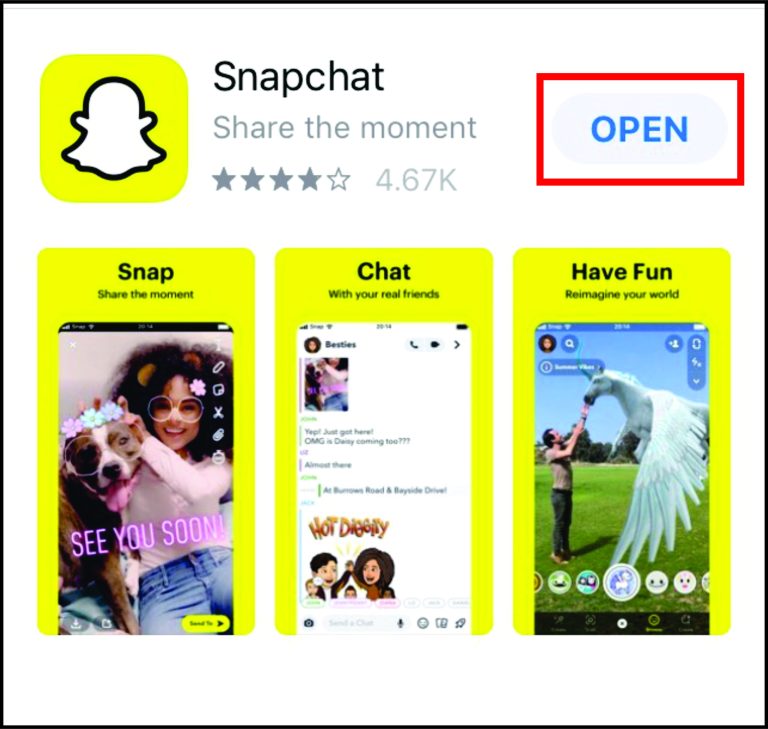
You Might Also Want To Read: How to do a survey on Snapchat
- After that, tap “Chats” way down on your screen.
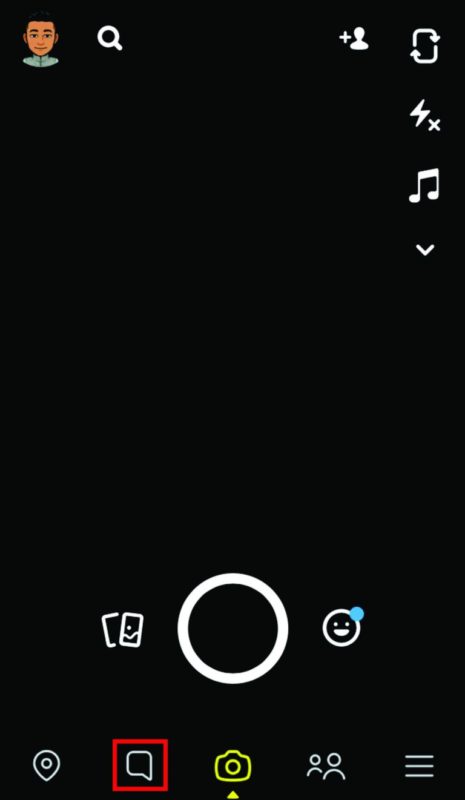
- Head to the chat that you wish to save messages from.
- Send a message to a friend.
- Hold on for his or her reply.
- Press the message and hold on until 3 options are visible on the display. You will see “Save in Chat,” “Copy,” and “Delete.” Tap the first option.
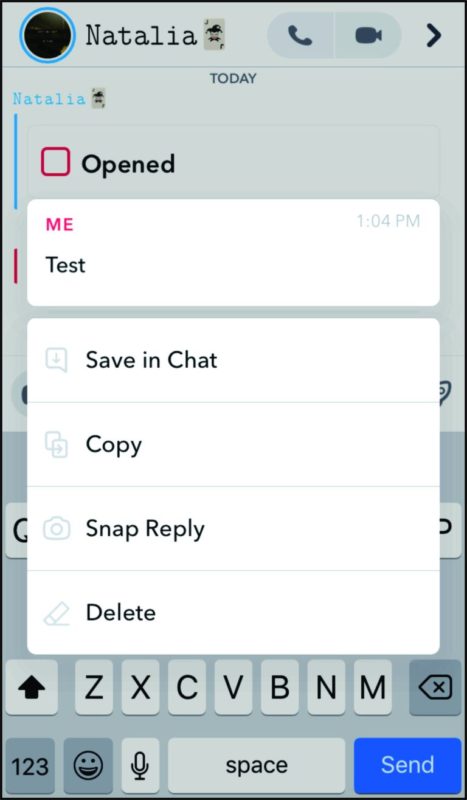
If this is done for both messages, they will become highlighted in grey and bold. Meaning, you have saved them.
How Can I Save Messages In Snapchat On My Android Phone?
Saving messages in Snapchat is an identical process across various operating systems. So if you use an Android device, adhere to these instructions:
- Launch Snapchat on your Android device.
- Click “Chats” way down on the bottom left corner of the display.
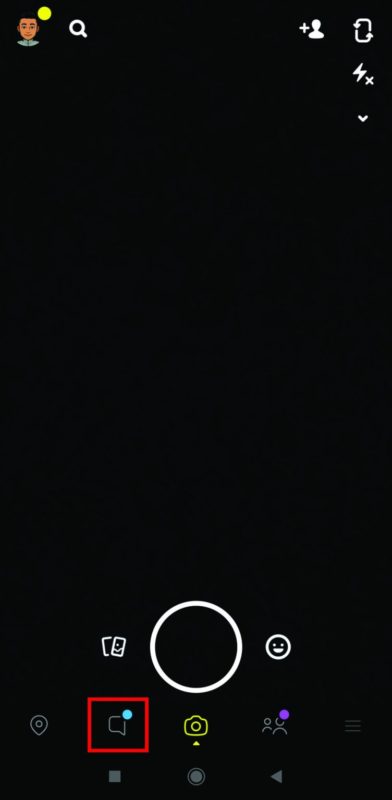
- Locate the chat that you wish to save messages from.
- Hold the message till the 3 options are visible- “Save in Chat,” “Copy,” and “Delete.” Click on the first option.
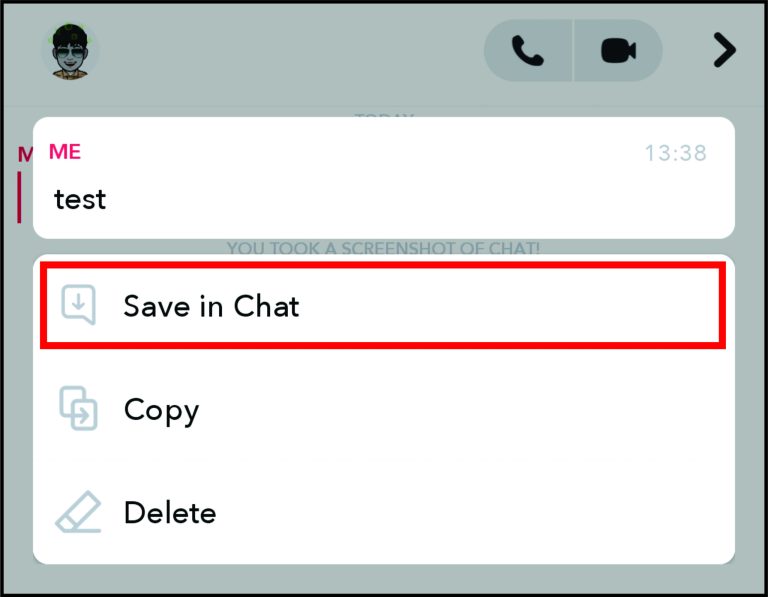
How Can I Automatically Save Messages In Snapchat?
- Open Snapchat on your device.
- Swipe right to access chats.
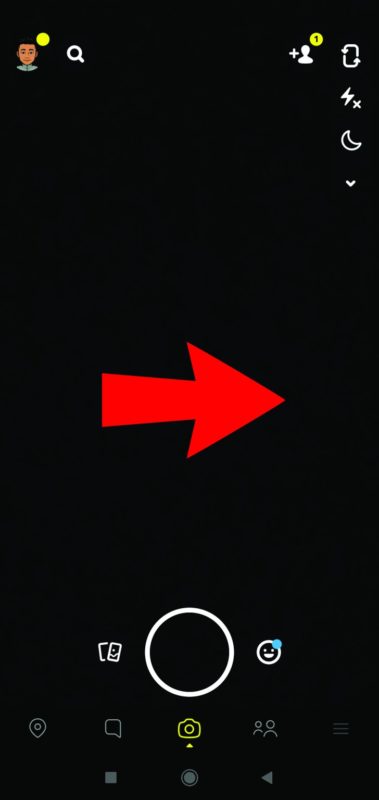
- Select the chat that you wish to automatically save messages from.
- Press the chat until a pop-up window is visible.
- Tap “More.”
- After that, tap “Delete chats.”
- You will immediately view a question asking you when to delete chats. Click “24 Hours after Viewing.”
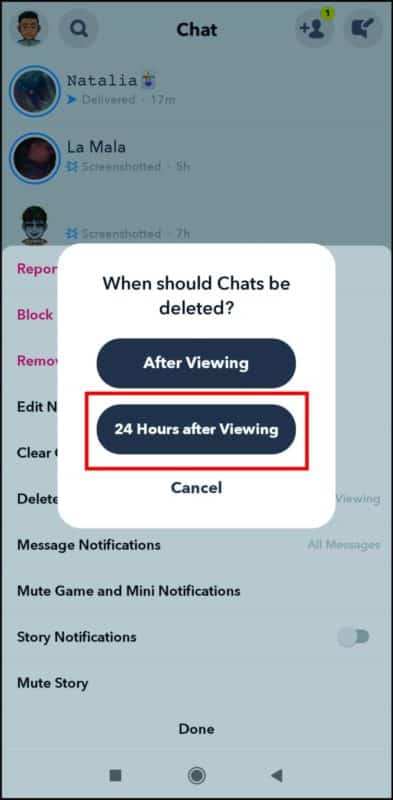
You Might Also Want To Read: How To Fix Snapchat Connectivity And Claim Back Lost Streaks?
That is that.

