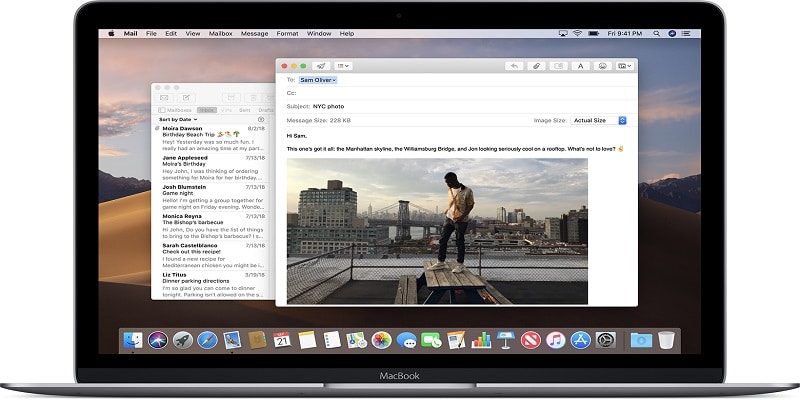I need not break down how important an Email is.
There is definitely more to it than just being a home for spam. It is also a massive way to share pictures and other attachments with loved ones, family and friends. In this tutorial, i will break down how you can send and save these files via the Mail application on Mac.
How Can I Send Attachments In Mail?
It is possible to add pictures, documents and so on as you compose messages. Markup can even be used in the Mail application.
- Launch the Mail app and compose a new message.
- Tap “Attach” in the toolbar.
- After that, find the file you intend to send as an attachment.
- Tap “Choose File.”
- If the attachment is a photo, you are allowed to modify the size by making use of the Image Size toggle. Mail, by default though, will ensure pictures are at their normal size.
Be aware that it is also possible to drag files from the desktop, the Finder, or an application into your Mail message.
You Might Also Want To Read- How To Disable Apple News Notifications On Mac
How Can I Attach Pictures From The Photo Application?
You are also allowed to attach pictures to your email that are in the native Photo application. This is how:
- Launch the Mail application and compose a new message.
- Tap “Photo Browser” then tap “Photos.”
- After that, locate and drag your picture or pictures to your message.
How Can I Attach Images On My Mac From My iOS Device?
If your iOS device is making use of the exact Wi-Fi connection your Mac is using, your smartphone can be used to capture or scan documents that will then be sent in Mail:
- In the Mail application on your Mac, compose a new message.
- Tap “Photo Browser,” then choose “Take Photo” or “Scan Documents.”
- Adhere to the instructions on your iOS device.
You Might Also Want To Read- How To Listen To Youtube With The Screen Turned Off On Android
How Can I Move Attachments To The End Of My Document?
Naturally, you should save attachments at the bottom of whatever you intend to compose. But, this is not enabled by default.
- From wherever in Mail, tap Edit from the toolbar.
- Select “Attachments” and then “Always Insert Attachments at End of Message.”
How Can I Save Pictures Or Documents In Mail To My Mac?
When you receive pictures or other documents in Mail, they can be saved to your Mac easily. To achieve this:
- Right tap on any thing you intend to keep.
- Tap “Save Attachment” to send a copy of your file to wherever on the Mac. Alternatively, choose “Save to Downloads.”
- If this is an image, the “Save to Photos” application can also be used to save the picture for use in the Photos application.