Safe mode is an excellent tool that allows you to understand if a third-party app is responsible for problems you may encounter with your smartphone. These include things like overheating, automatic restarting several times a day, crashing and more.
So how can the safe mode help you exactly? Well, when you start the device in safe mode, all third-party apps are disabled, while those pre-installed still work (YouTube, Gmail …). If the problem is resolved in safe mode, you can be sure that one of the third-party apps is responsible.
The only problem is that it may not be obvious which is the culprit since it is not possible to disable a single app. However, you can figure out which app was installed immediately before the problem started and get rid of it from the device, so you should fix the problem.
Entering safe mode is an easy task to complete and will take no more than a minute of your time. See the brief instructions on how to access the safe mode below.
How to access safe mode
So you want to know how to get into safe mode? It is actually quite easy. To enter safe mode, hold down the power button, just like you do when you turn off the device. When the shutdown icon opens on the screen, touch and hold for a second or two, select OK and wait for the device to reboot. That’s all.
When the device turns back on, you will see a “Safe Mode” badge in the lower-left part of the screen and all third-party apps will be disabled.
Step by step instructions:
Step 1: Press and hold the power button.
Step 2: Touch and hold the shutdown icon that appears on the screen.
Step 3: Tap OK when the safe mode option is displayed and wait for the device to restart.
In case the problem persists even in safe mode, there is a good chance that it is caused by the hardware and not by the software. In this case, you should consider reading this article on how to restore your Android device.
How to do a hard reset on your Android phone
So now you know how to access safe mode. But what if you accidentally cast it and want to go back?
How to deactivate safe mode
There are some occasions where the phone may have restarted in safe mode, and it is not always obvious to know how to go back and exit this mode. This can be extremely frustrating, especially for casual users who are not as intimate with some of their phone’s features as hardened Android fans.
Those of you imprisoned in safe mode, fear not! This guide will help you solve your problem and get back to using the phone as you have always known and loved it.
Because your phone is in safe mode
Usually, the phone goes into safe mode if something really bad happened. Perhaps an app was seriously taken out of service or a function of the main system went haywire. You may even have been attacked by malware of some kind.
Alternatively, you may have accidentally put your phone in safe mode alone. Just like you can fit your boss at the exact moment you start complaining, it’s also possible to secure your device. Nothing is 100% resistant.
Android’s safe mode has pretty much the same purpose as its analog in Windows if you’re familiar with it. The safe mode removes the operating system from its main functions, preventing you from doing everything that was not installed on the phone. It’s a tool designed for troubleshooting, but if you have nothing to fix, it just prevents you from using all the features of your device. (Memory refresh)
We face these solutions from the most common to the least probable.
Restart your device
In most cases and for most users, this is the solution you are looking for. Generally, the safe mode should not remain operational for multiple sessions, so restart the phone and see if the problem persists. Hold down the power button, tap Shut Down, and let your phone enjoy the sweet oblivion of five seconds before it restarts.
Try the notifications panel
This does not apply to all smartphones, but some devices will have a notification in safe mode in the notification bar. Scroll down once or twice to find the Exit safe mode option and tap it.
No way? Well, let’s start using the hardware.
Restart via the Volume down button
This method did not work for me, but many users reported being able to exit the infinite safe mode by turning off their device and then turning it back on by holding down the power button and the Volume down button simultaneously.
Take out the battery
Turn off the device, remove the back of the phone and remove the battery. It is necessary to wait about a minute before the battery is completely discharged from the phone before reinserting it.
Remove some apps
If you did not “bingo” with the advice above, you probably have a problem with the app. One of your apps is causing an error and your phone is starting up in safe mode to prevent the app from causing havoc on your device. It’s time to find the culprit and get him out.
Although it is not possible to run apps in safe mode, you can uninstall them. Go to Settings> Apps to get a list of your downloaded apps. Tap an app to select it, then tap Uninstall to remove it.
The app that is restarting your phone in safe mode is most likely the one you recently downloaded, so start with the latest apps coming back. Uninstall the suspicious app, and restart the phone.


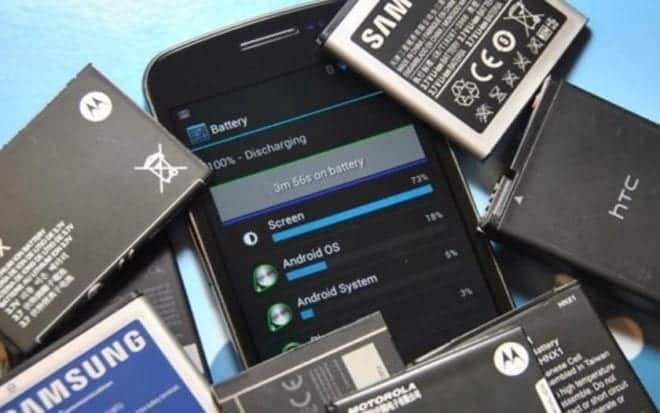

Diactebet sebe mode