Too many Vizio Smart TV users wish to access the internet web browser on their television, and this tutorial is here to make that wish come true. However, the truth is that Vizio HD TVs do not have a full internet web browser at the moment, even if you can still use utilized applications that offer direct services like Netflix, Vudu, Hulu, e.t.c. In summary, you can actually make it happen via connecting the browser device to the Cat5 port or connecting via a PC cable unit. Let’s show you How To Access the Internet On Your Vizio Smart TV:

You Might Also Want To Read: How to have WhatsApp on an Android TV
How To Access Internet On Your Vizio Smart TV?
- Before anything else, check your internet connection which is connecting to your TV.
- After that, make changes in DHCP Settings.
- Test your internet connection on other devices.
You can even reset your TV settings. (Before that, ensure you check if your smart tv’s internet connection is established or not.)
How To Connect Internet On Your Vizio Smart TV Using Wireless Network?
- Press the “Menu” button on your Vizio TV remote.
- After that, select the Network option and press “OK.”
- Select the Network option, and choose “Wireless.”
- Choose your “WiFi Network” and type in all the credentials.
Congrats, your Smart TV is connected to your WiFi network.
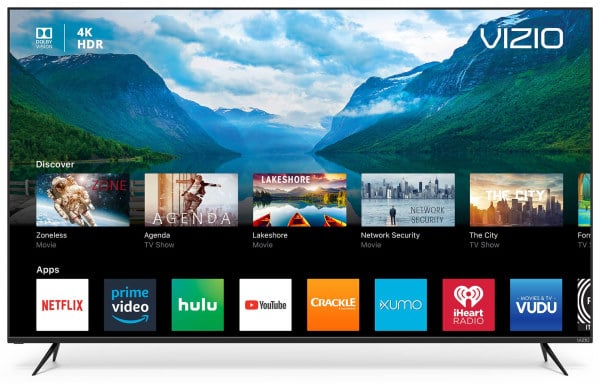
You Might Also Want To Read: How to watch Discovery Plus on Samsung Smart TV.
How To Connect Internet On Your Vizio Smart TV Using Wired Network?
- Before anything else, connect your Ethernet cable to your Vizio TV’s LAN Port.
- After that, press “Menu” on your TV remote.
- Select the network option and press “OK.”
- Choose “Wired Network.”
Congrats. Now your Vizio TV is connected to a wired network.
That is that.

